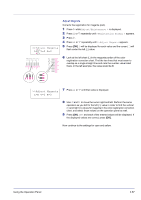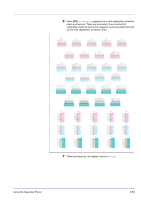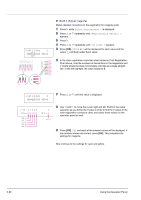Kyocera FS-C5350DN FS-C5350DN Operation Guide (Advanced) - Page 109
Registration Normal Color registration [standard]
 |
View all Kyocera FS-C5350DN manuals
Add to My Manuals
Save this manual to your list of manuals |
Page 109 highlights
>>Print Registra tion Chart ? Registration Normal (Color registration [standard]) When using the printer for the first time after set-up or after having moved it, or if printout of any color (magenta, cyan or yellow) is skewed, use this mode to correct the color registration on the operation panel. The options available in Registration Normal (Color registration (standard)) are as follows: • Print Registration Chart (Printing the color registration correction chart) • Adjust Magenta • Adjust Cyan • Adjust Yellow Print Registration Chart (Printing the color registration correction chart) You can use this option to print a color registration correction chart for use in correcting the color registration. 1 Press Z while Adjust/Maintenance > is displayed. 2 Press U or V repeatedly until >Registration Normal > appears. 3 Press Z. 4 Press U or V repeatedly until >>Print Registration Chart appears. 5 Press [OK]. A question mark (?) appears. 6 Press [OK]. Processing appears and a color registration correction chart is printed out. There are left (L), vertical (V) and right (R) registration charts for each color (magenta, cyan and yellow) included on the color registration correction chart. Using the Operation Panel 2-85