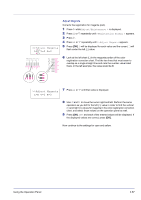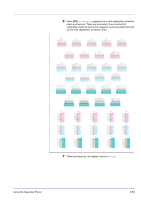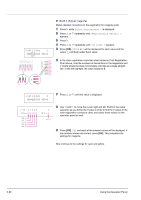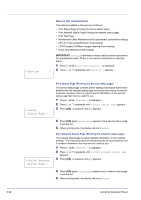Kyocera FS-C5350DN FS-C5350DN Operation Guide (Advanced) - Page 111
>>Adjust Magenta, V=0 R=0, L=B V=0 R=0
 |
View all Kyocera FS-C5350DN manuals
Add to My Manuals
Save this manual to your list of manuals |
Page 111 highlights
>>Adjust Magenta L=0 V=0 R=0 Adjust Magenta Corrects the registration for magenta (red). 1 Press Z while Adjust/Maintenance > is displayed. 2 Press U or V repeatedly until >Registration Normal > appears. 3 Press Z. 4 Press U or V repeatedly until >>Adjust Magenta appears. 5 Press [OK]. 0 will be displayed for each value and the cursor (_) will flash under the left (L) value. 6 Look at the left chart (L) in the magenta portion of the color registration correction chart. Find the two lines that most seem to overlap as a single straight line and note the number value listed there. In the left example, the value would be B. >>Adjust Magenta L=B V=0 R=0 7 Press U or V until that value is displayed. 8 Use Y and Z to move the cursor right and left. Perform the same operation as you did for the left (L) value in order to find the vertical (V) and right (R) values for magenta in the color registration correction chart, and select those values on the operation panel as well. 9 Press [OK]. OK? and each of the entered values will be displayed. If the displayed values are correct, press [OK]. Now continue to the settings for cyan and yellow. Using the Operation Panel 2-87