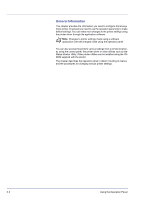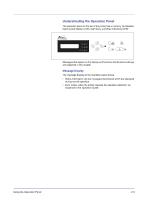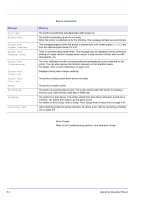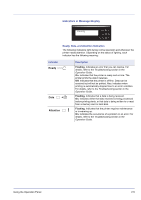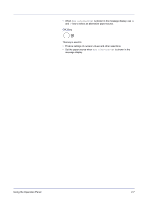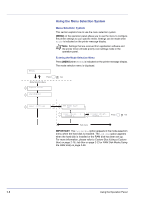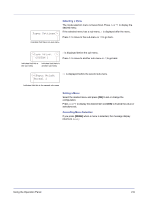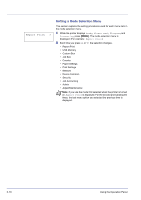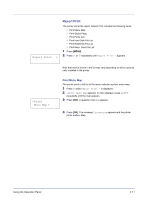Kyocera FS-C5350DN FS-C5350DN Operation Guide (Advanced) - Page 30
GO Key, Cancel Key, MENU Key, Arrow Keys
 |
View all Kyocera FS-C5350DN manuals
Add to My Manuals
Save this manual to your list of manuals |
Page 30 highlights
Keys The operation panel keys are used to configure the printer operation. Note that certain keys have a secondary function. GO Key Use this key to: • Toggle the printer's on-line and off-line states. You can temporarily stop the print job by switching the printer off-line. • Print and feed out one page when the printer displays Waiting. • Recover from certain errors. • Recover from Auto Sleep. Cancel Key This key is used to: • Cancel a printing job. • Stop the alarm sound. • Reset numeric values or cancel a setting procedure while using menu system. Canceling a Printing Job 1 While the printer displays Processing, press [Cancel]. Print Cancel? appears on the message display followed by the job name currently in progress. 2 Press U or V to display the desired job and [OK]. Canceling data appears on the message display and printing stops after the current page is printed. MENU Key MENU • [MENU] lets you enter the menu system to change the setup and printing environment of the printer. Arrow Keys • The four arrow keys are used in the menu system to access an item or enter numeric values. Use U and V to change menus, and Y and Z to move to the sub menu. • The arrow key with the question mark ( ) may be pressed when the paper jam message has appeared on the message display. A help message will then appear to facilitate jam clearing in the location. 2-6 Using the Operation Panel