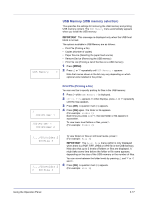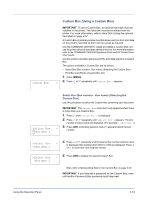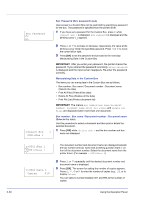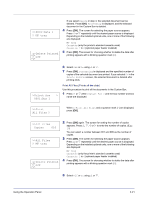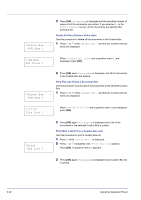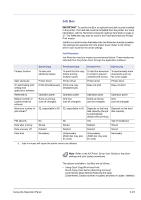Kyocera FS-C5350DN FS-C5350DN Operation Guide (Advanced) - Page 46
Print Box List
 |
View all Kyocera FS-C5350DN manuals
Add to My Manuals
Save this manual to your list of manuals |
Page 46 highlights
>Select Box 0001:Box 1 6 Press [OK]. Processing is displayed and the specified number of copies of all the documents are printed. If you selected On in the Delete Printed screen, all the documents are deleted after printing ends. Delete All Files (Deletes all the data) Use this procedure to delete all the documents in the Custom Box. > 1 Press U or V while >Select Box > and the box number and box name are displayed. >>Delete All Files ? When >>Delete All Files and a question mark (?) are displayed, press [OK]. >Select Box 0001:Box 1 2 Press [OK] again. Processing is displayed, and all the documents in the Custom Box are deleted. Print File List (Prints a document list) Use this procedure to print a list of the documents in the selected Custom Box. > 1 Press U or V while >Select Box > and the box number and box name are displayed. >>Print File List ? When >>Print File List and a question mark (?) are displayed, press [OK]. >Print Box List ? 2 Press [OK] again. Processing is displayed and a list of the documents in the selected Custom Box is printed. Print Box List (Prints a Custom Box list) Use this procedure to print a Custom Box list. 1 Press Z while Custom Box > is displayed. 2 Press U or V repeatedly until >Print Box List appears. Press [OK]. A question mark (?) appears. 3 Press [OK] again. Processing is displayed and a Custom Box list is printed. 2-22 Using the Operation Panel