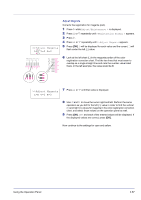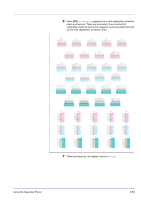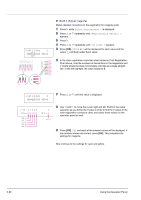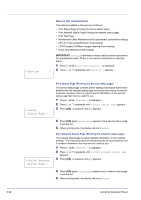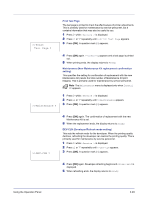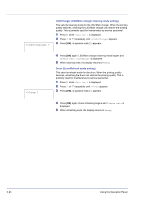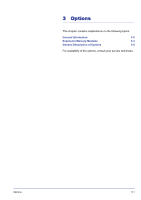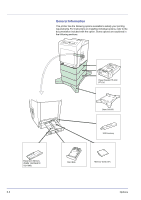Kyocera FS-C5350DN FS-C5350DN Operation Guide (Advanced) - Page 115
Restart Printer
 |
View all Kyocera FS-C5350DN manuals
Add to My Manuals
Save this manual to your list of manuals |
Page 115 highlights
>Restart Printer ? C 12345 3 (Cyan correction) and Y 12345 3 (Yellow correction) These options make detailed corrections to the registration for cyan (blue) and yellow. 10 After completing the settings for magenta in step 9 above, press the V key. >>C 12345 3 and >>Y 12345 3 are displayed. As with magenta, note down the values for cyan and yellow from the color registration correction chart. 11 After completing the settings for all three colors, press [MENU]. The display returns to Ready. This completes the detailed color registration correction. Note As confirmation, try printing the color registration correction chart again. If the section where the lines most closely coincide as a single straight line is not 0, redo the settings again from step 4 above. IMPORTANT If the problem of skewed-color printout still persists even after correcting the color registration, call for service. Restart Printer The procedure described below resets the printer's temporary conditions, such as the current page orientation, font, etc., set by commands to their default values. Downloaded fonts and macros are deleted from the printer's memory. 1 Press Z while Adjust/Maintenance > is displayed. 2 Press U or V repeatedly until >Restart Printer appears. 3 Press [OK]. A question mark (?) appears. 4 Press [OK] again. Self test appears while the printer is resetting itself, followed by Please wait and then Ready. Using the Operation Panel 2-91