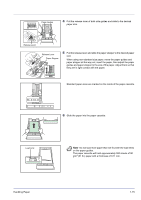Kyocera FS-C5350DN FS-C5350DN Operation Guide (Advanced) - Page 16
Postcards, Envelopes - envelope mode
 |
View all Kyocera FS-C5350DN manuals
Add to My Manuals
Save this manual to your list of manuals |
Page 16 highlights
1-10 Postcards Fan the stack of postcards and align the edges before loading them in the MP tray. Make sure the postcards you are going to set are not curled. Feeding curled postcards may cause paper jams. Some postcards have rough edges on the back (those are created when the paper is cut). In this case, put the postcards on a flat place and rub the edges with, for example, a ruler to smooth them. Rough Edge Rough Edge Envelopes Slide the envelope switch to envelope mode and print. IMPORTANT Envelopes cannot be printed in paper mode. When printing plain paper while the envelope mode is selected, the printing speed and quality will lower than in paper mode. Envelope Switch Envelopes should always be fed from the MP tray, with the print-side down. If you use envelopes quite often, we recommend to use optional paper feeder PF-510. Since the composition of an envelope is more complex than that of ordinary paper, it is not always possible to ensure consistent printing quality over the entire envelope surface. Normally, envelopes have a diagonal grain direction. Refer to Paper Grain on page 1-6. This direction can easily cause wrinkles and creases when envelopes pass through the printer. Before purchasing envelopes, make a test print to check whether the printer accepts the envelope. • Do not use envelopes that have an encapsulated liquid adhesive. • Avoid a long printing session for envelopes only. Extended envelope printing can cause premature printer wear. • If jams occur, try setting a lesser number of envelopes on the MP tray. • To avoid jams caused by curled envelopes, stack no more than 10 printed envelopes on the top tray. Handling Paper