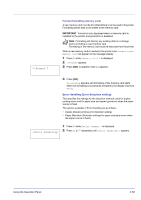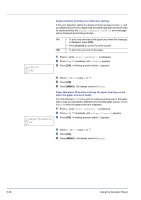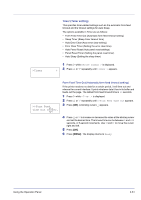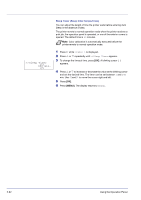Kyocera FS-C5350DN FS-C5350DN Operation Guide (Advanced) - Page 88
Error Clear Timer Setting the error clear time, Auto Panel Reset Auto panel reset settings, Panel
 |
View all Kyocera FS-C5350DN manuals
Add to My Manuals
Save this manual to your list of manuals |
Page 88 highlights
>>Error Clear Timer 030sec. Error Clear Timer (Setting the error clear time) If Auto Error Clear is set to On and a non-fatal error (an error that allows printing to continue) occurs, this setting specifies the time until the error is recovered and printing resumes. 1 Press Z while >Timer > is displayed. 2 Press U or V repeatedly until >>Error Clear Timer appears. 3 Press [OK]. A blinking cursor (_) appears. >>Auto Panel Reset ? On 4 Press U or V to increase or decrease the value at the blinking cursor and set the desired time. The time must be set between 005 and 495 seconds, in 5-second increments. You can use Y and Z to move the cursor right and left. 5 Press [OK]. 6 Press [MENU]. The display returns to Ready. Auto Panel Reset (Auto panel reset settings) The Auto Panel Reset function automatically restores the default settings if the panel is not used for a set time. The default setting is On. For setting the time until the panel is reset, refer to the next section Panel Reset Timer (Setting the panel reset timer). 1 Press Z while >Timer > is displayed. 2 Press U or V repeatedly until >>Auto Panel Reset appears. 3 Press [OK]. A blinking question mark (?) appears. >>Panel Reset Timer 090sec. 4 Select On or Off using U or V. 5 Press [OK]. 6 Press [MENU]. The display returns to Ready. Panel Reset Timer (Setting the panel reset timer) When Auto Panel Reset is set to On, this sets the time until the panel is automatically reset after the user stops using the panel. 1 Press Z while >Timer > is displayed. 2 Press U or V repeatedly until >>Panel Reset Timer appears. 3 Press [OK]. The message display shows a blinking cursor (_). 4 Press U or V to increase or decrease the value at the blinking cursor and set the desired time. The time must be set between 005 and 495 seconds, in 5-second increments. Use Y and Z to move the cursor right and left. 5 Press [OK]. 6 Press [MENU]. The display returns to Ready. 2-64 Using the Operation Panel