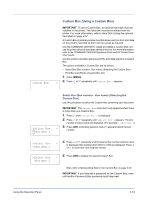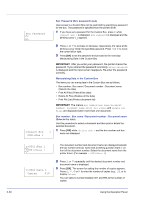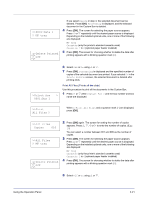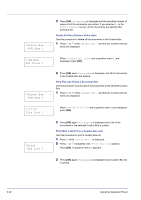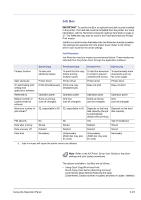Kyocera FS-C5350DN FS-C5350DN Operation Guide (Advanced) - Page 48
Quick Copy Using Quick Copy
 |
View all Kyocera FS-C5350DN manuals
Add to My Manuals
Save this manual to your list of manuals |
Page 48 highlights
Job Box • Printing a Private Print/Stored Job Private/Stored (User Name) (Selecting the User) (User Name) (Data Name) (Selecting the data) (Data Name) ID (number of copies) (Input passwords) (Data Name) Copies (number of copies) (Number of copies / deleted) • Job Box Configuration (Job Box Configuration) 1 Press [MENU]. > 2 Press U or V repeatedly until Job Box > appears. Note that menus shown in the list may vary depending on which optional units installed in the printer. Quick Copy (Using Quick Copy) This mode enables you to print the requested number of copies of a job, simultaneously storing the job on the hard disk/RAM disk. When additional copies are required, you can reprint the required number of copies from the printer operation panel. To print a job as a quick copy job, refer to KX Printer Driver User Guide. The default number of print jobs that can be stored on the hard disk is 32. This value can be increased to up to 50 from the Job Box Configuration menu. For details, refer to Changing the Maximum Number of Quick Copy on page 2-28. When the number of jobs reaches the limit, the oldest job will be overwritten by the new one. When the printer is turned off, all stored jobs will be deleted. Note Refer to the KX Printer Driver User Guide for the driver settings. 2-24 Using the Operation Panel