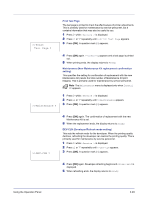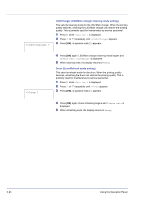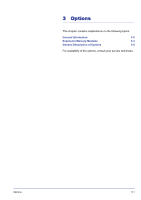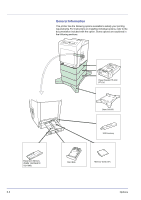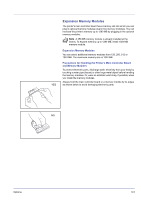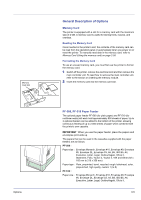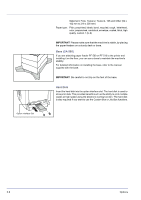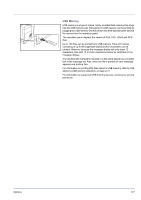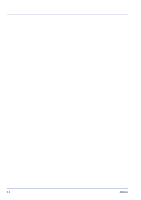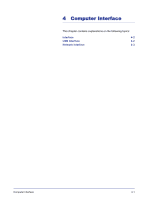Kyocera FS-C5350DN FS-C5350DN Operation Guide (Advanced) - Page 122
Installing the Memory Modules
 |
View all Kyocera FS-C5350DN manuals
Add to My Manuals
Save this manual to your list of manuals |
Page 122 highlights
Installing the Memory Modules IMPORTANT Remove any USB memory that is attached to the printer's USB memory slot. 1 Power off the printer and unplug the printer power cord. 2 Unscrew two screws at the back of the main controller board. Main Controller Board 3 Pull out the main controller board gently. 4 Remove the memory module from its package. Aligning the cutouts of the memory module with the matching keys of the socket, carefully plug the memory module into the memory socket until it clicks in place. CAUTION Do not plug the memory module backwards. 5 Push down the memory module to secure. 6 After you finish installing the memory modules, reinstall the main controller board and fasten it with screws. Removing a Memory Module To remove a memory module, remove the main controller board, then carefully push out the two socket clamps. Ease the memory module out of the socket to remove. 3-4 Options