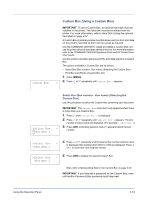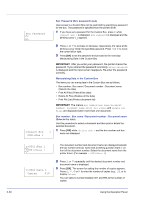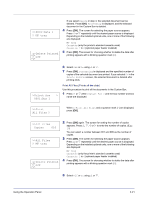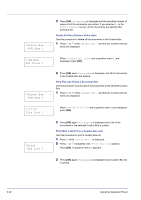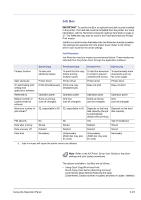Kyocera FS-C5350DN FS-C5350DN Operation Guide (Advanced) - Page 47
Job Box
 |
View all Kyocera FS-C5350DN manuals
Add to My Manuals
Save this manual to your list of manuals |
Page 47 highlights
Job Box IMPORTANT To use the Job Box, an optional hard disk must be installed in the printer. The hard disk must be formatted from the printer. For more information, refer to Hard Disk (Using the optional hard disk) on page 257. The RAM disk may also be used in the Proof-and-Hold and Private Print modes. Job Box is a print function that makes the Job Retention function possible. The settings are specified from the printer driver. Refer to KX Printer Driver User Guide for the driver settings. Job Retention Job Retention has four modes as summarized below. These modes are selected from the printer driver through the application software: Quick Copy Proof-and-Hold Private Print Stored Job Primary function To later print additional copies To proof the first copy To hold the document To electronically store before printing in printer to prevent documents such as multiple copies unauthorized access fax cover pages Start storing by Printer driver Printer driver Printer driver Printer driver On terminating print setting from application software Prints simultaneously Prints one copy simultaneously Does not print Does not print Retrieved by Operation panel Operation panel Operation panel Operation panel Default number of copies printed at retrieval Same as storing (can be changed) One less (can be changed) Same as storing (can be changed) One (can be changed) Maximum number of jobs stored † 32, expandable to 50 32, expandable to 50 Depends on the hard disk capacity (the job is automatically deleted after printing) Depends on the hard disk capacity PIN security No No Yes Yes (if necessary) Data after printing Stored Stored Deleted Stored Data at power off Deleted Deleted Deleted Stored Hard disk Necessary Unnecessary (RAM disk may also be used) Unnecessary (RAM disk may also be used) Necessary †. Jobs in excess will cause the earlier ones to be deleted. Note Refer to the KX Printer Driver User Guide for the driver settings and print (save) procedures. The options available in Job Box are as follows: • Using Quick Copy/Proof-and-Hold Quick Copy (User Name) (Selecting the User) (User Name) (Data Name) (Selecting the data) (Data Name) Copies (number of copies) (Number of copies / deleted) Using the Operation Panel 2-23