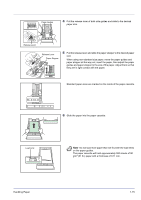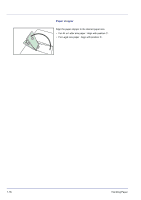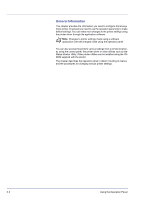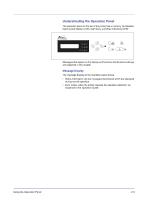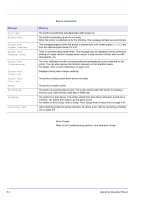Kyocera FS-C5350DN FS-C5350DN Operation Guide (Advanced) - Page 23
Correct, Incorrect
 |
View all Kyocera FS-C5350DN manuals
Add to My Manuals
Save this manual to your list of manuals |
Page 23 highlights
4 Adjust the position of the paper guides on the MP tray. Standard paper sizes are marked on the MP tray. For standard paper sizes, slide the guides to the position marked correspondingly. 5 Align the paper with the paper guides and insert as far as it will go. Note Do not load more paper than will fit under the load limits on the inside of the MP tray. When printing on transparencies, feed the sheets into the Load Load printer one at a time. Limit Limit If the paper is considerably curled in one direction, for example, if the paper is already printed on one side, try to roll the paper in the opposite direction to counteract the curl. Printed sheets will then come out flat. Correct Incorrect 6 Set the MP tray paper size on the printer's operation panel. Refer to MP Tray Size (Setting MP tray paper size) on page 2-31. 7 Set the appropriate print mode for the paper thickness (envelopes or plain paper). To print on envelopes, slide the envelope switch to the right to select envelope mode. To print on plain paper, slide the switch to the left to select paper mode. The print modes are imprinted on the switch. Check that the correct mode is selected for the paper being used. Envelope Switch IMPORTANT Envelopes cannot be printed in paper mode. When printing plain paper while the envelope mode is selected, the printing speed and quality will lower than in paper mode. Handling Paper 1-17