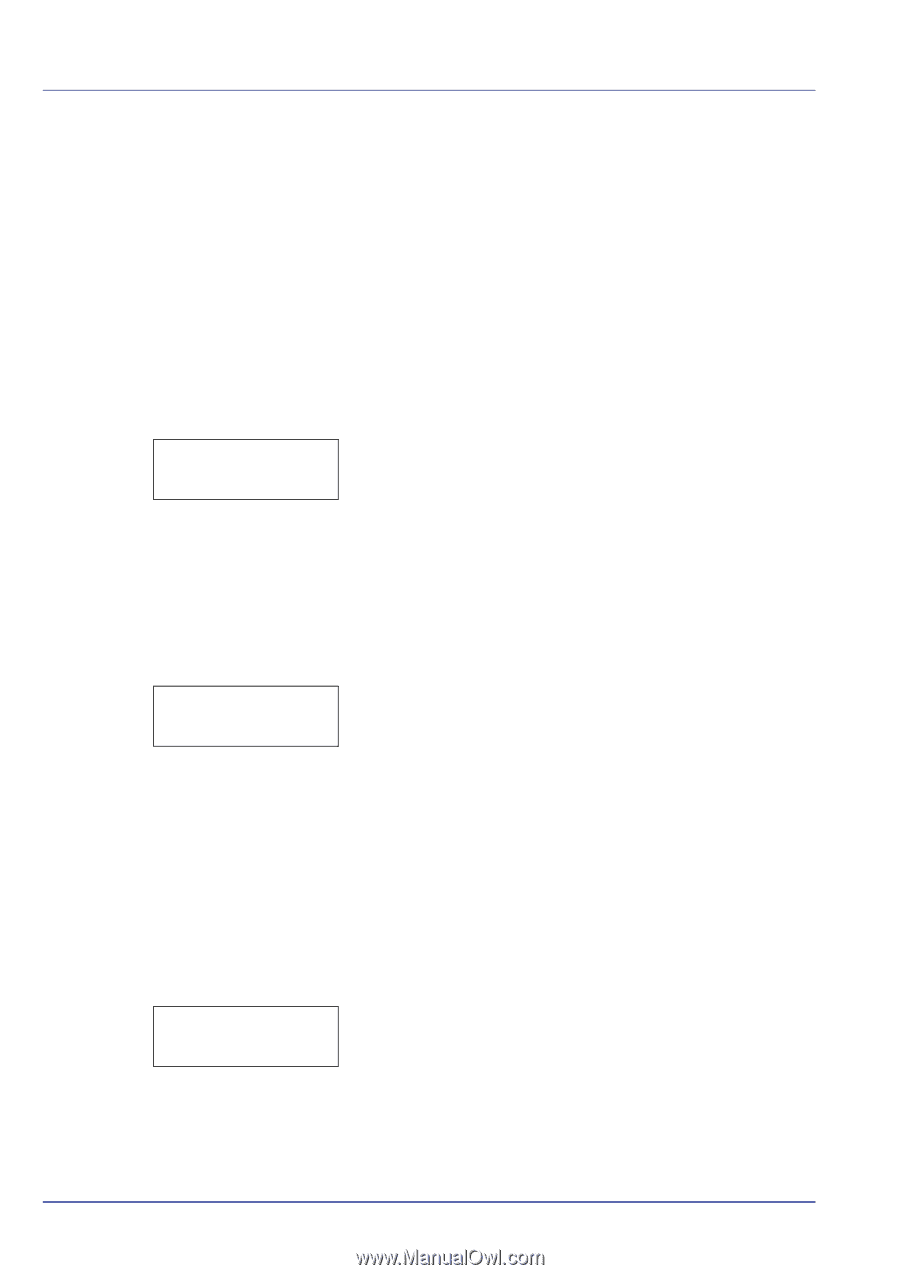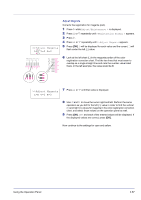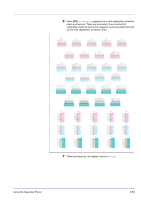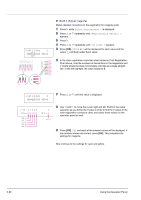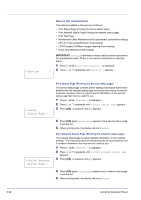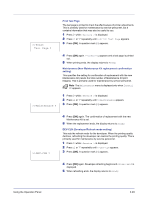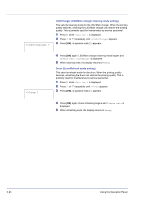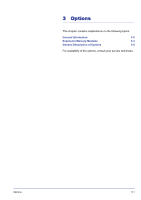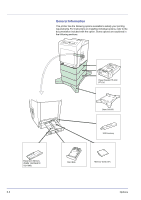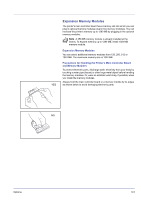Kyocera FS-C5350DN FS-C5350DN Operation Guide (Advanced) - Page 116
Service for maintenance - cleaning
 |
View all Kyocera FS-C5350DN manuals
Add to My Manuals
Save this manual to your list of manuals |
Page 116 highlights
2-92 >Service Service (for maintenance) The options available in Service are as follows: • Print Status Page (Printing the service status page) • Print Network Status Page (Printing the network status page) • Print Test Page • Maintenance (New Maintenance Kit replacement confirmation setting) • DEV-CLN (Developer/Refresh mode setting) • LSU/Charger (LSU/Main charger cleaning mode setting) • Drum (Drum/Refresh mode setting) IMPORTANT Service is primarily a menu used by service personnel for maintenance work. There is no need for customers to use this menu. 1 Press Z while Adjust/Maintenance > is displayed. > 2 Press U or V repeatedly until >Service > appears. >>Print Status Page ? >>Print Network Status Page ? Print Status Page (Printing the service status page) The service status page contains printer settings information that is more detailed than the standard status page and is therefore mostly for service purposes. However, there is a great deal of information on the service status page that may be useful to you. 1 Press Z while >Service > is displayed. 2 Press U or V repeatedly until >>Print Status Page appears. 3 Press [OK]. A question mark (?) appears. 4 Press [OK] again. Processing appears and a service status page is printed out. 5 When printing ends, the display returns to Ready. Print Network Status Page (Printing the network status page) The network status page contains detailed information on the network settings. This is primarily used for maintenance by service personnel, but it contains information that may also be useful to you. 1 Press Z while >Service > is displayed. 2 Press U or V repeatedly until >>Print Network Status Page appears. 3 Press [OK]. A question mark (?) appears. 4 Press [OK] again. Processing appears and a network status page is printed out. 5 When printing ends, the display returns to Ready. Using the Operation Panel