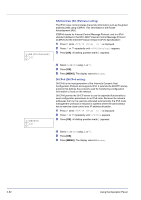Kyocera FS-C5350DN FS-C5350DN Operation Guide (Advanced) - Page 71
XPS FitTo Print area setting for XPS data, TIFF/JPEG Size Print mode setting for TIFF/JPEG
 |
View all Kyocera FS-C5350DN manuals
Add to My Manuals
Save this manual to your list of manuals |
Page 71 highlights
>>XPS FitTo Page ? Off XPS FitTo Page (Print area setting for XPS data) If you select On in this setting, XPS data is scaled to fit the paper size during printing. If you select Off, the data is printed at its original size. 1 Press Z while >Page Set > is displayed. 2 Press U or V repeatedly until >>XPS FitTo Page appears. 3 Press [OK]. A blinking question mark (?) appears. 4 Select On or Off using U or V. 5 Press [OK]. 6 Press [MENU]. The display returns to Ready. >>TIFF/JPEG Size ? Paper Size TIFF/JPEG Size (Print mode setting for TIFF/JPEG files) Sets the print mode for TIFF/JPEG files. The default setting is Paper Size. 1 Press Z while >Page Set > is displayed. 2 Press U or V repeatedly until >>TIFF/JPEG Size appears. 3 Press [OK]. A blinking question mark (?) appears. 4 Press U or V repeatedly until the desired print mode is displayed. The list shows the following print modes: Paper Size (scaled to fit the paper size) ImageResolution (matched to the image resolution) PrintResolution (matched to the print resolution) 5 Press [OK]. 6 Press [MENU]. The display returns to Ready. Using the Operation Panel 2-47