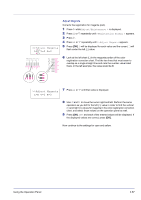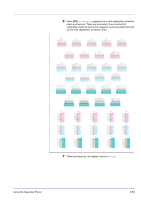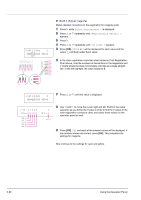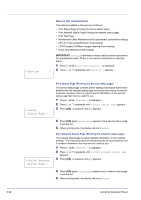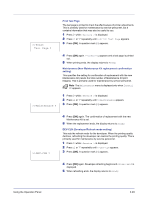Kyocera FS-C5350DN FS-C5350DN Operation Guide (Advanced) - Page 112
Registration Details Color registration [detailed]
 |
View all Kyocera FS-C5350DN manuals
Add to My Manuals
Save this manual to your list of manuals |
Page 112 highlights
Adjust Cyan (Cyan correction) and Adjust Yellow (Yellow correction) These options correct the registration for cyan (blue) and yellow. 10 After completing the settings for magenta in step 9 above, press V. >>Adjust Cyan will be displayed and, once you complete the settings for that color, >>Adjust Yellow will be displayed. Perform the same operation as you did for the magenta chart in order to find the values for cyan and yellow in the color registration correction chart, and perform those settings in the same way. 11 Once you have completed the settings for all 3 colors, press [MENU]. The display returns to Ready. This completes the standard color registration correction. Note As confirmation, try printing the color registration correction chart again. If the section where the lines most closely coincide as a single straight line is not 0, redo the settings again from step 4 above. IMPORTANT If the problem of skewed-color printout still persists even after correcting the color registration, call for service. Registration Details (Color registration [detailed]) This allows you to make fine horizontal and vertical adjustments to the color registration corrections. The options available in Registration Details (Color registration (detailed)) are as follows: • Print Registration Chart (Printing the color registration correction chart) • M 12345 3 (Adjust magenta) • C 12345 3 (Adjust cyan) • Y 12345 3 (Adjust yellow) >>Print Registra tion Chart ? Print Registration Chart (Printing the color registration correction chart) You can use this option to print a color registration correction chart for use in correcting the color registration. 1 Press Z while Adjust/Maintenance > is displayed. 2 Press U or V repeatedly until >Registration Details > appears. 3 Press Z. 4 Press U or V repeatedly until >>Print Registration Chart appears. 5 Press [OK]. A question mark (?) appears. 2-88 Using the Operation Panel