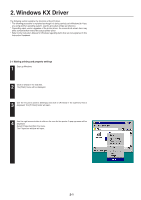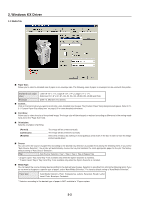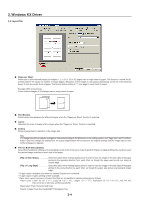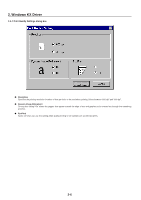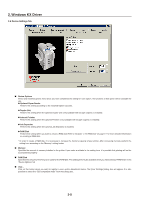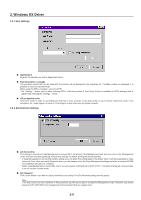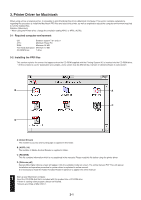Kyocera KM-2030 Printing System (K) Instruction Handbook (Setup Edition) - Page 101
Print Quality Settings dialog box
 |
View all Kyocera KM-2030 manuals
Add to My Manuals
Save this manual to your list of manuals |
Page 101 highlights
2. Windows KX Driver 2-4-1 Print Quality Settings dialog box I Resolution Specifies the printing resolution (number of dots per inch) to be used when printing. Select between "600 dpi" and "300 dpi". I Kyocera Image Refinement Turning this setting "On" allows the jaggies that appear around the edge of text and graphics to be evened out through the smoothing process. I EcoPrint Saves on toner use. use this setting when quality printing is not needed such as with test prints. 2-6
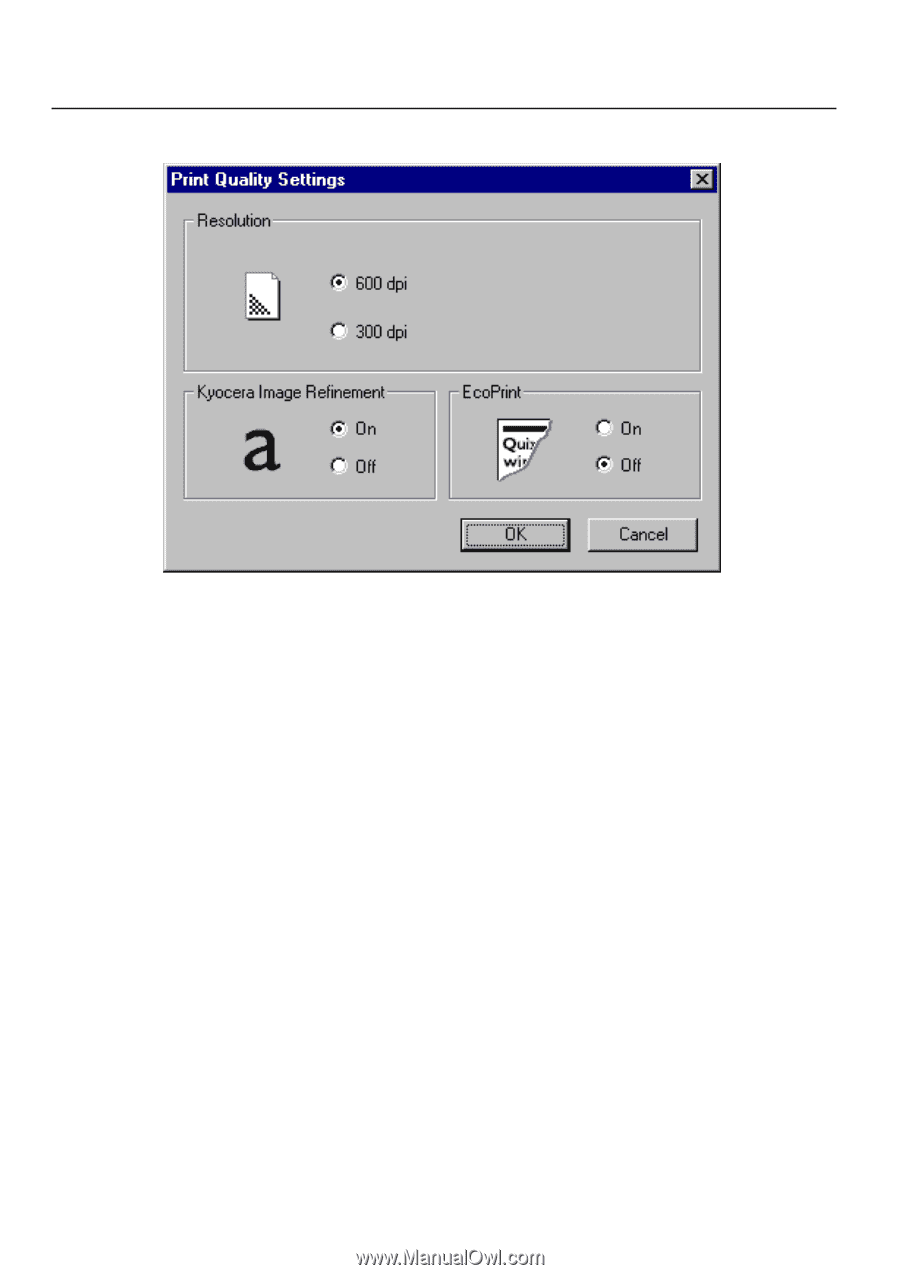
2. Windows KX Driver
2-6
2-4-1 Print Quality Settings dialog box
■
Resolution
Specifies the printing resolution (number of dots per inch) to be used when printing. Select between “600 dpi” and “300 dpi”.
■
Kyocera Image Refinement
Turning this setting “On” allows the jaggies that appear around the edge of text and graphics to be evened out through the smoothing
process.
■
EcoPrint
Saves on toner use. use this setting when quality printing is not needed such as with test prints.