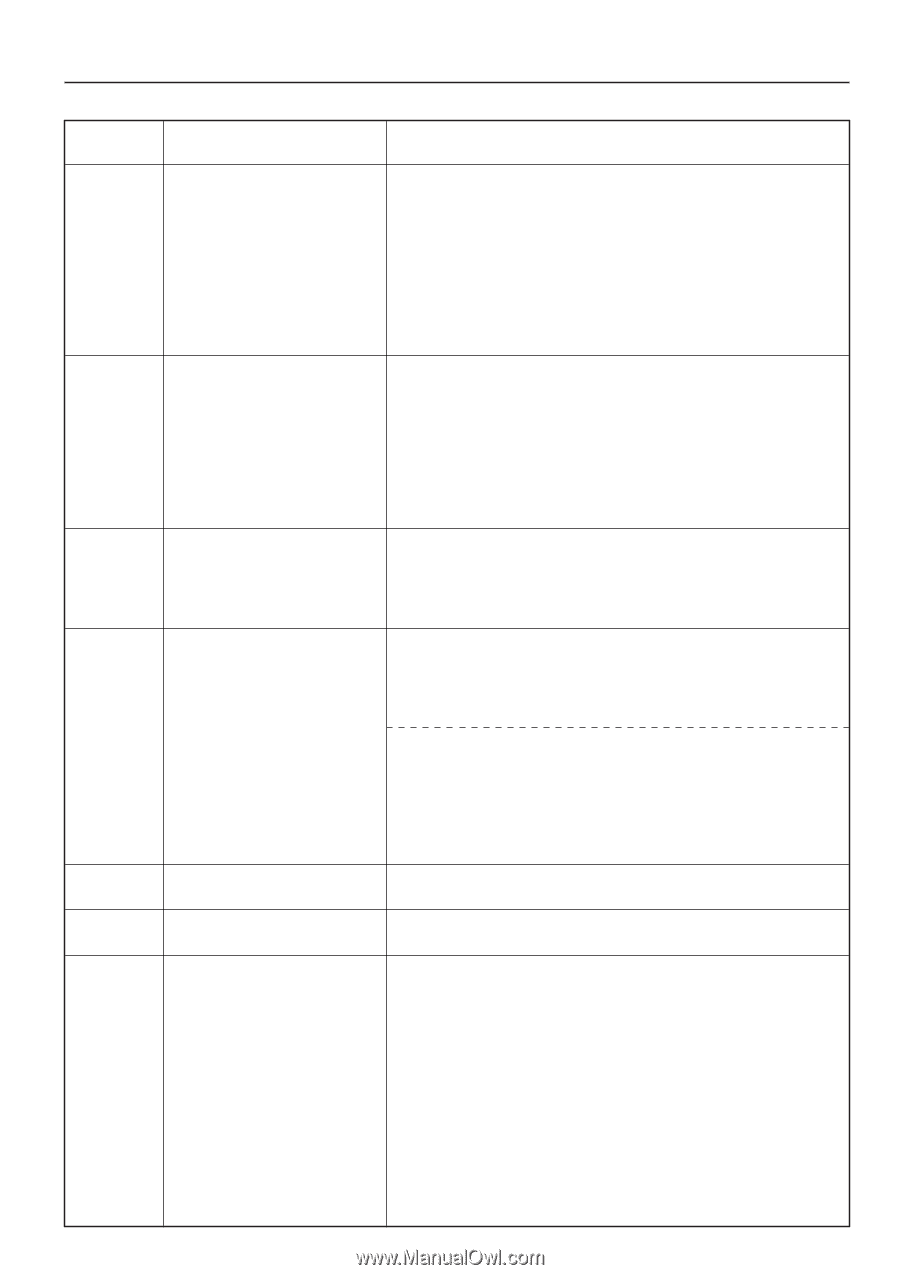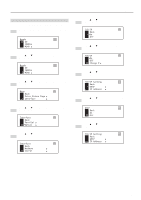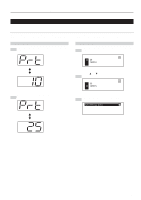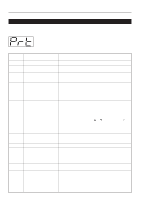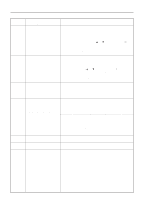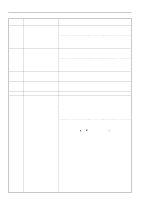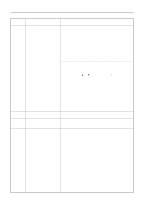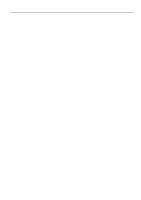Kyocera KM-2030 Printing System (K) Instruction Handbook (Setup Edition) - Page 16
Remove Paper From Inner Tray. - service mode
 |
View all Kyocera KM-2030 manuals
Add to My Manuals
Save this manual to your list of manuals |
Page 16 highlights
3. Troubleshooting Error code (15 ppm copier) Display message (20 ppm copier) - No duplex from bypass - Not from bypass to finisher E23 Paper capacity exceeded. Remve paper from Job sep. Procedure Duplex printing is not possible using the Multi-Bypass. Select the drawer for paper feed. 1. If you want to switch to and print from a different drawer, press the Paper Select key until the desired drawer is selected and then press the Enter key. 2. Otherwise, press the Printer key to switch to the printer mode. Three different commands will be displayed. Use the M and N keys to move the arrow e until it points to the desired command and then press the Enter key. GO: Prints out on only one side of the paper. CANCEL: Cancels the printing operation completely. RESET: Resets the Printer Board. (Only printer functions will be reset.) The finisher cannot be used when paper is fed from the Multi-Bypass. 1. If you want to switch to and print from a different drawer, press the Paper Select key until the desired drawer is selected and then press the Enter key. 2. Press the Printer key to switch to the printer mode. Three different commands will be displayed. Use the M and N keys to move the arrow e until it points to the desired command and then press the Enter key. GO: Has the paper ejected into the Inner tray. CANCEL: Cancels the printing operation completely. RESET: Resets the Printer Board. (Only printer functions will be reset.) The amount of paper stacked in the optional Job Separator has exceeded the acceptable capacity. Remove all paper from the Job Separator. PAPER CAPACITY EXCEEDED. REMOVE PAPER FROM JOB SEP. E25 Paper capacity exceeded. Remove paper from Inner. The amount of paper stacked in the Inner tray has exceeded the acceptable capacity. Remove all paper from the Inner tray and then press the Start key to PAPER CAPACITY EXCEEDED. continue printing. REMOVE PAPER FROM INNER TRAY. * If you want to cancel the printing operation completely, press the Stop/Clear key. The amount of paper stacked in the Inner tray has exceeded the acceptable capacity. Remove all paper from the Inner tray and then press the Printer key to switch to the printer mode. Next, select the "GO" command and then press the Enter key to continue printing. * If you want to cancel the printing operation completely, select the "CANCEL" command and then press the Enter key. E30 - Trouble has occurred within the printer. Contact your service representative or an authorized service center. E40 This code is not in use. The department code you entered does not match the registered one. Check the department code that is registered in the printer driver. - Exceeded print quantity limit. Exceeded pre-registered printing quantity. The amount of printing accomplished has exceeded the acceptable capacity as set under copy management. In order to print further, change the copy management setting in the printer. 11