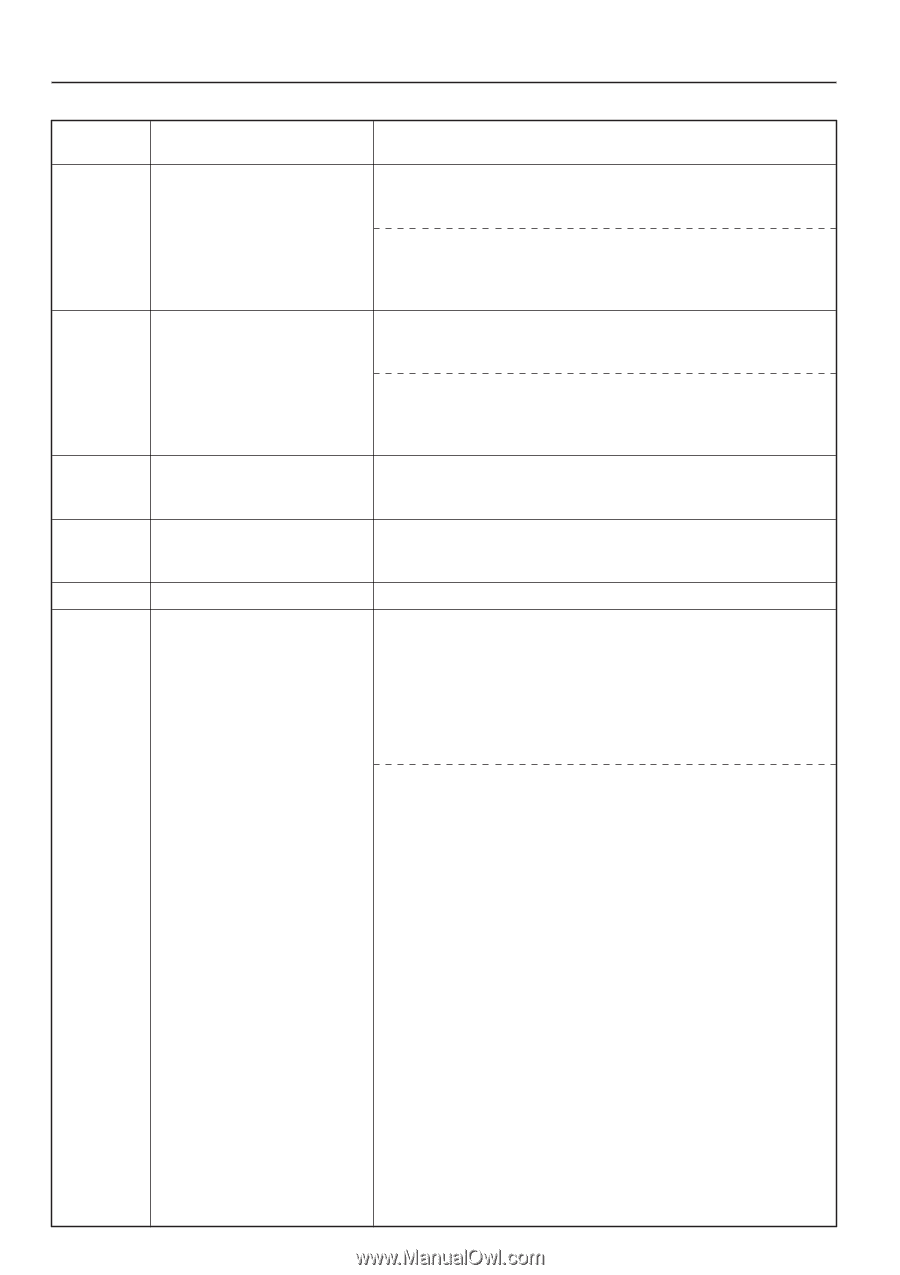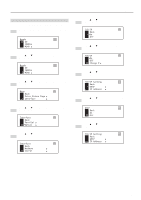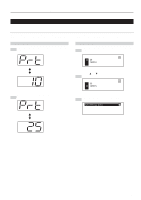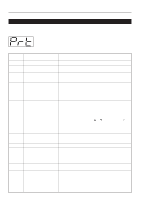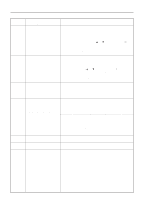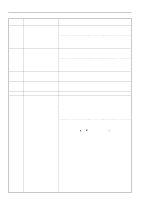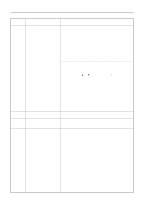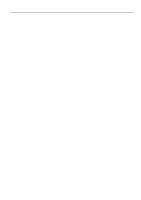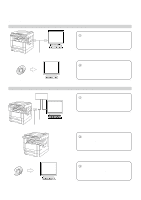Kyocera KM-2030 Printing System (K) Instruction Handbook (Setup Edition) - Page 17
GO: Continues printing.
 |
View all Kyocera KM-2030 manuals
Add to My Manuals
Save this manual to your list of manuals |
Page 17 highlights
3. Troubleshooting Error code (15 ppm copier) Display message (20 ppm copier) E60 RAM disk error Press GO E70 MemoryCard err Press GO E71 Memory Card err Insert again E72 Insert the same memory card E73 Format error Memory card E80 Print overrun Procedure A read- or write-error has occurred on the RAM disk. Press the Start key to erase the error indication. A read- or write-error has occurred on the RAM disk. First press the Printer key to switch to the printer mode. Next, select the "GO" command and then press the Enter key. The error indication will be erased. A read- or write-error has occurred in the Memory Card (CompactFlash). Press the Start key to erase the error indication. A read- or write-error has occurred in the Memory Card (CompactFlash). First press the Printer key to switch to the printer mode. Next, select the "GO" command and then press the Enter key. The error indication will be erased. The Memory Card (CompactFlash) was removed during operation under the menu for printer-related settings. Reinsert the Memory Card. * BE SURE to turn the main switch OFF (O) BEFORE inserting the Memory Card. The Memory Card (CompactFlash) could not be detected during an operation in which the printer was reading data from that card. Reinsert the Memory Card. * BE SURE to turn the main switch OFF (O) BEFORE inserting the Memory Card. Initialization of the Memory Card (CompactFlash) currently inserted is necessary. A data overrun error has occurred due to insufficient memory. • If you want to force-continue the print job, press the Start key. If you want to cancel the printing operation completely, press the Stop/Clear key. • If "Auto Continue" (menu: P74) is turned "On" (setting: 1), the printing operation will be restarted automatically after the amount of time specified there. • Once this error message is displayed, "Page Protect" (menu: P42) will be turned "On" (setting: 1) automatically. A data overrun error has occurred due to insufficient memory. • Press the Printer key to switch to the printer mode. Three different commands will be displayed. Use the M and N keys to move the arrow e until it points to the desired command and then press the Enter key. GO: Continues printing. CANCEL: Cancels the printing operation completely. RESET: Resets the Printer Board. (Only printer functions will be reset.) • If "Auto Continue" is turned "On", the printing operation will be restarted automatically after the amount of time specified there. • Once this error message is displayed, "Page Protect" will be turned "On" automatically. 12