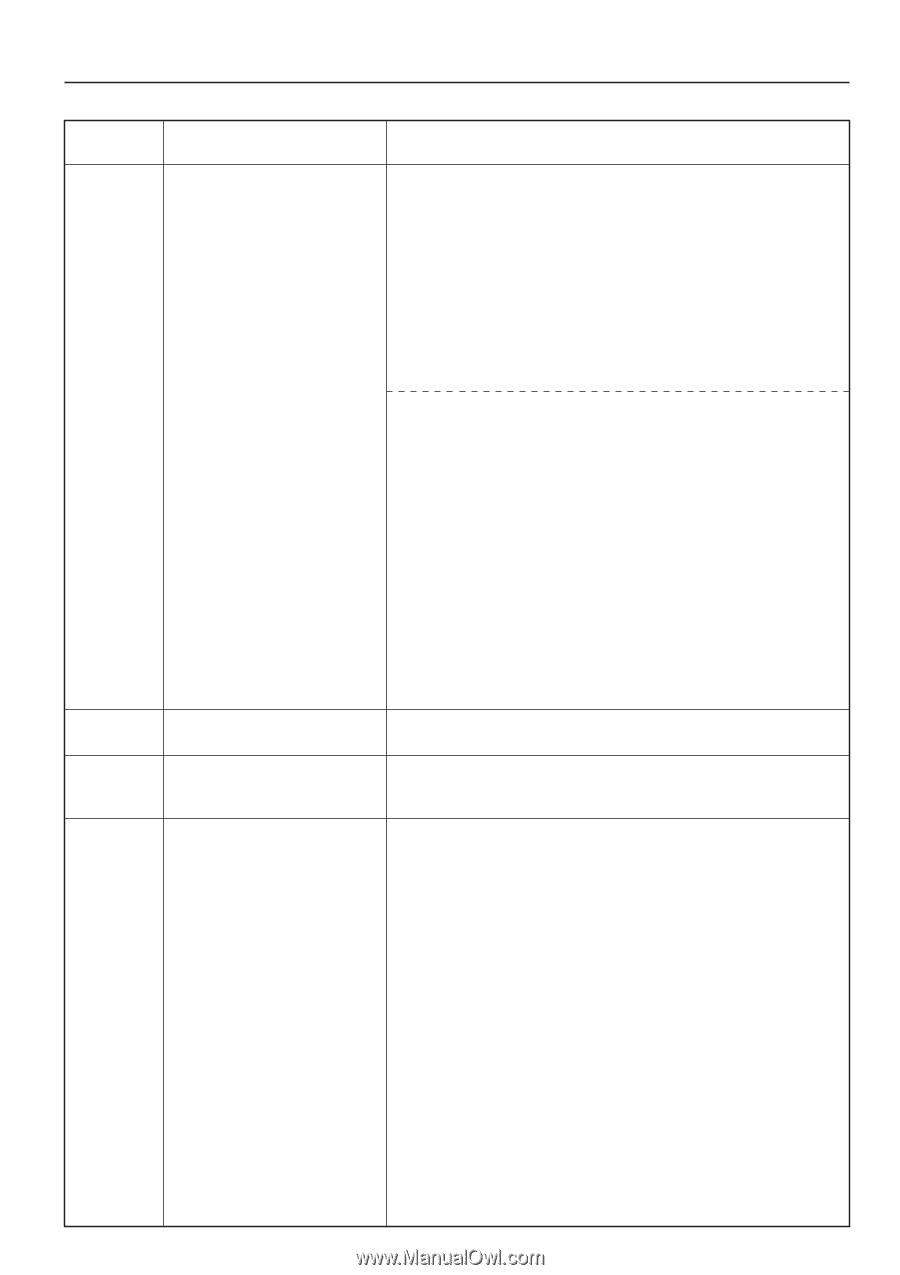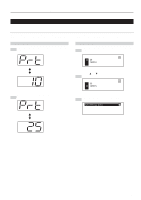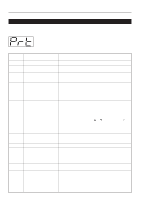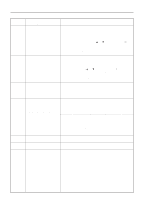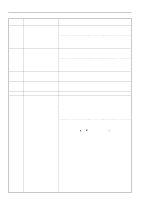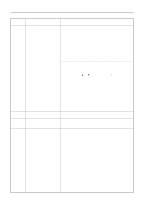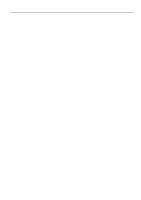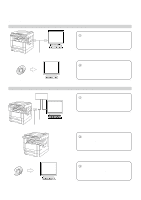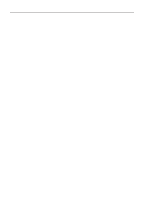Kyocera KM-2030 Printing System (K) Instruction Handbook (Setup Edition) - Page 18
Error code, ppm copier, Display message, copier, Procedure - checksum error
 |
View all Kyocera KM-2030 manuals
Add to My Manuals
Save this manual to your list of manuals |
Page 18 highlights
Error code (15 ppm copier) Display message (20 ppm copier) E82 Memory overflow E83 Interface occupied EF1 checksum error EF2 RAM error 3. Troubleshooting Procedure The current print job could not be completed due to insufficient memory in the printer. • If you are using a RAM disk, reduce the size of the RAM disk. If this error occurs often, it is recommended that you install additional memory into the printer. For more detailed information on adding memory, contact your service representative or an authorized service center. • If you want to force-continue the print job, press the Start key. The data that has already been processed will be printed out and the remaining portion of the print job will be printed onto the following page. • If "Auto Continue" (menu: P74) is turned "On" (setting: 1), the printing operation will be restarted automatically after the amount of time specified there. The current print job could not be completed due to insufficient memory in the printer. • Press the Printer key to switch to the printer mode. Three different commands will be displayed. Use the M and N keys to move the arrow e until it points to the desired command and then press the Enter key. GO: Continues printing. The data that has already been processed will be printed out and the remaining portion of the print job will be printed onto the following page. CANCEL: Cancels the printing operation completely. RESET: Resets the Printer Board. (Only printer functions will be reset.) • If you are using a RAM disk, reduce the size of the RAM disk. If this error occurs often, it is recommended that you install additional memory into the printer. For more detailed information on adding memory, contact your service representative or an authorized service center. • If "Auto Continue" is turned "On", the printing operation will be restarted automatically after the amount of time specified there. The selected interface is currently in use. Wait for a while and then attempt the operation again. An error has been detected during operation. Turn the main switch to the printer OFF (O) and then back ON ( | ) again. If the same error message remains, contact your service representative or an authorized service center. An error has been detected during operation. Turn the main switch to the printer OFF (O) and then back ON ( | ) again. If the same error message remains, contact your service representative or an authorized service center. 13