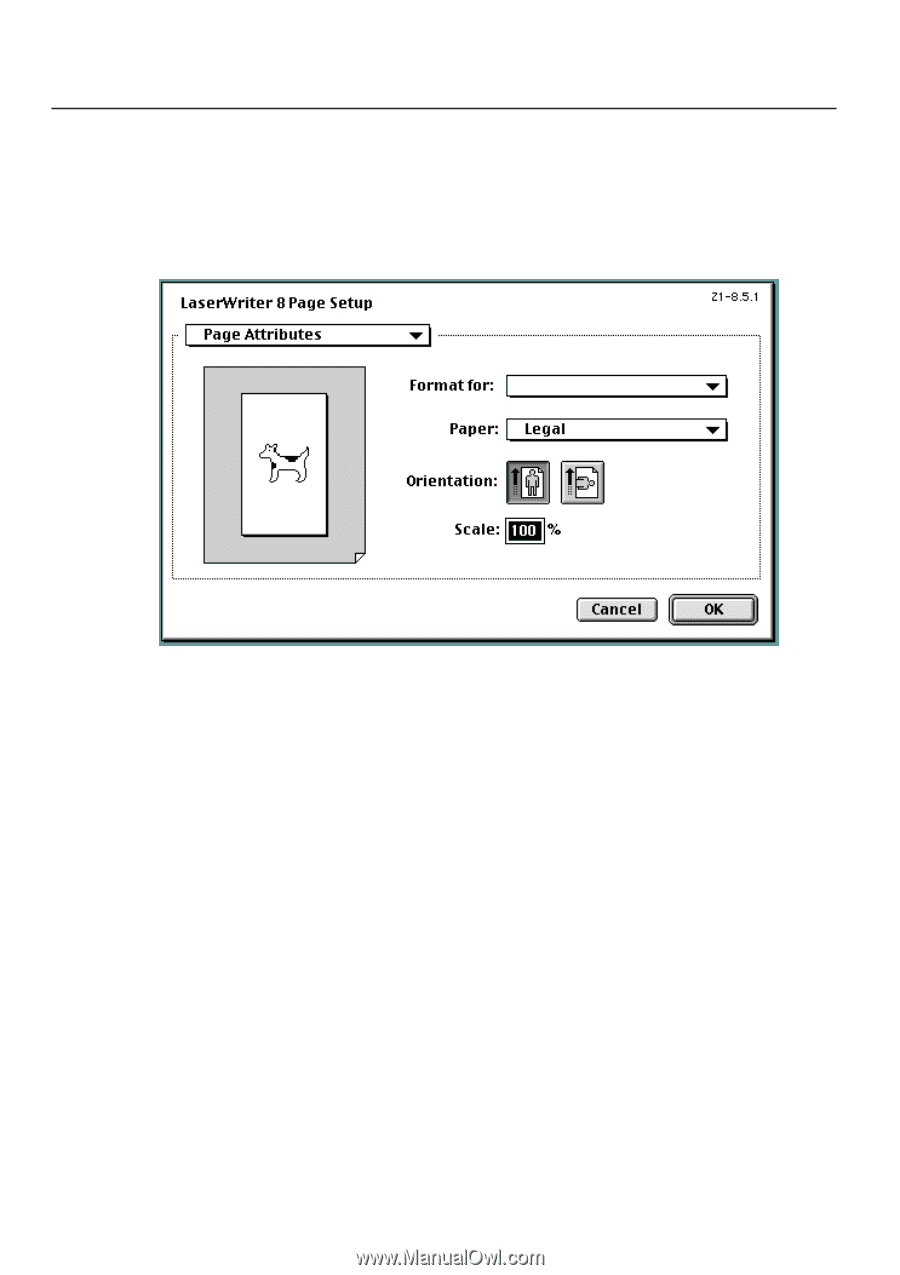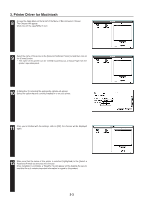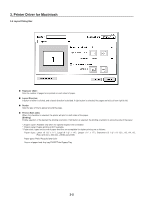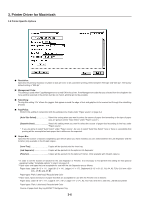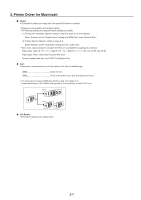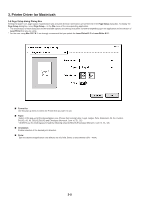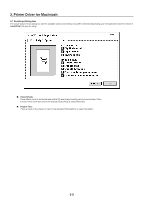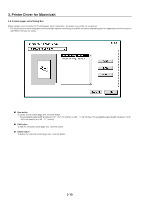Kyocera KM-2030 Printing System (K) Instruction Handbook (Setup Edition) - Page 113
Setup dialog Dialog Box
 |
View all Kyocera KM-2030 manuals
Add to My Manuals
Save this manual to your list of manuals |
Page 113 highlights
3. Printer Driver for Macintosh 3-6 Page Setup dialog Dialog Box Settings for paper size, page layout, magnification ratio and print direction (orientation) are performed in the Page Setup dialog box. To display the Page Setup dialog box, select Page Setup... in the File menu of the corresponding application. * The actual layout of each dialog box and the available options and settings may differ somewhat depending upon the application and the version of LaserWriter that you are using. * For the user using Mac OS 7.6.1, we strongly recommend that you update the LaserWriter8.3.2 to Laser Writer 8.5.1. I Format for: Use this pop-up menu to select the Printer that you want to use. I Paper: Select in this pop-up list the desired paper size. Choose from among Letter, Legal, Ledger, Folio, Statement, A3, A4, Custom, B4(JIS), A5, A6, B5(JIS),B6(JIS) and Envelopes (Monarch, Com 10, DL, C5) * ALWAYS use the multi-bypass to feed the following sizes:A6,B6(JIS),Envelopes (Monarch, Com 10, DL, C5) I Orientation: Enable selection of the desired print direction. I Scale: Type the desired magnification ratio directly into this field. Select a ratio between 25% - 400%. 3-8