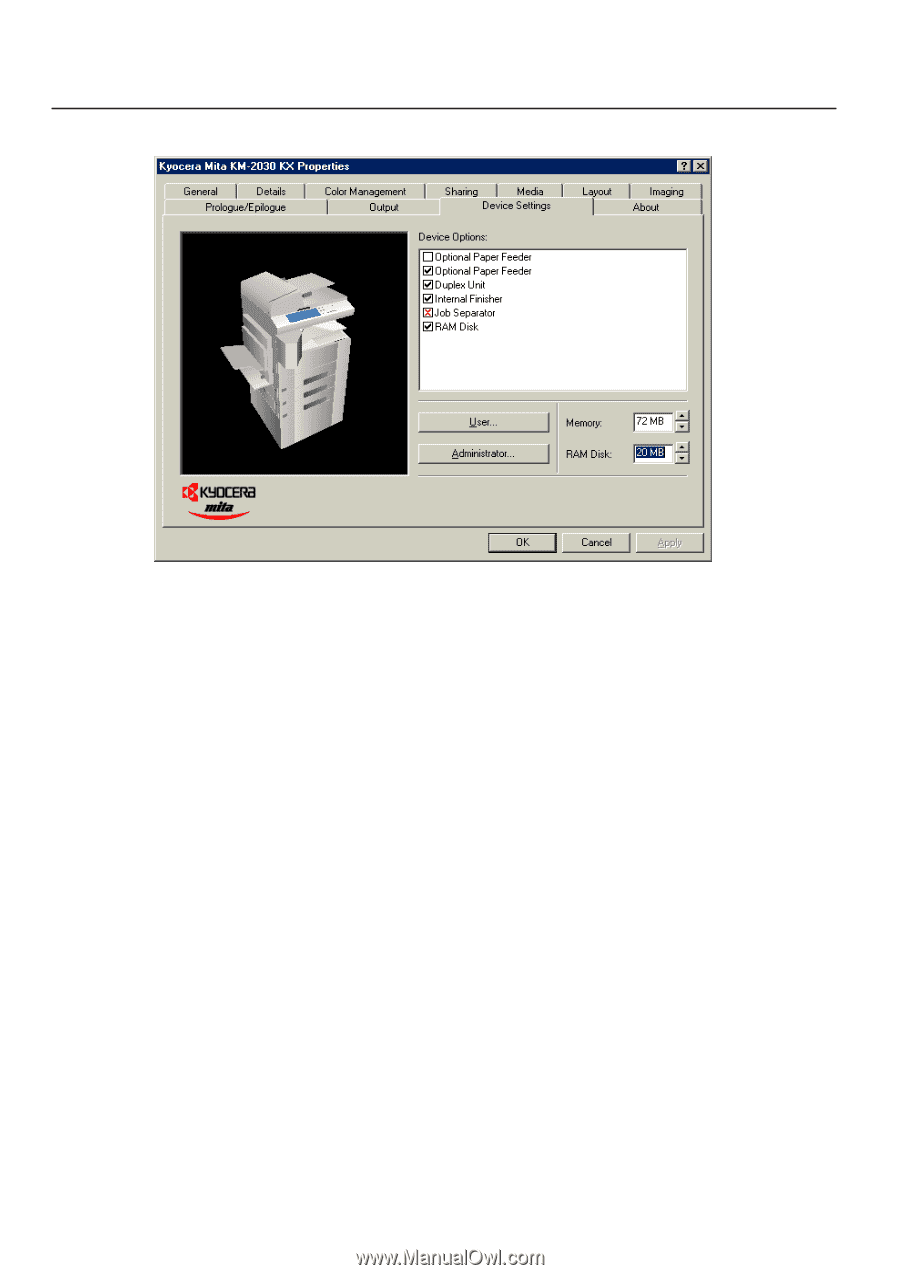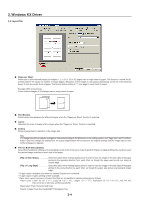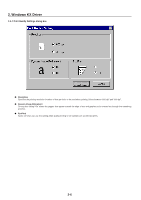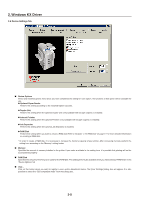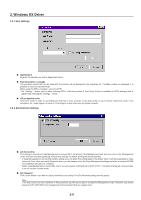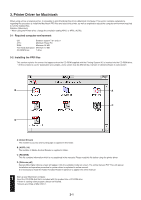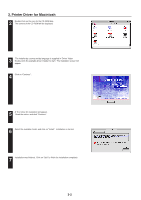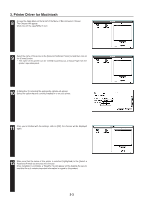Kyocera KM-2030 Printing System (K) Instruction Handbook (Setup Edition) - Page 103
Device Settings Tab
 |
View all Kyocera KM-2030 manuals
Add to My Manuals
Save this manual to your list of manuals |
Page 103 highlights
2. Windows KX Driver 2-6 Device Settings Tab I Device Options Select and installed options here. Once you have completed the setting for each option, the functions of that option will be available for use. G Optional Paper Feeder Perform this setting according to the installed Option Cassette. G Duplex Unit Perform this setting when the optional Duplex Unit (only available with 20 ppm copiers) is installed. G Internal Finisher Perform this setting when the optional Finisher (only available with 20 ppm copiers) is installed. G Job Separator Perform this setting when the optional Job Separator is installed. G RAM Disk Perform this setting when you want to create a RAM disk. Refer to "Chapter 1, 3-2 RAM Disk" on page 3-1 for more detailed information on creating a RAM disk. * In order to create a RAM disk, it is necessary to increase the memory capacity of your printer. After increasing memory, perform the setting here according to the "Memory" setting below. I Memory Specifies the amount of memory installed in the printer. If you make a mistake in the setting here, it is possible that printing will not be accomplished properly. I RAM Disk Specifies the amount of memory to be used for the RAM disk. This setting will only be available when you have selected "RAM Disk" in the "Device Options" list. I User... Click on this button when you want to register a user and/or department name. The [User Settings] dialog box will appear. It is also possible to select the "GDI compatible mode" from that dialog box. 2-8