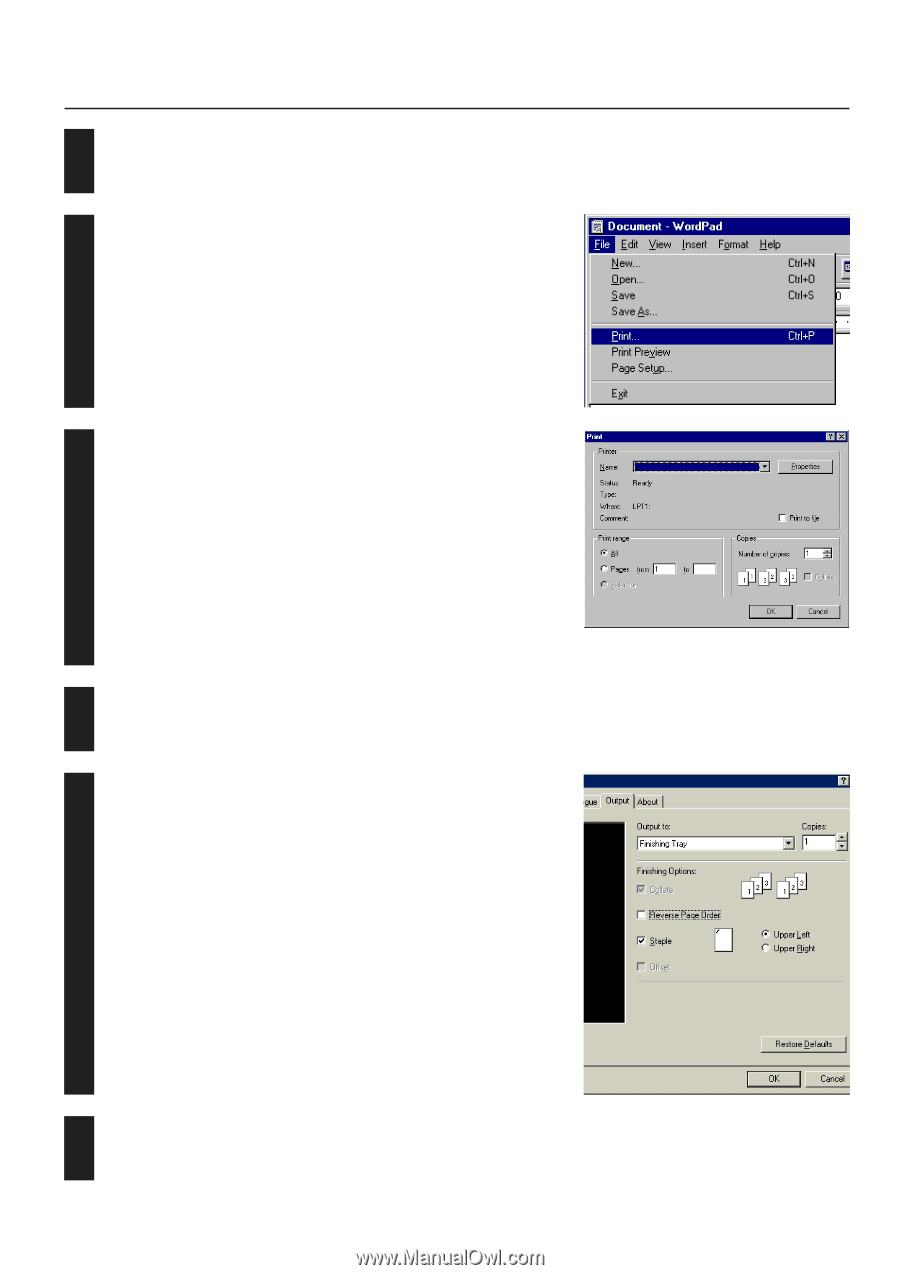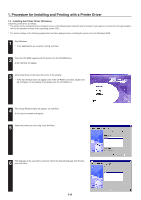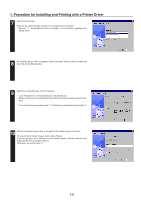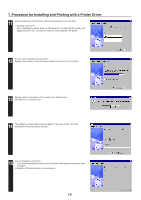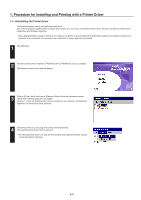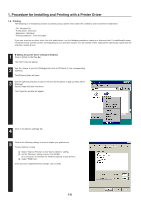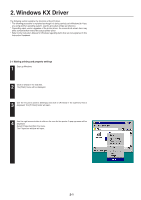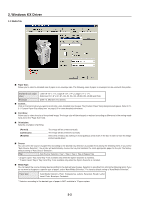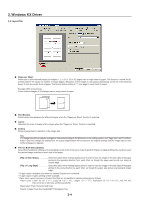Kyocera KM-2030 Printing System (K) Instruction Handbook (Setup Edition) - Page 95
Printing from the application
 |
View all Kyocera KM-2030 manuals
Add to My Manuals
Save this manual to your list of manuals |
Page 95 highlights
1. Procedure for Installing and Printing with a Printer Driver 6 G Printing from the application Use the application that you want to use to open the document that you want to print. 7 Select [Print] in the [File] menu. The [Print] dialogue box will appear. 8 Select the desired number of copies that you want to make and which pages are to be printed. Select this printer in the [Name] field. Click on [Properties]. The Properties window will appear. 9 Click on the [Device Options] Tab. 10 Perform the following settings in order to staple your printed sets. "Output" setting 1 Select "Finishing Tray" as the "Output to" setting. 2 Select "Staple" as the "Finishing Options" setting. 11 Click on [OK]. You will be returned to the [Print] dialogue box. Click on [OK] once again. Printing will begin. 1-9