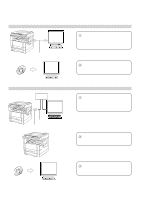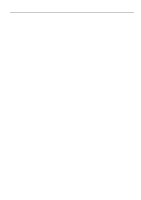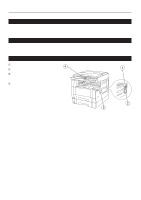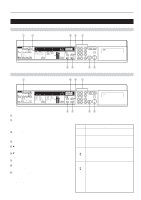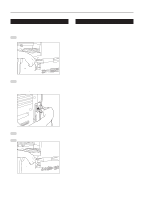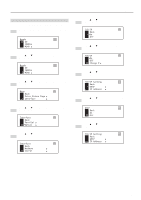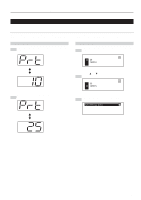Kyocera KM-2030 Printing System (K) Instruction Handbook (Setup Edition) - Page 9
ppm copier - Inch specifications, ppm copier - Metric specifications
 |
View all Kyocera KM-2030 manuals
Add to My Manuals
Save this manual to your list of manuals |
Page 9 highlights
1. Preparations 20 ppm copier - Inch specifications 20 ppm copier - Metric specifications 1 Printer key Press this key when you want to switch to the printer mode. 2 Enter key Press this key when you want to register a setting. 3 M (Cursor) key Press this key when you want to scroll up among the various functions, settings, etc. 4 N (Cursor) key Press this key when you want to scroll down among the various functions, settings, etc. 5 < (Cursor left) key Press this key when you want to scroll left during a setting procedure. 6 > (Cursor right) key Press this key when you want to scroll right during a setting procedure. 7 Numeric keys Press these keys when you want to enter a desired value directly. 8 Stop/Clear key Press this key when you want to cancel a setting midway through it. 4 9 Message display Indicates the status of the printer as well as other settings. q The message display in the printer mode To enter the printer mode, press the Printer key. The message display will change to the corresponding display for the printer mode. 0 "GO" command Select this command when you want to start printing, as well as when you want to initiate the operation for form feed. This command is also used to switch the printer on- and off-line. When the printer is on-line, the Data On-line indicator will be lit. ! "CANCEL" command Select this command when you want to stop printing or you want to clear an error message. @ "MENU" command Select this command when you want to change the printer default settings.