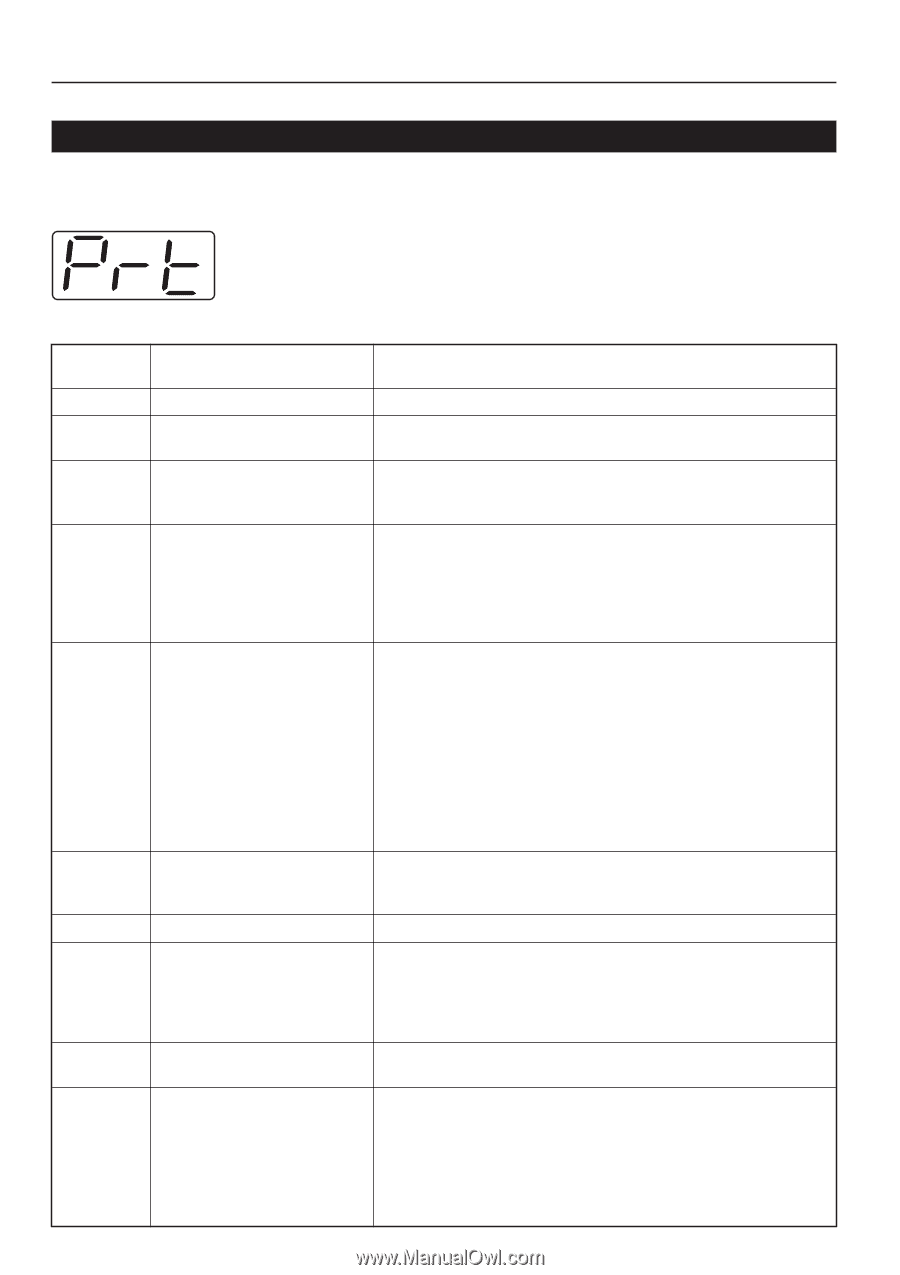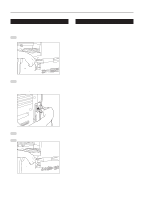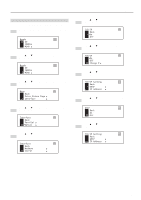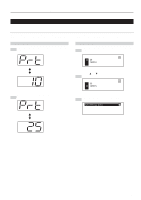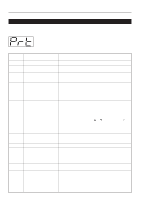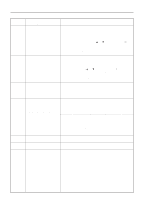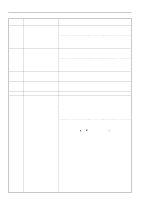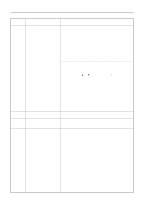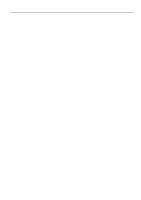Kyocera KM-2030 Printing System (K) Instruction Handbook (Setup Edition) - Page 15
Place Paper In Paper Drawer.
 |
View all Kyocera KM-2030 manuals
Add to My Manuals
Save this manual to your list of manuals |
Page 15 highlights
3. Troubleshooting 3-2 When an error code or error messages appears... If an error code or message appears on the operation panel, first check the following tables for cause of the trouble and then perform the corresponding procedure. For more detailed information, refer to the Instruction Handbook for your copier as well as the Instruction Handbook for any optional equipment that is installed in your machine. Error Indications in the 15 ppm copier If "Prt" is displayed and the Memory Overflow / Data Error indicator flashes while the machine is in the copier mode, an error has occurred with the printer functions of this machine. Press the Printer key and check the cause of the error. Refer to the following tables for the corresponding error code and appropriate correction procedure. Error code (15 ppm copier) E01 - E02 - message (20 ppm copier) E03 Set drawer. CLOSE PAPER DRAWER. E04 - - Add paper in drawer. XX size (XXX) ADD PAPER IN DRAWER. XX SIZE (XXX) E05 Place paper in drawer. Procedure A paper jam has occurred. Remove the jammed paper. The drawer has run out of paper or a paper jam has occurred. Add paper or remove the jammed paper, as appropriate. One or both drawers are not set properly in the printer. Insert both drawers securely. The size of paper selected for printing does not match the size of paper in the drawer. Replace the paper in the drawer with that of the correct size. * If you want to force-print onto the current size of paper, press the Start key. If you want to switch to and print from a different drawer, press the Paper Select key until the desired drawer is selected. If you want to cancel the printing operation completely, press the Stop/Clear key. The size or type of paper selected for printing does not match the size or type of paper in the drawer. Replace the paper in the drawer with that of the correct size and type. 1. If you want to switch to and print from a different drawer, press the Paper Select key until the desired drawer is selected and then press the Enter key. 2. Otherwise, press the Printer key to switch to the printer mode. Three different commands will be displayed. Use the M and N keys to move the arrow e until it points to the desired command and then press the Enter key. GO: Force-prints onto the current size or type of paper. CANCEL: Cancels the printing operation completely. RESET: Resets the Printer Board. (Only printer functions will be reset.) The drawer has run out of paper. Add paper. PLACE PAPER IN PAPER DRAWER. E06 - One of the covers is open. Close the covers securely. - Out of staples. Add staples. The finisher (option) has run out of staples. Refer to the Instruction Handbook for the finisher and replenish the staples. STAPLER EMPTY. ADD STAPLES. - Cannot staple different size - Cannot staple. Stapling was not possible because there are different sizes of paper stacked together. Remove all paper from the finisher. The amount of paper stacked in the finisher has exceeded the acceptable capacity. CANNOT STAPLE. 10