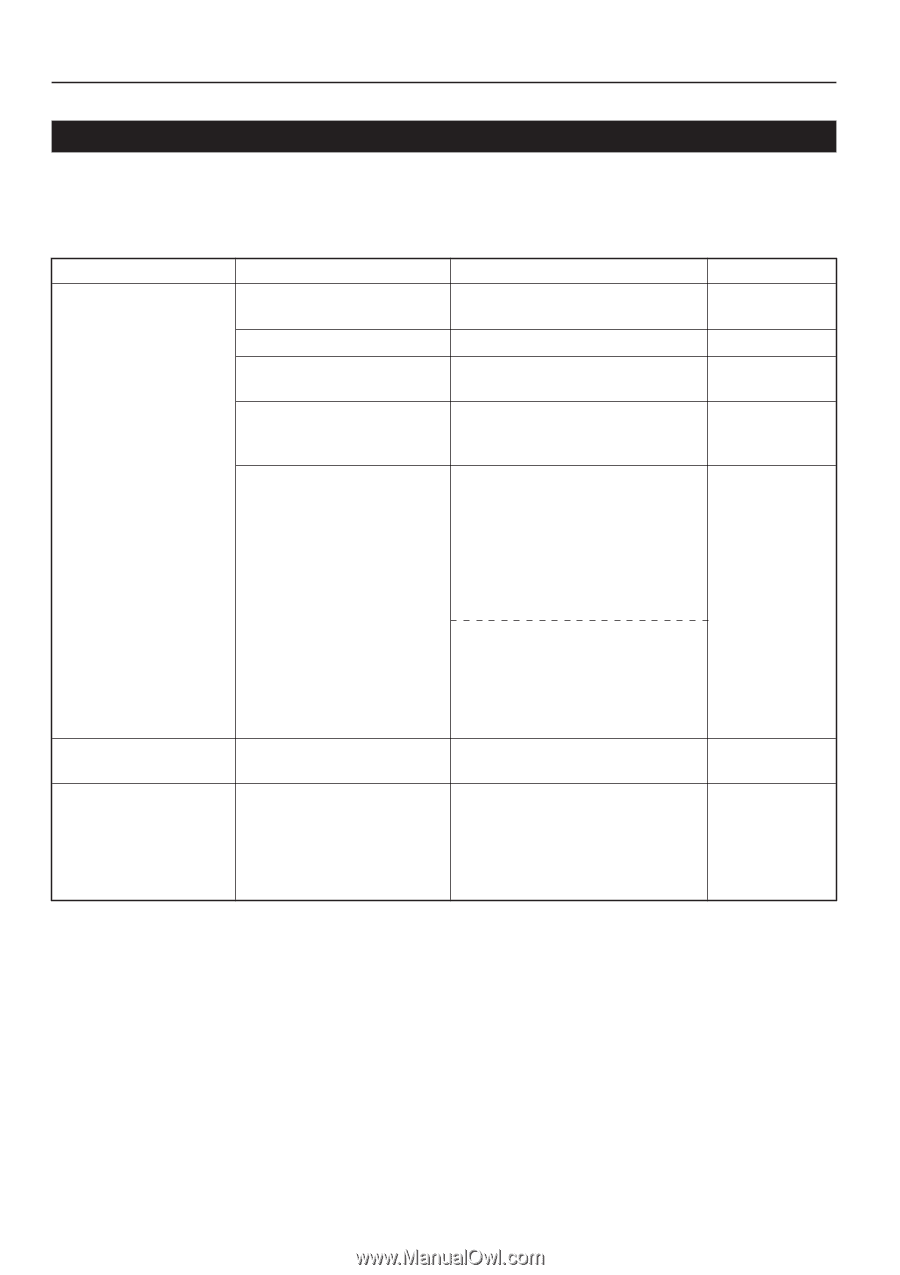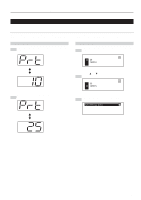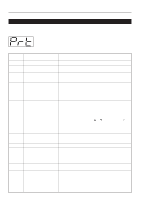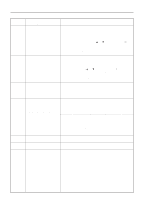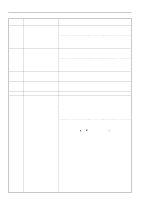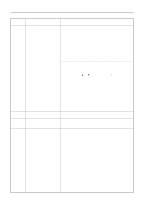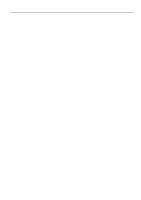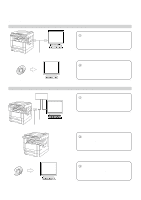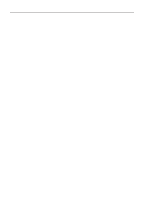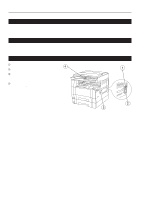Kyocera KM-2030 Printing System (K) Instruction Handbook (Setup Edition) - Page 19
Basic troubleshooting chart
 |
View all Kyocera KM-2030 manuals
Add to My Manuals
Save this manual to your list of manuals |
Page 19 highlights
3. Troubleshooting 3-3 Basic troubleshooting chart If you experience trouble while you are using this machine as a printer, refer to the table below to perform minor adjustments. If trouble persists, contact your service representative or an authorized service center. * For information in regard to general mechanical trouble with the machine, refer to the Instruction Handbook for your copier. Problem Nothing is printed out Text is not printed correctly Print out is not correct Check point Is the power cord loose? Is the power ON ( | ) to the printer? Is the printer cable appropriate and is it connected properly? Did you connect the printer cable AFTER you turned the power to the printer ON? Is the printer off-line? (Is the Data On-line indicator out?) Is the printer cable appropriate and is it connected properly? Is the setting configuration in your computer correct? Procedure Connect the power cord securely to a power source. Turn the main switch to the printer ON ( | ). Be sure to use a compliant printer cable and make sure it is connected properly. Connect the printer cable BEFORE you turn the power to the printer ON. Perform the appropriate procedure to light the Data On-line indicator and put the printer on-line. 1 Press the Printer key. The machine will switch to the printer mode. 2 Press the Start key. 3 The Data On-line indicator will light. 1 Press the Printer key. The machine will switch to the printer mode. 2 Select the "GO" command and then press the Enter key. 3 The Data On-line indicator will light. Be sure to use a compliant printer cable and make sure it is connected properly. Confirm the settings in the printer driver as well as in the software application in use. Reference page - 5 5 - 3, 4 5 - 14