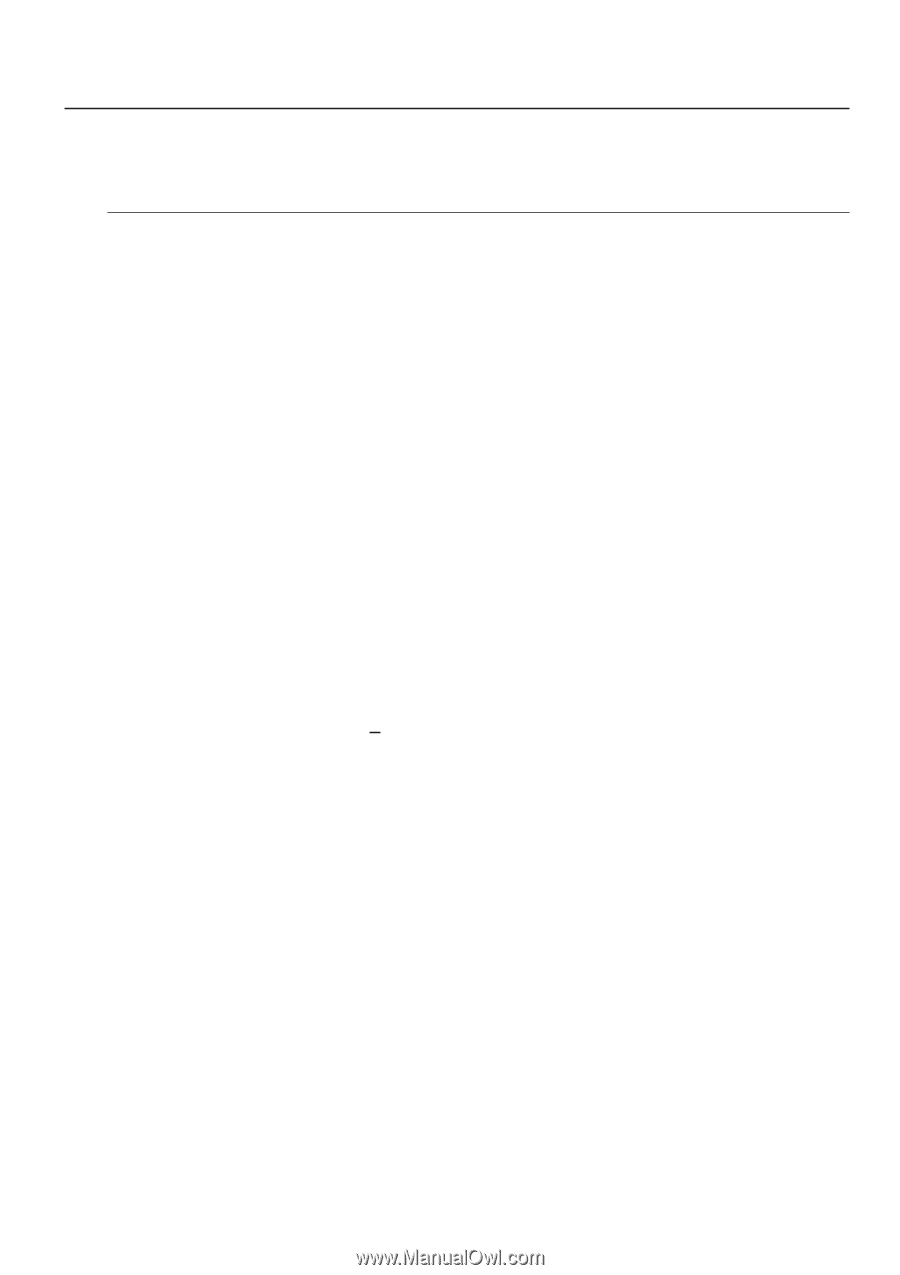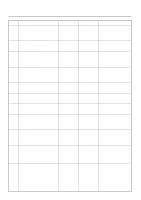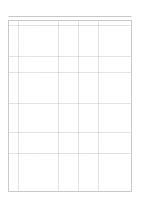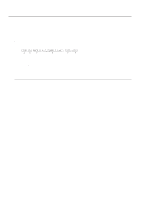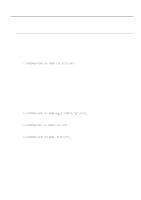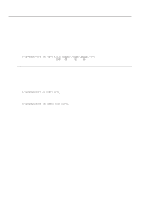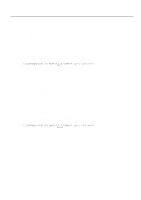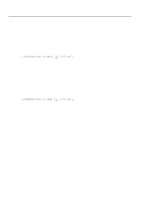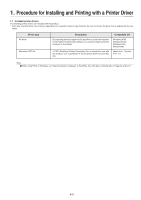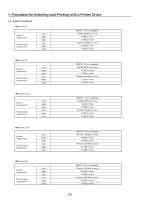Kyocera KM-2030 Printing System (K) Instruction Handbook (Setup Edition) - Page 83
C:\windows>echo !r! Rwer W,a,2,sample.txt;>lpt1
 |
View all Kyocera KM-2030 manuals
Add to My Manuals
Save this manual to your list of manuals |
Page 83 highlights
3. Memory Card / RAM Disk 3-3-2 Formatting the Memory Card Perform the following procedure when you want to initialize the Memory Card from your computer. * In 20 ppm copiers, the Memory Card is initialized from the operation panel on the copier itself. Refer to "2. Printer Settings (20 ppm copier)" on page 2-1 for information on the appropriate procedure. IMPORTANT! WARNING;: Initializing the Memory Card will erase all data in the card. Make sure that you want to initialize that Memory Card before starting the procedure. Procedure 1 Insert the Memory Card that you want to initialize into the Memory Card slot. 2 Open an MS-DOS Prompt in Windows. 3 Type in the command to format the Memory Card and then press the ENTER key. C:\WINDOWS>ECHO !R! RWER F,A; EXIT;>LPT1 4 Once the Memory Card is formatted, the "FORMAT INFORMATION" report will be printed out. 3-3-3 Writing print data Perform the following procedure when you want to write print data to a Memory Card or RAM Disk from your computer. * In 20 ppm copiers, print data commands are entered from the operation panel on the copier itself. Refer to "2. Printer Settings (20 ppm copier)" on page 2-1 for information on the appropriate procedure. * Verify beforehand that the Memory Card is in a write-enabled state and that the RAM Disk is turned ON. Procedure 1 Open an MS-DOS Prompt in Windows. 2 Type in the command to write data and then press the ENTER key. [Example] To write the print data entitled "SAMPLE.txt" to a Memory Card * To write the data to a RAM Disk, simply change the "A" parameter to "0". C:\WINDOWS>ECHO !R! RWER W,A,2,"SAMPLE.txt";>LPT1_ 3 Send the print data from your computer. C:\WINDOWS>COPY /b SAMPLE.txt LPT1 4 Once the print data is sent, the next command can be sent. C:\WINDOWS>ECHO !R! WRED; EXIT;>LPT1_ 5 Print out the Partition List to verify whether or not the data was written properly. * Refer to "3-3-7 Printing out the Partition List" for information on printing that list. * In 20 ppm copiers, Partition List print out is accomplished from the operation panel on the copier itself. Refer to "2. Printer Settings (20 ppm copier)" on page 2-1 for information on the appropriate procedure. 3-3