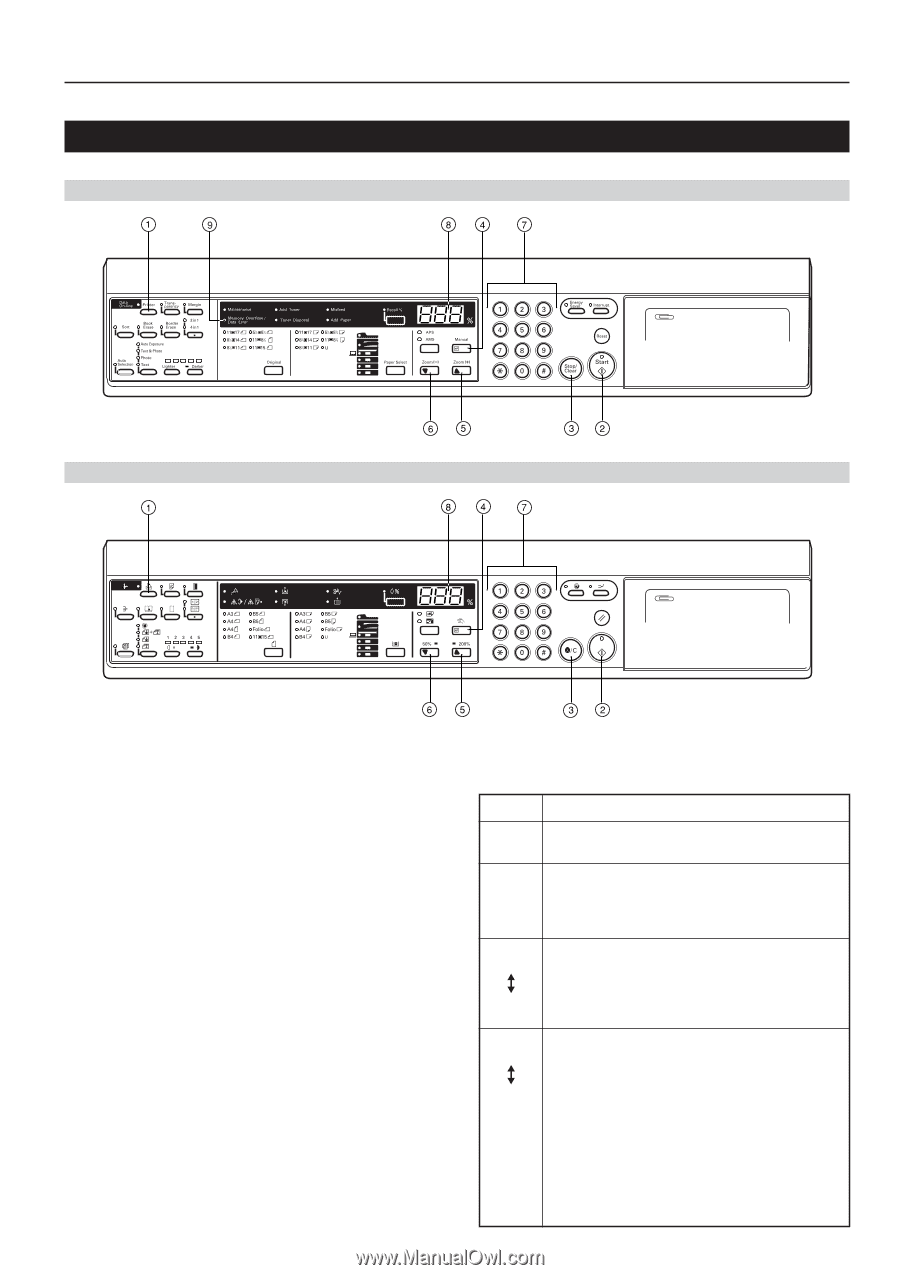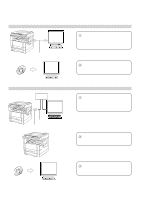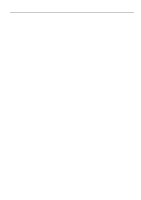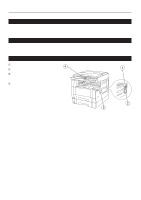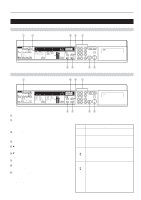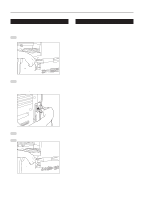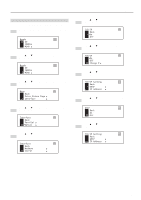Kyocera KM-2030 Printing System (K) Instruction Handbook (Setup Edition) - Page 8
Name of parts operation panel
 |
View all Kyocera KM-2030 manuals
Add to My Manuals
Save this manual to your list of manuals |
Page 8 highlights
1-4 Name of parts (operation panel) 15 ppm copier - Inch specifications 1. Preparations 15 ppm copier - Metric specifications 1 Printer key Press this key when you want to switch to the printer mode. 2 Start [GO] key Press this key when you want to restart printing, as well as when you want to initiate the operation for form feed. This key is also used to switch the printer on- and off-line. When the printer is online, the Data On-line indicator will be lit. 3 Stop/Clear [CANCEL] key Press this key when you want to stop printing, when you want to cancel a setting midway through it, or when you want to clear an error message. 4 Enter [Manual] key Press this key when you want to register a setting. 5 M [Zoom (+)] key Press this key when you want to scroll up among the various functions, settings, etc. 6 N [Zoom (-)] key Press this key when you want to scroll down among the various functions, settings, etc. 7 Numeric keys Press these keys when you want to enter a desired value directly. 8 Copy quality/magnification display Indicates the status of the printer as well as other settings. "P00" will be displayed when the machine is in the printer mode. 9 Memory Overflow / Data Error indicator Flashes when a printing error has occurred. In this case, "Prt" and "E##" will alternately flash as well in the copy quality/magnification display. Press the Printer key and check the cause of the error. For more detailed information, refer to "3-2 When an error code or error messages appears..." on page 10. q The copy quality/magnification display in the printer mode To enter the printer mode, press the Printer key. The indications that appear in the copy quality/magnification display when the machine is in the printer mode are explained in the table below. Indication Meaning P00 This is the initial display when the machine is in the printer mode. P## Indicates the menu number of printer-related settings. The actual menu number of the selected setting will be displayed in place of the ##. For more detailed information, refer to the On-Line Manual. Prt "Prt" and "E##" will alternately flash when a printer error occurs. (The corresponding error number will be displayed in place of the ##.) For more detailed information, refer to "3-2 When an error code or error E## messages appears..." on page 10. Prt "Prt" and a 2-digit number will alternately flash to indicate the current status of the printer. The meaning of the flashing numbers is as follows: 01: The printer is in the middle of a self test. This will ## appear when the main switch is turned ON ( | ) as well as when the printer is reset. 02: The printer is in the process of changing settings. Wait until it has completed the operation. 10: The printer is in the middle of processing data. 15: The printer is waiting for data. 20: A form feed time-out has occurred. 25: The printer is in the process of canceling data. 3