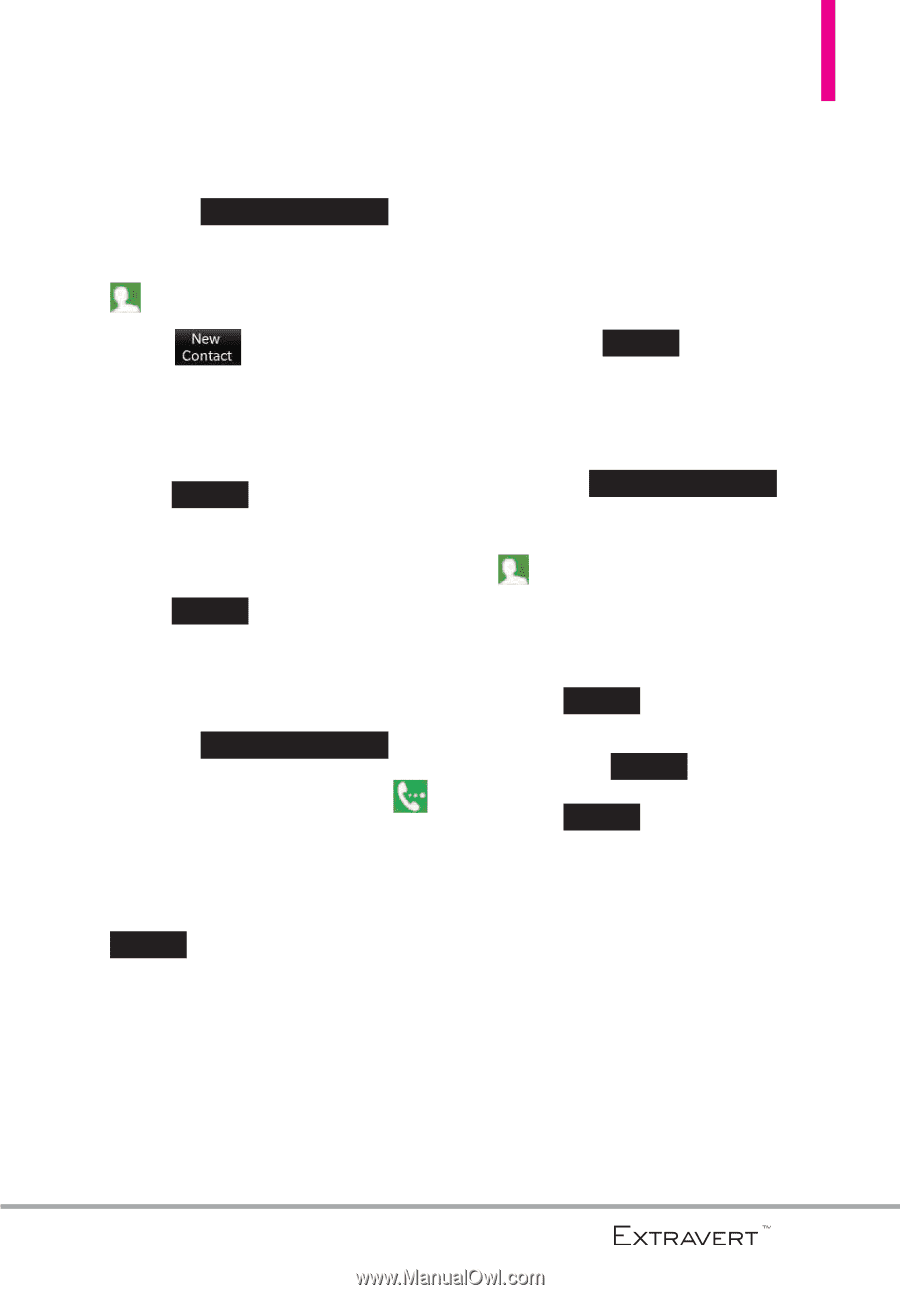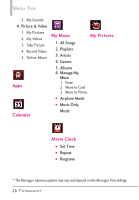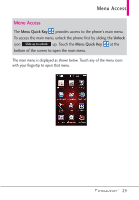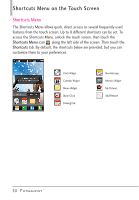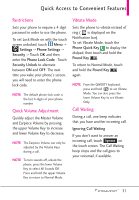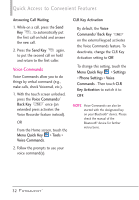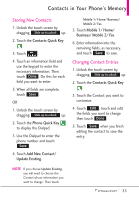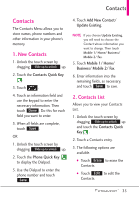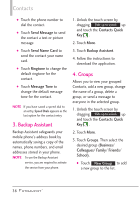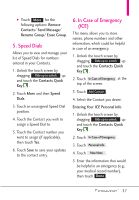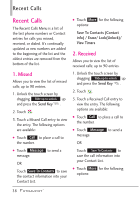LG VN271 Owner's Manual - Page 35
Contacts in Your Phone? Memory, Storing New Contacts, Changing Contact Entries - updates
 |
View all LG VN271 manuals
Add to My Manuals
Save this manual to your list of manuals |
Page 35 highlights
Contacts in Your Phone's Memory Storing New Contacts 1. Unlock the touch screen by dragging Slide up to unlock up. 2. Touch the Contacts Quick Key . 3. Touch . 4. Touch an information field and use the keypad to enter the necessary information. Then touch Done . Do this for each field you want to enter. 5. When all fields are complete, touch Save . OR 1. Unlock the touch screen by dragging Slide up to unlock up. 2. Touch the Phone Quick Key to display the Dialpad. 3. Use the Dialpad to enter the phone number and touch Save . 4. Touch Add New Contact/ Update Existing. Mobile 1/ Home/ Business/ Mobile 2/ Fax. 5. Touch Mobile 1/ Home/ Business/ Mobile 2/ Fax. 6. Enter information into the remaining fields, as necessary, and touch Save to save. Changing Contact Entries 1. Unlock the touch screen by dragging Slide up to unlock up. 2. Touch the Contacts Quick Key . 3. Touch the Contact you want to customize. 4. Touch Edit , touch and edit the fields you want to change then touch Done . 5. Touch Save when you finish editing the contact to save the entry. NOTE If you choose Update Existing, you will need to choose the Contact whose information you want to change. Then touch 33