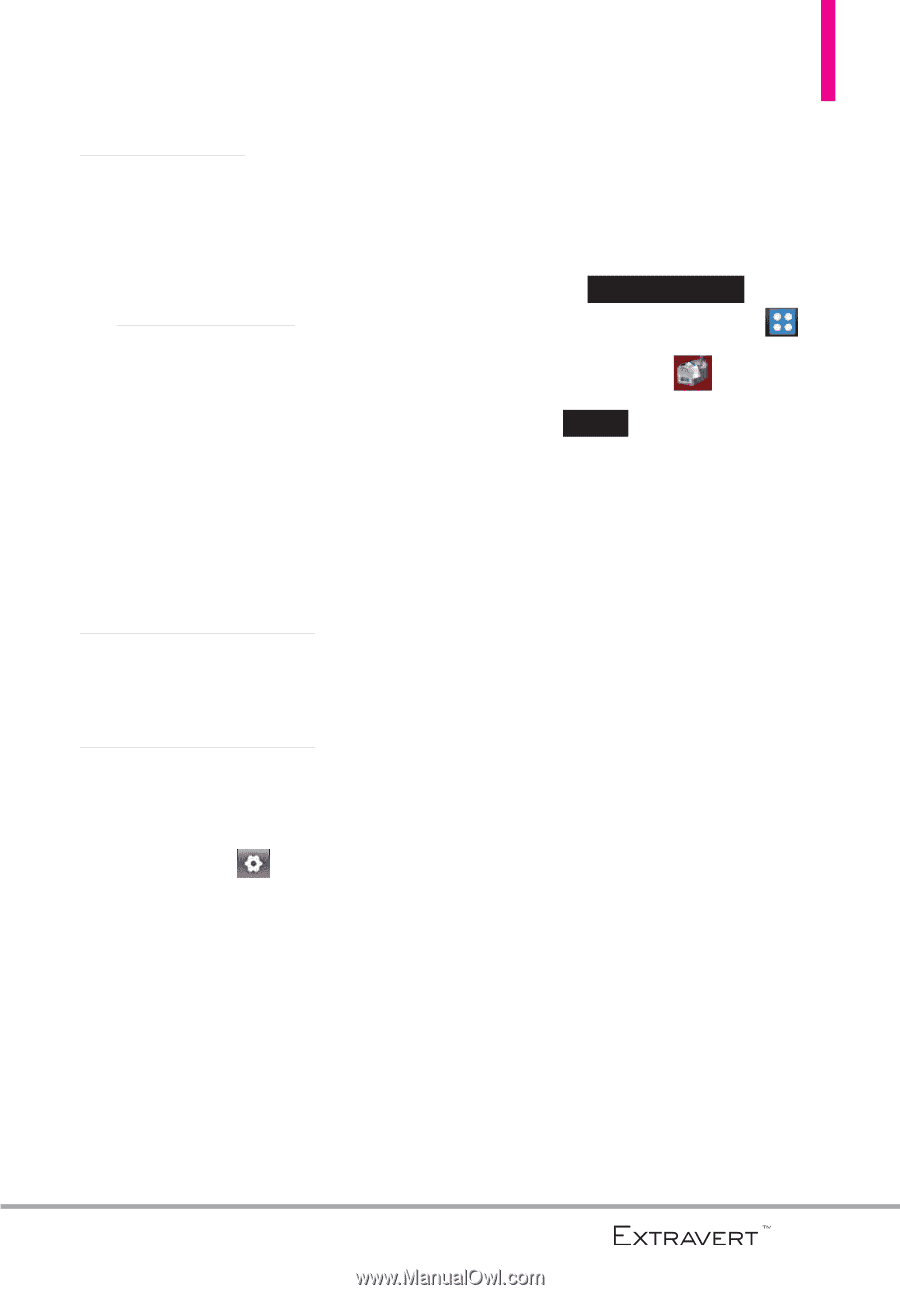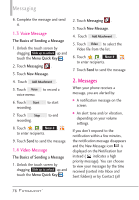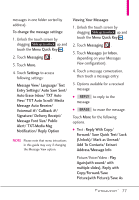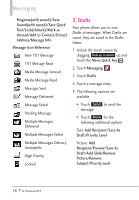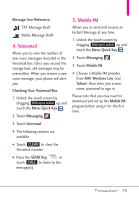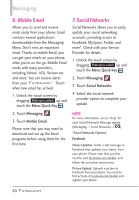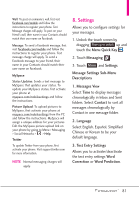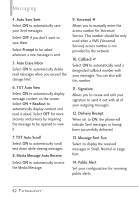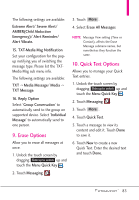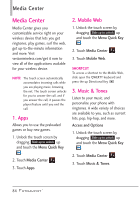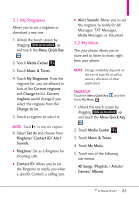LG VN271 Owner's Manual - Page 83
Settings, Message Settings Sub-Menu
 |
View all LG VN271 manuals
Add to My Manuals
Save this manual to your list of manuals |
Page 83 highlights
Wall: To post on someone's wall, first visit facebook.com/mobile and follow the instructions to register your phone. Text Message charges will apply. To post on your friend's wall, their name in your Contacts should match their user name on Facebook. Message: To send a Facebook message, first visit facebook.com/mobile and follow the instructions to register your phone. Text message charge will apply. To send a Facebook message to your friend, their name in your Contacts should match their user name on Facebook. MySpace Status Updates: Sends a text message to MySpace that updates your status. To update your MySpace status, first activate your phone at myspace.com/mobilesettings and follow the instructions. Picture Upload: To upload pictures to MySpace, first activate your phone at myspace.com/mobilesettings from the PC and follow the instructions. MySpace will assign a unique address for your pictures. Edit the MySpace picture upload link on your phone by going to Menu > Messaging > Social Networks > > Help. Twitter To update Twitter from your phone, first activate your phone. Visit support.twitter.com for more information. NOTE Normal messaging charges will apply. 8. Settings Allows you to configure settings for your messages. 1. Unlock the touch screen by dragging Slide up to unlock up and touch the Menu Quick Key . 2. Touch Messaging . 3. Touch More and Settings. Message Settings Sub-Menu Descriptions 1. Messages View Select Time to display messages chronologically in Inbox and Sent folders. Select Contact to sort all messages chronologically by Contact in one message folder. 2. Language Select English, Español, Simplified Chinese or Korean to be your default language. 3. Text Entry Settings Allows you to activate/deactivate the text entry settings Word Correction or Word Prediction. 81