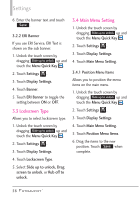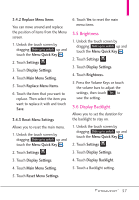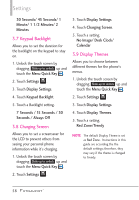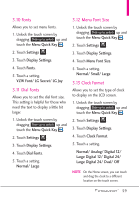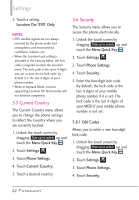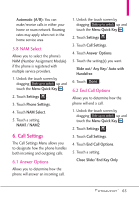LG VN271 Owner's Manual - Page 62
Favorite Bin, 4. Touch Settings, 5. Phone Settings, 5.1 Set Qwerty Shortcut
 |
View all LG VN271 manuals
Add to My Manuals
Save this manual to your list of manuals |
Page 62 highlights
Settings 3.14 Favorite Bin Displays or hides the Shortcuts Menu icon ( ) on the Home screen. 1. Unlock the touch screen by dragging Slide up to unlock up and touch the Menu Quick Key . 2. Touch Settings . 3. Touch Display Settings. 4. Touch Favorite Bin to toggle the setting between ON or OFF. NOTE On the Home screen, you can change the vertical placement of the Shortcut Bin Key by touching and dragging it. 4. Touch Settings Allows you to customize the settings for your phone's touch screen. 1. Unlock the touch screen by dragging Slide up to unlock up and touch the Menu Quick Key . 2. Touch Settings . 3. Touch Touch Settings. 4. The following options are available to customize the Touch Settings: Vibrate Type Short / Double / Long Vibrate Level Off / Low / Medium / High Vibrate Feedback ON/ OFF Audio Feedback Click / Woodblock / Beep / Off Calibration Allows you to calibrate the touch screen. 5. Phone Settings The Phone Settings Menu allows you to designate specific settings to customize how you use your phone. 5.1 Set Qwerty Shortcut Allows you to set Qwerty shortcuts for the Home screen. 1. Unlock the touch screen by dragging Slide up to unlock up and touch the Menu Quick Key . 2. Touch Settings . 3. Touch Phone Settings. 4. Touch Set Qwerty Shortcut. 5. Touch a setting. Off/ Search Contact/ New Message/ New Note 60