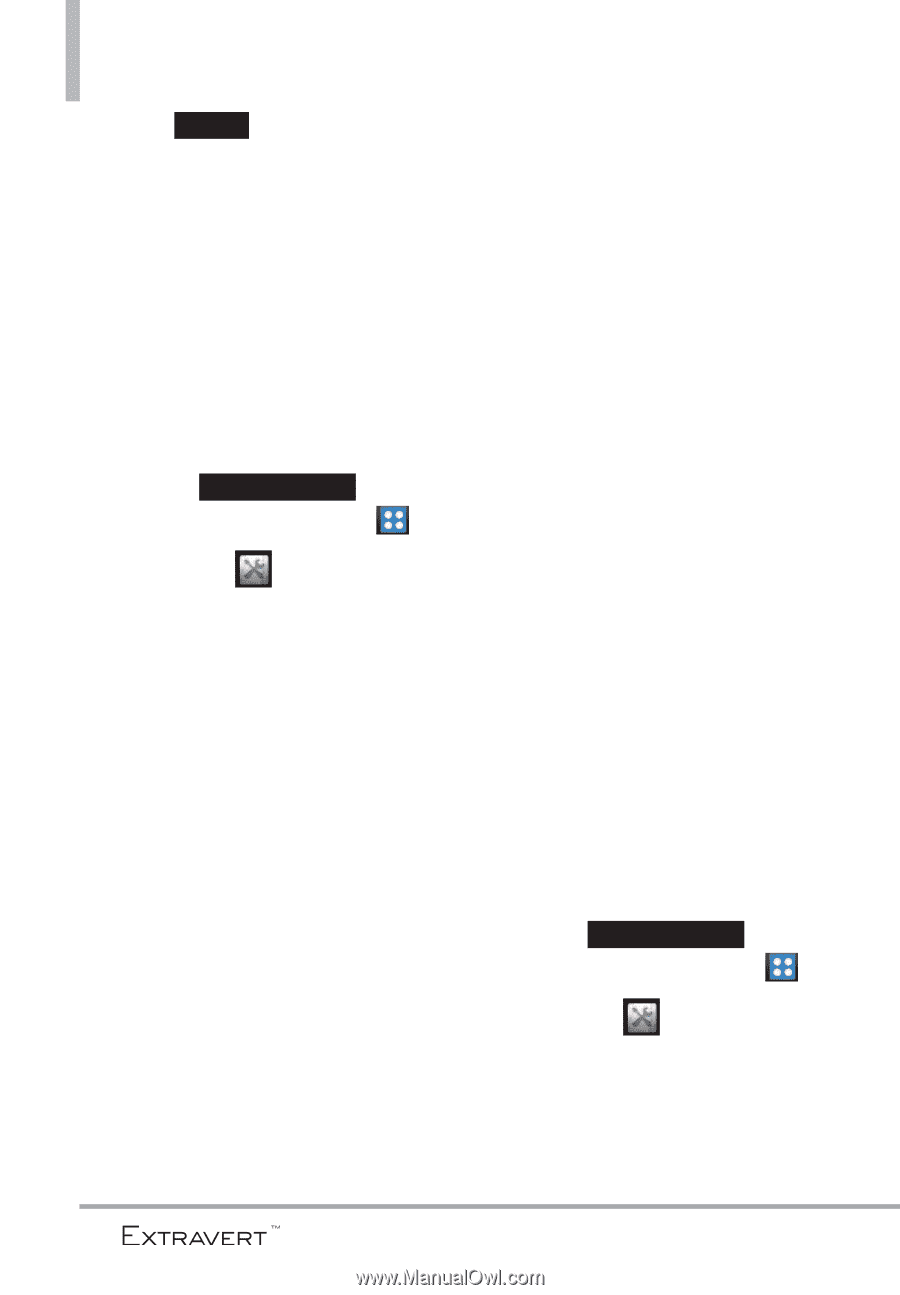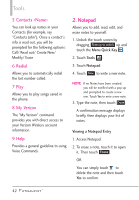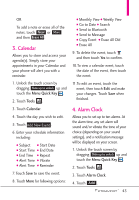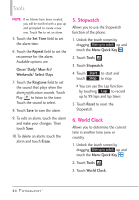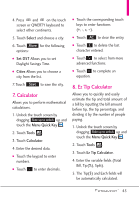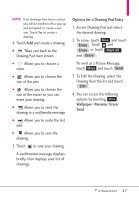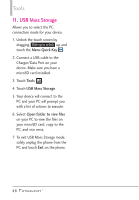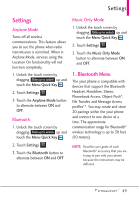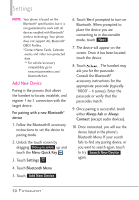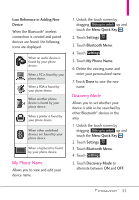LG VN271 Owner's Manual - Page 48
Eco-Calculator, 10. Drawing Pad, Menu Quick Key, Tools, Walking, Cycling, Settings, Person
 |
View all LG VN271 manuals
Add to My Manuals
Save this manual to your list of manuals |
Page 48 highlights
Tools 6. Touch Reset for another calculation. 9. Eco-Calculator Allows you to keep track of your walking and cycling distances. The amount of CO2 that is decreased by walking and cycling is displayed for you to see. 1. Unlock the touch screen by dragging Slide up to unlock up and touch the Menu Quick Key . 2. Touch Tools . 3. Touch Eco-Calculator. 4. Touch the Walking or Cycling fields to edit the hours and miles. NOTE The decreasing CO2 amount is automatically updated when you enter the hour or mile amounts. 5. Touch Settings to set the following settings. G Mode Allows you to switch the Eco-Calculator home screen animation to Person or Tree. Depending on what information you entered last (Walking or Cycling) an animation will appear. The number of trees in the animation is calculated depending on the amount of CO2 decreased. G Character Allows you to change the character Man, Woman, or Man & Woman. This option is unavailable when Tree is set as the Mode. G Unit Allows you to change the unit amount to Hour or Mile. G My Car Allows you to select the type of fuel your car uses and the Fuel Efficiency (mpg) of your car to measure the amount of CO2 discharged. 10. Drawing Pad This function allows you to draw freely so that you can save the image, send it in a message or set it as a Wallpaper. 1. Unlock the touch screen by dragging Slide up to unlock up and touch the Menu Quick Key . 2. Touch Tools . 3. Touch Drawing Pad. 46