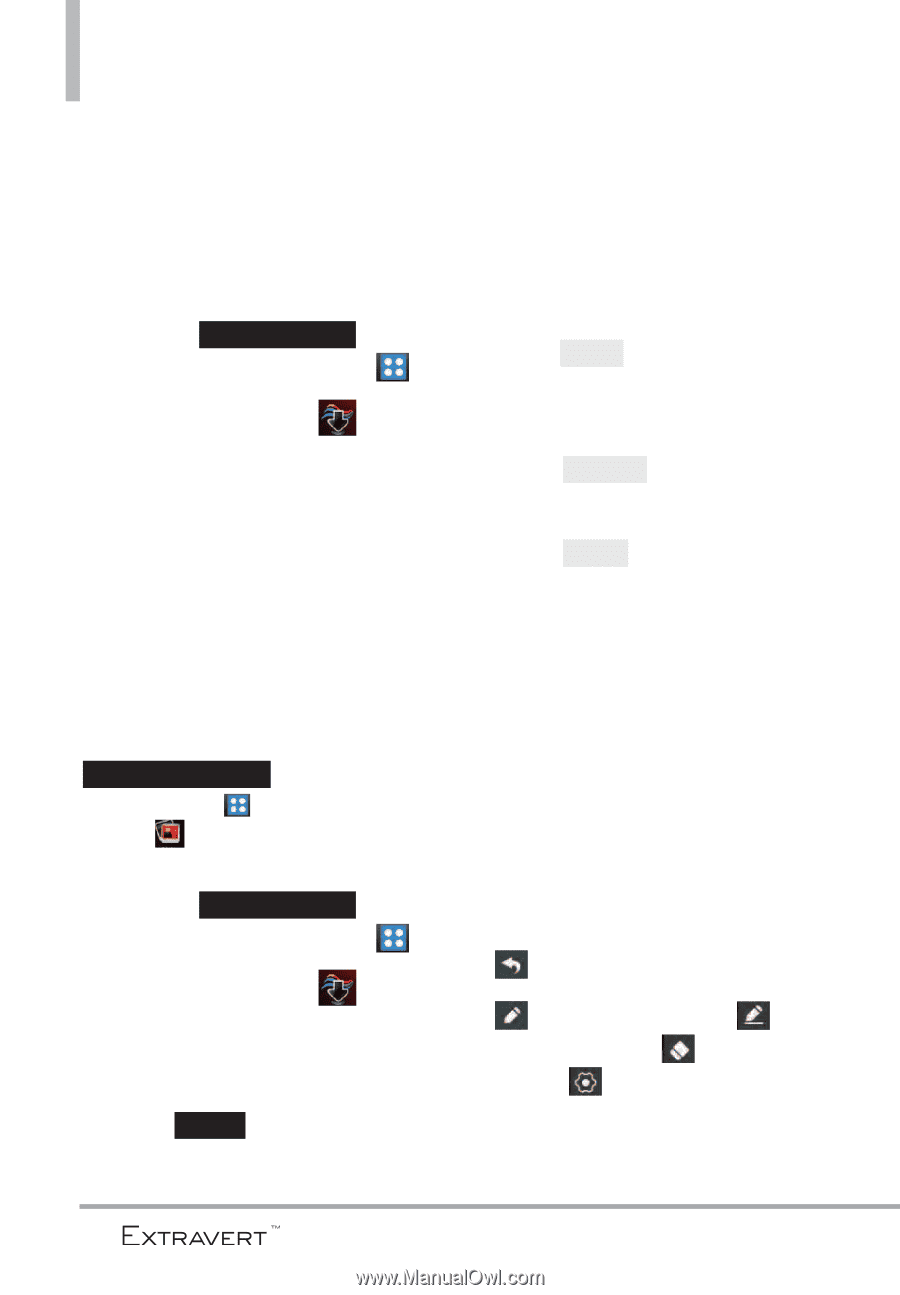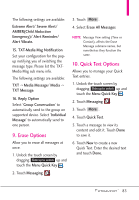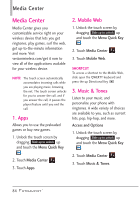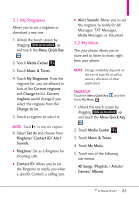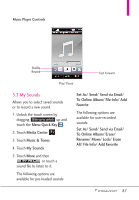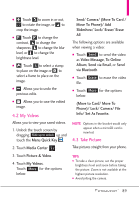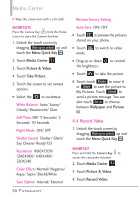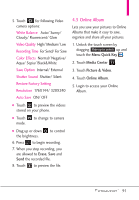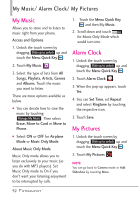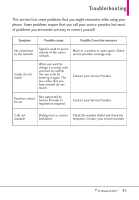LG VN271 Owner's Manual - Page 90
My Pictures, Edit/ Move To Card/ Move
 |
View all LG VN271 manuals
Add to My Manuals
Save this manual to your list of manuals |
Page 90 highlights
Media Center 4. Picture & Video View, take, and share your digital pictures right from your phone. Access and Options 1. Unlock the touch screen by dragging Slide up to unlock up and touch the Menu Quick Key . 2. Touch Media Center . 3. Touch Picture & Video. 4. Touch a submenu. 4.1 My Pictures Allows you to view pictures stored in the phone. SHORTCUT Unlock the touch screen by dragging Slide up to unlock up and touch the Menu Quick Key then touch My Pictures . 1. Unlock the touch screen by dragging Slide up to unlock up and touch the Menu Quick Key . 2. Touch Media Center . 3. Touch Picture & Video. 4. Touch My Pictures. Touch More for the options below: Send / Camera / (Move To Card / Move To Phone) / Add Slideshow / Lock / Erase / Erase All The following options are available when viewing a picture: G Touch Send to send a picture by message, to your online album, social networks or via Bluetooth. G Touch Send As to set as Wallpaper or Picture ID. G Touch MORE for the options below: Edit/ (Move To Card/ Move To Phone)/ Lock/ Erase/ Camera/ File Info/ Set As Favorite NOTE Options in the bracket would only appear when the microSD card is inserted. 5. Touch your desired picture. Edit Options G Takes you back to the image. G Allows you to choose to draw on the image, to erase your edits, or to change the pen size, pen color, and eraser size. 88