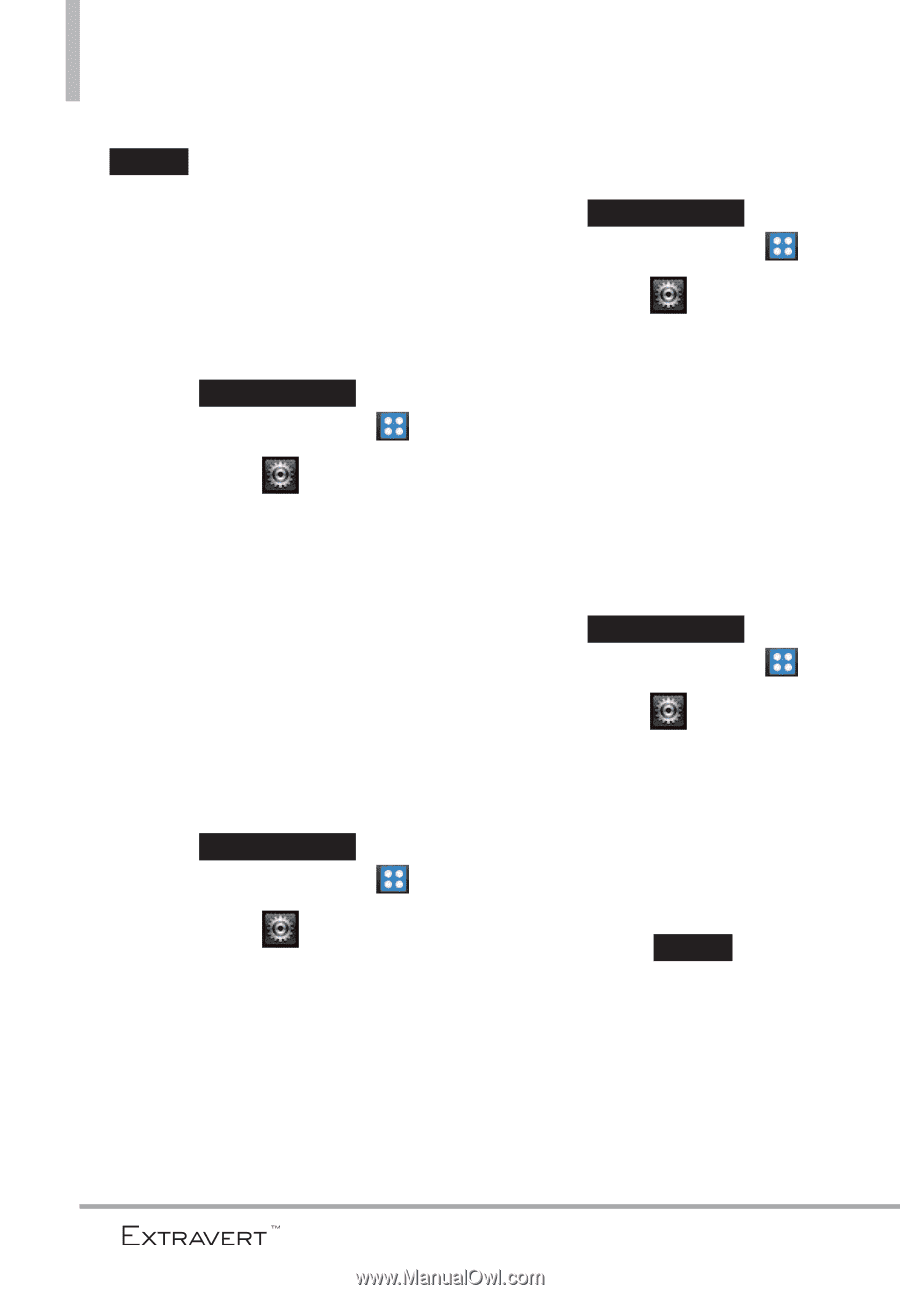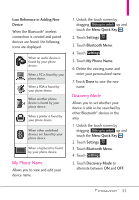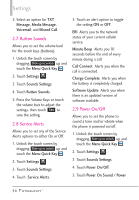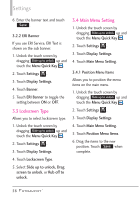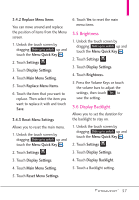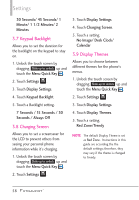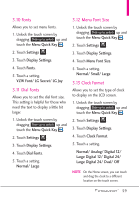LG VN271 Owner's Manual - Page 58
ERI Banner, 3.3 Lockscreen Type, 3.4 Main Menu Setting, 3.4.1 Position Menu Items
 |
View all LG VN271 manuals
Add to My Manuals
Save this manual to your list of manuals |
Page 58 highlights
Settings 6. Enter the banner text and touch Save . 3.2.2 ERI Banner If you use ERI Service, ERI Text is shown on the sub banner. 1. Unlock the touch screen by dragging Slide up to unlock up and touch the Menu Quick Key . 2. Touch Settings . 3. Touch Display Settings. 4. Touch Banner. 5. Touch ERI Banner to toggle the setting between ON or OFF. 3.3 Lockscreen Type Allows you to select lockscreen type. 1. Unlock the touch screen by dragging Slide up to unlock up and touch the Menu Quick Key . 2. Touch Settings . 3. Touch Display Settings. 4. Touch Lockscreen Type. 5. Select Slide up to unlock, Drag screen to unlock, or Rub off to unlock. 3.4 Main Menu Setting 1. Unlock the touch screen by dragging Slide up to unlock up and touch the Menu Quick Key . 2. Touch Settings . 3. Touch Display Settings. 4. Touch Main Menu Setting. 3.4.1 Position Menu Items Allows you to position the menu items on the main menu. 1. Unlock the touch screen by dragging Slide up to unlock up and touch the Menu Quick Key . 2. Touch Settings . 3. Touch Display Settings. 4. Touch Main Menu Setting. 5. Touch Position Menu Items. 6. Drag the items to the new position. Touch Save when complete. 56