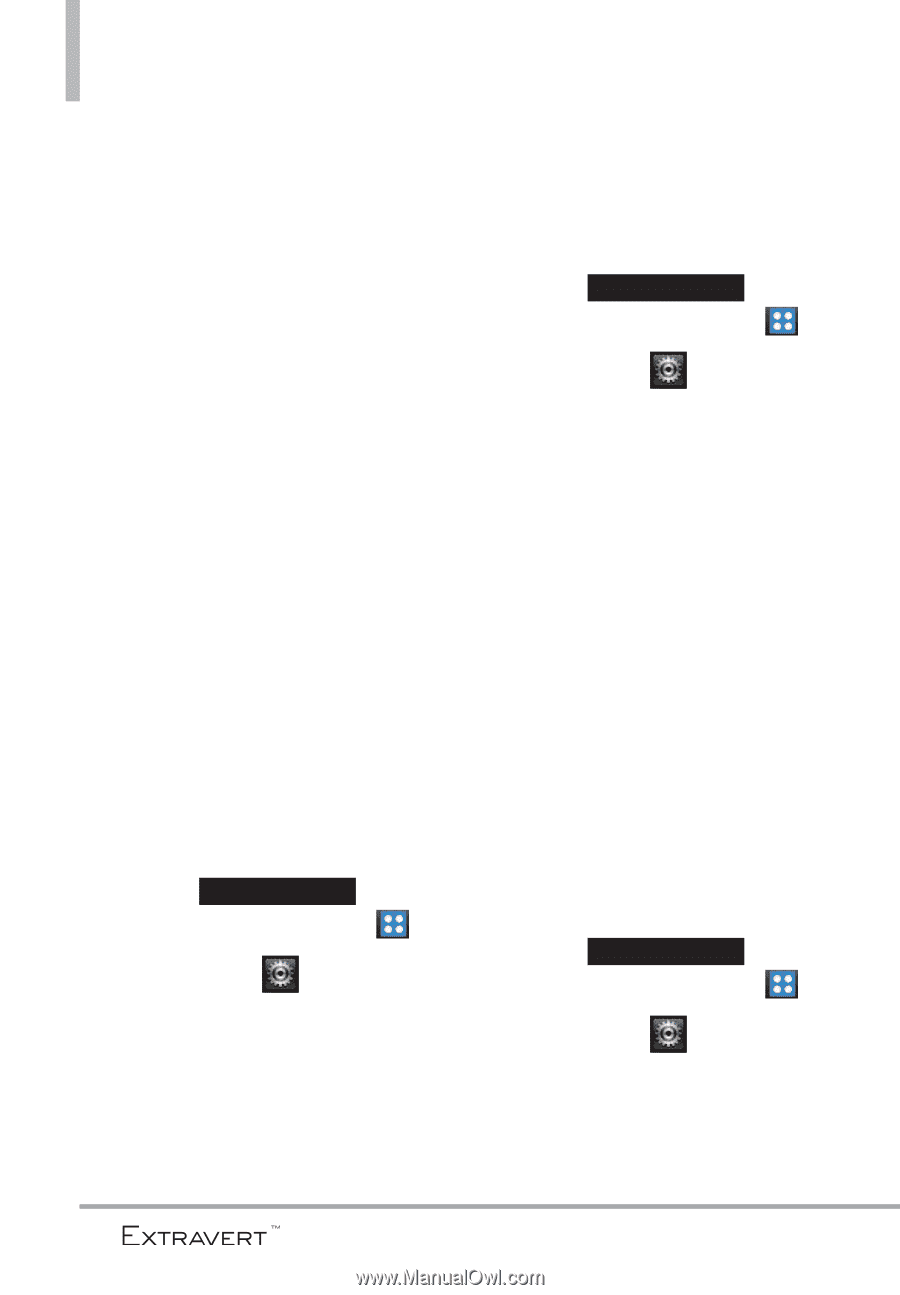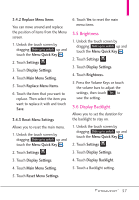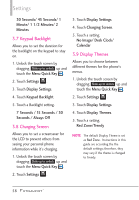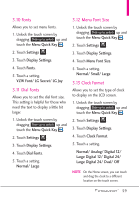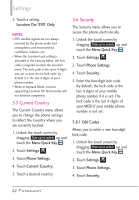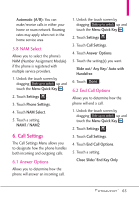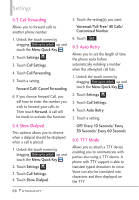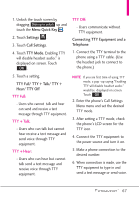LG VN271 Owner's Manual - Page 64
Current Country, 5.6 Security, 5.6.1 Edit Codes, Location On/ E911Only, Menu Quick Key, Settings - service code
 |
View all LG VN271 manuals
Add to My Manuals
Save this manual to your list of manuals |
Page 64 highlights
Settings 5. Touch a setting. Location On/ E911 Only NOTES • GPS satellite signals are not always received by the phone under bad atmospheric and environmental conditions, indoors, etc. • When the Location Lock setting is activated in the Security Menu, the lock code is required to enter the Location menu. The lock code is the same 4 digits you use as your device lock code; by default it is the last 4 digits of your phone number. • When in Airplane Mode, services supporting Location On functionality will not function completely. 5.5 Current Country The Current Country menu allows you to change the phone settings to reflect the Country where you are currently located. 1. Unlock the touch screen by dragging Slide up to unlock up and touch the Menu Quick Key . 2. Touch Settings . 3. Touch Phone Settings. 4. Touch Current Country. 5. Touch a desired country. 5.6 Security The Security menu allows you to secure the phone electronically. 1. Unlock the touch screen by dragging Slide up to unlock up and touch the Menu Quick Key . 2. Touch Settings . 3. Touch Phone Settings. 4. Touch Security. 5. Enter the four-digit lock code. By default, the lock code is the last 4 digits of your mobile phone number if it is set. The lock code is the last 4 digits of your MEID if your mobile phone number is not set. 5.6.1 Edit Codes Allows you to enter a new four-digit lock code. 1. Unlock the touch screen by dragging Slide up to unlock up and touch the Menu Quick Key . 2. Touch Settings . 3. Touch Phone Settings. 4. Touch Security. 62