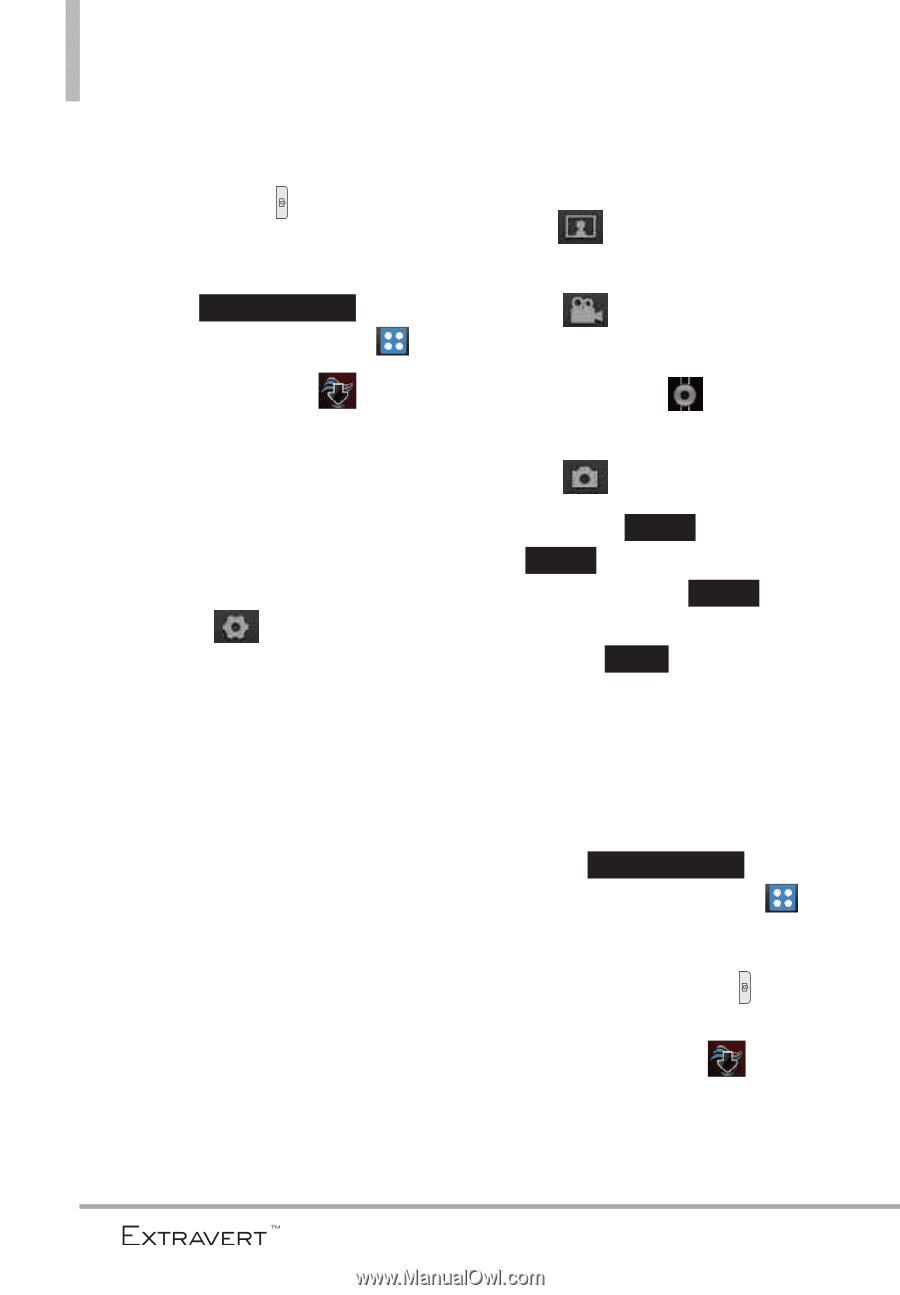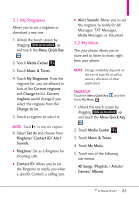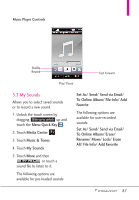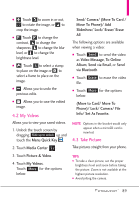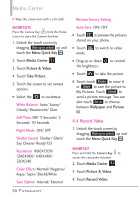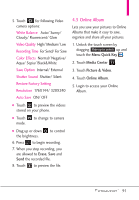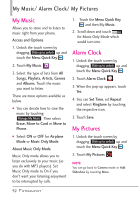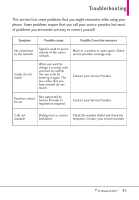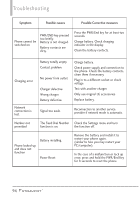LG VN271 Owner's Manual - Page 92
Record Video, Menu Quick Key, Media Center, Picture & Video, Take Picture, Wallpaper, Picture - black screen
 |
View all LG VN271 manuals
Add to My Manuals
Save this manual to your list of manuals |
Page 92 highlights
Media Center G Wipe the camera lens with a soft cloth. Restore Factory Setting SHORTCUTS Press the Camera Key ( ) from the Home screen to open the Camera function. 1. Unlock the touch screen by dragging Slide up to unlock up and touch the Menu Quick Key . 2. Touch Media Center . 3. Touch Picture & Video. 4. Touch Take Picture. 5. Touch the screen to set camera options. G Select the to customize. White Balance Auto/ Sunny/ Cloudy/ Fluorescent/ Glow Self Timer Off/ 3 Seconds/ 5 Seconds/ 10 Seconds Night Mode ON/ OFF Shutter Sound Shutter/ Silent/ Say Cheeze/ Ready!123 Resolution 1600X1200/ 1280X960/ 640X480/ 320X240 Color Effects Normal/ Negative/ Aqua/ Sepia/ Black&White Save Option Internal/ External Auto Save ON/ OFF G Touch to preview the pictures stored on your phone. G Touch mode. to switch to video G Drag up or down the brightness. to control G Touch to take the picture. 6. Touch touch Erase to erase it or Save to save the picture to My Pictures. Touch Send to send a picture message. You can also touch Set As to choose between Wallpaper and Picture ID. 4.4 Record Video 1. Unlock the touch screen by dragging Slide up to unlock up and touch the Menu Quick Key . SHORTCUT Press and hold the Camera Key to access the camcorder function. 2. Touch Media Center . 3. Touch Picture & Video. 4. Touch Record Video. 90