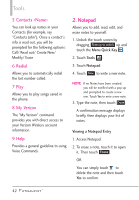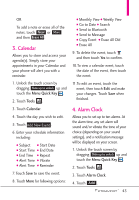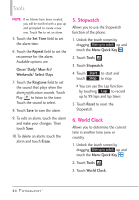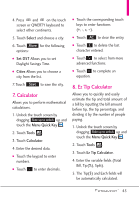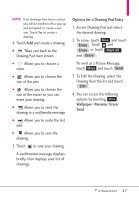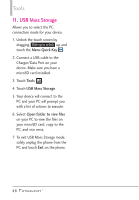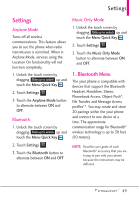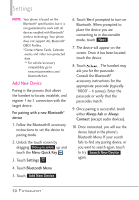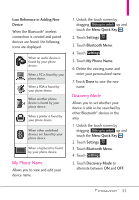LG VN271 Owner's Manual - Page 49
Options for a Drawing Pad Entry, Access Drawing Pad and select
 |
View all LG VN271 manuals
Add to My Manuals
Save this manual to your list of manuals |
Page 49 highlights
NOTE If no drawings have been created, you will be notified with a pop-up and prompted to create a new one. Touch Yes to create a drawing. 4. Touch Add and create a drawing. G Takes you back to the Drawing Pad main screen. G Allows you to choose a color. G Allows you to choose the size of the pen. G Allows you to choose the size of the eraser so you can erase your drawing. G Allows you to send the drawing in a multimedia message. G Allows you to undo the last edit. G Allows you to save the drawing. 5. Touch to save your drawing. A confirmation message displays briefly, then displays your list of drawings. Options for a Drawing Pad Entry 1. Access Drawing Pad and select the desired drawing. 2. To erase, touch More and touch Erase . Touch and Erase or touch Mark All and Erase . To send as a Picture Message, touch More and touch Send . 3. To Edit the Drawing, select the Drawing from the list and touch Edit . 4. You can access the following options by touching More : Wallpaper/ Rename/ Erase/ Send. 47