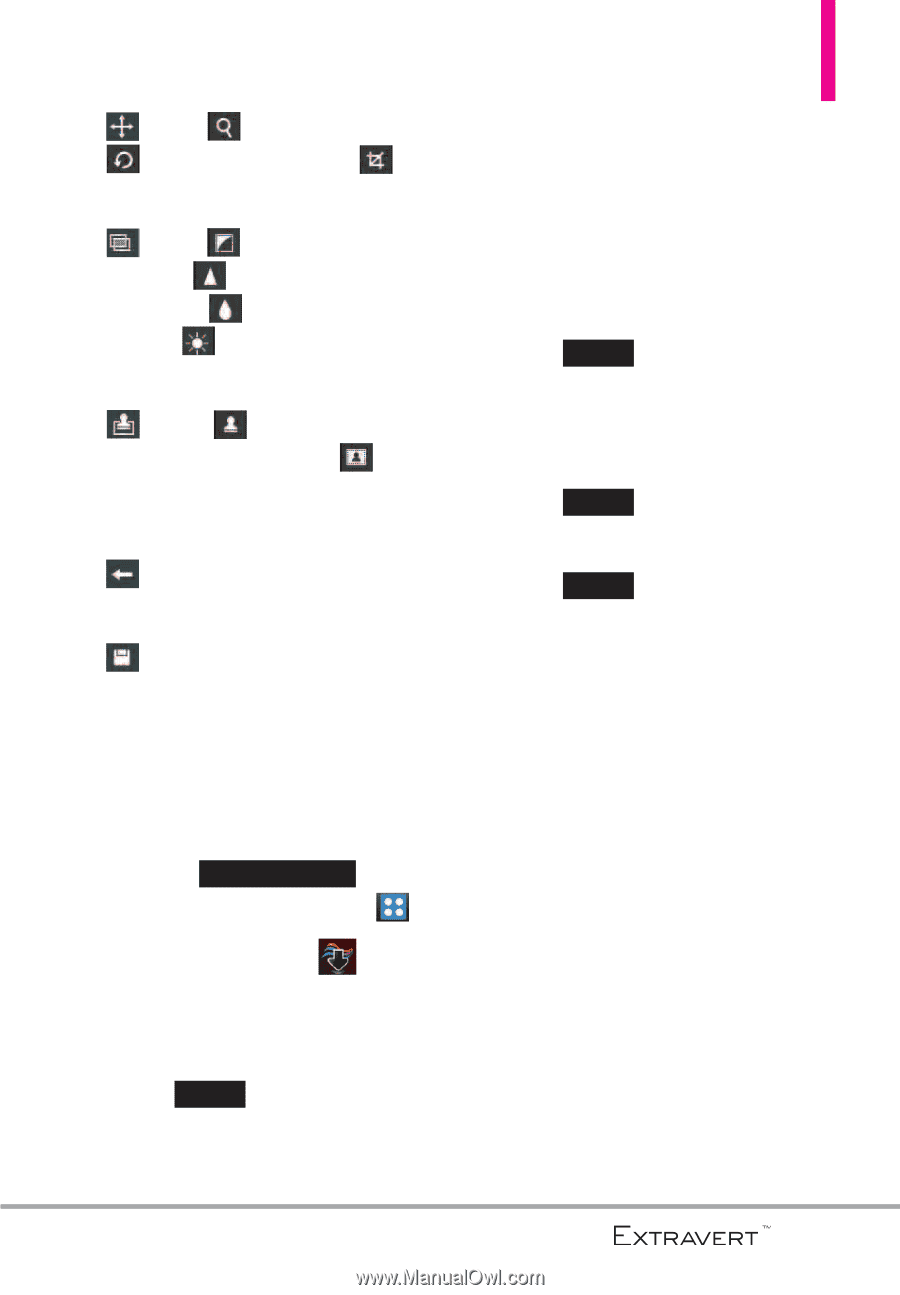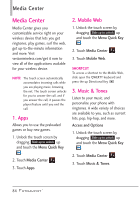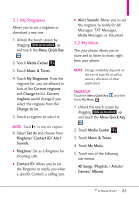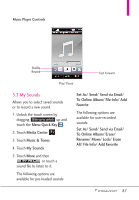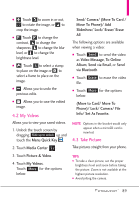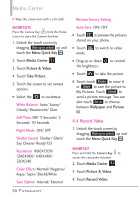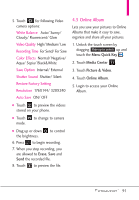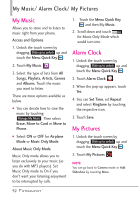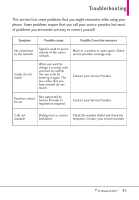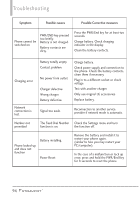LG VN271 Owner's Manual - Page 91
My Videos, 4.3 Take Picture, Move to Card/ Move
 |
View all LG VN271 manuals
Add to My Manuals
Save this manual to your list of manuals |
Page 91 highlights
G Touch to zoom in or out, to rotate the image, or to crop the image. G Touch to change the contrast, to change the sharpness, to change the blur level, or to change the brightness level. G Touch to select a stamp to place on the image or to select a frame to place on the image. G Allows you to undo the previous edits. G Allows you to save the edited image. 4.2 My Videos Allows you to view your saved videos. 1. Unlock the touch screen by dragging Slide up to unlock up and touch the Menu Quick Key . 2. Touch Media Center . 3. Touch Picture & Video. 4. Touch My Videos. Touch More for the options below: Send/ Camera/ (Move To Card / Move To Phone)/ Add Slideshow/ Lock/ Erase/ Erase All The following options are available when viewing a video: G Touch Send to send the video as Video Message, To Online Album, Send via Email, or Send via Bluetooth. G Touch Erase to erase the video file. G Touch More for the options below: (Move to Card/ Move To Phone)/ Lock/ Camera/ File Info/ Set As Favorite. NOTE Options in the bracket would only appear when a microSD card is inserted. 4.3 Take Picture Take pictures straight from your phone. TIPS G To take a clear picture, set the proper brightness level and zoom before taking the picture. Zoom is not available at the highest picture resolution. G Avoid jolting the camera. 89