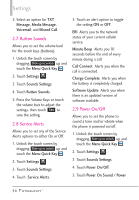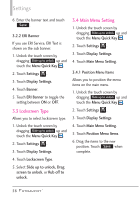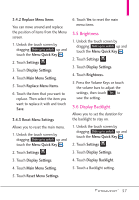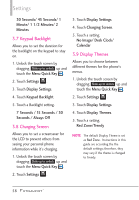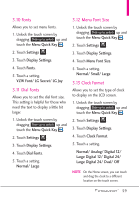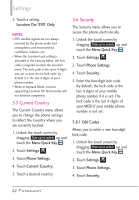LG VN271 Owner's Manual - Page 59
Replace Menu Items, 3.4.3 Reset Menu Settings, 3.5 Brightness, 3.6 Display Backlight - screen replacement
 |
View all LG VN271 manuals
Add to My Manuals
Save this manual to your list of manuals |
Page 59 highlights
3.4.2 Replace Menu Items You can move around and replace the position of items from the Menu screen. 1. Unlock the touch screen by dragging Slide up to unlock up and touch the Menu Quick Key . 2. Touch Settings . 3. Touch Display Settings. 4. Touch Main Menu Setting. 5. Touch Replace Menu Items. 6. Touch the item that you want to replace. Then select the item you want to replace it with and touch Save. 3.4.3 Reset Menu Settings Allows you to reset the main menu. 1. Unlock the touch screen by dragging Slide up to unlock up and touch the Menu Quick Key . 2. Touch Settings . 3. Touch Display Settings. 4. Touch Main Menu Setting. 5. Touch Reset Menu Settings. 6. Touch Yes to reset the main menu items. 3.5 Brightness 1. Unlock the touch screen by dragging Slide up to unlock up and touch the Menu Quick Key . 2. Touch Settings . 3. Touch Display Settings. 4. Touch Brightness. 5. Press the Volume Keys or touch the volume bars to adjust the settings, then touch Set to save the setting. 3.6 Display Backlight Allows you to set the duration for the backlight to stay on. 1. Unlock the touch screen by dragging Slide up to unlock up and touch the Menu Quick Key . 2. Touch Settings . 3. Touch Display Settings. 4. Touch Display Backlight. 5. Touch a Backlight setting. 57