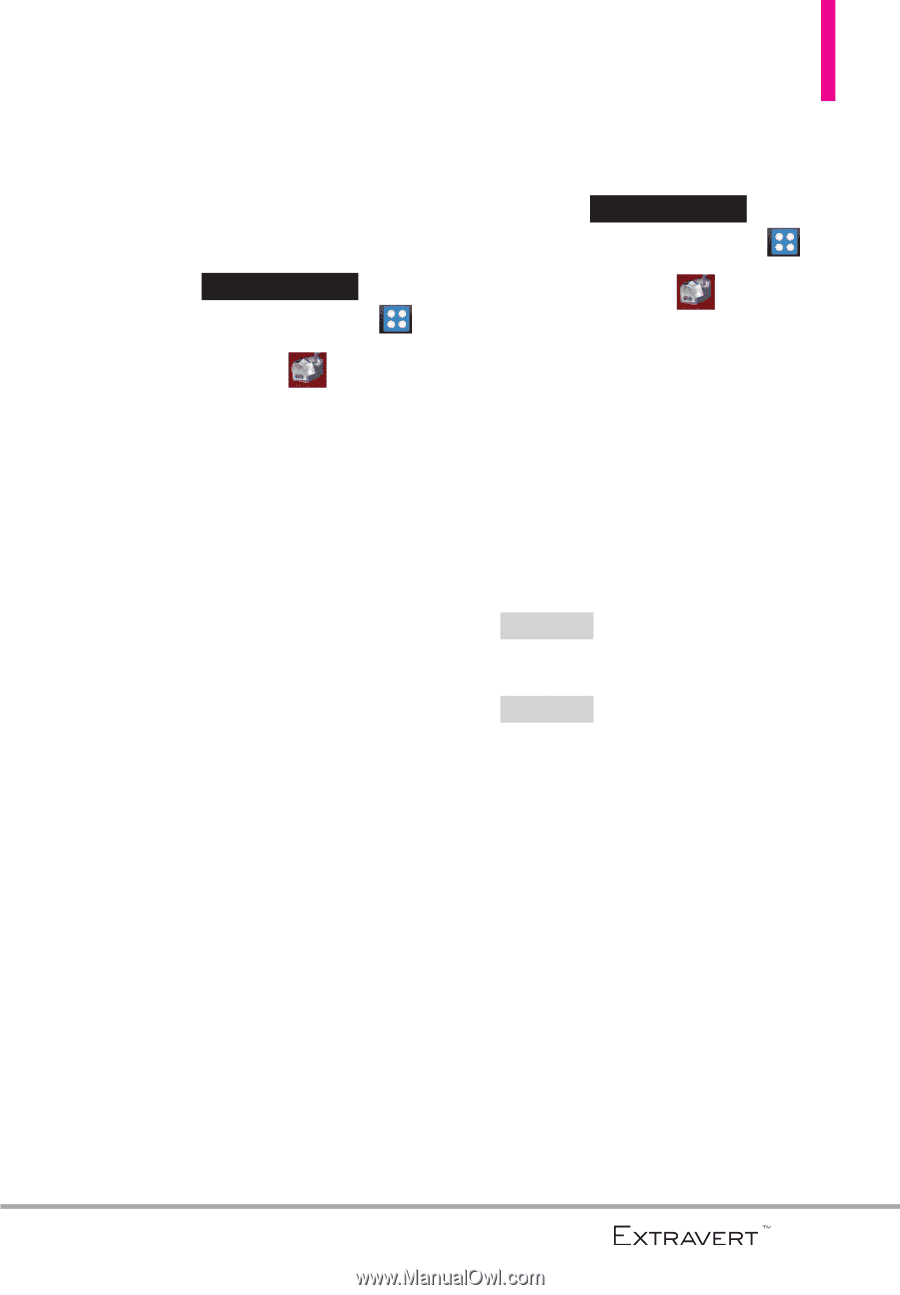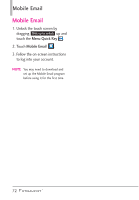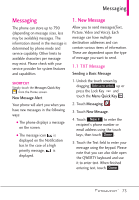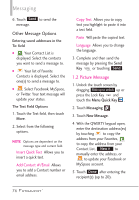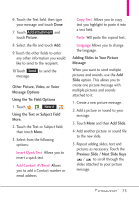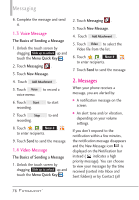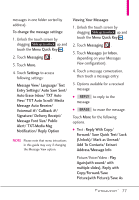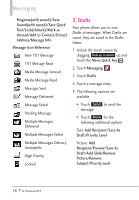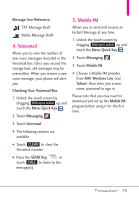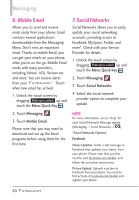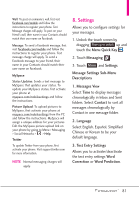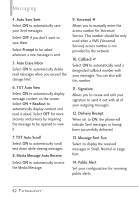LG VN271 Owner's Manual - Page 79
View/ TXT Auto Scroll/ Media, Forward/ Save Quick Text/ Lock
 |
View all LG VN271 manuals
Add to My Manuals
Save this manual to your list of manuals |
Page 79 highlights
messages in one folder sorted by address). To change the message settings: 1. Unlock the touch screen by dragging Slide up to unlock up and touch the Menu Quick Key . 2. Touch Messaging . 3. Touch More. 4. Touch Settings to access following settings: Message View/ Language/ Text Entry Settings/ Auto Save Sent/ Auto Erase Inbox/ TXT Auto View/ TXT Auto Scroll/ Media Message Auto Receive/ Voicemail #/ Callback #/ Signature/ Delivery Receipt/ Message Font Size/ Public Alert/ TXT-Media Msg Notification/ Reply Option NOTE Please note that menu intructions in this guide may vary if changing the Message View option. Viewing Your Messages 1. Unlock the touch screen by dragging Slide up to unlock up and touch the Menu Quick Key . 2. Touch Messaging . 3. Touch Messages (or Inbox, depending on your Messages View configuration). 4. Touch a message conversation, then touch a message entry. 5. Options available for a received message: G REPLY to reply to the message. G ERASE to erase the message. Touch More for the following options. G Text : Reply With Copy/ Forward/ Save Quick Text/ Lock (Unlock)/ Mark as Unread/ Add To Contacts/ Extract Address/Message Info Picture/Voice/Video : Play Again(with sound/ with multiple slides), Reply with Copy/Forward/Save Picture(with Picture)/Save As 77