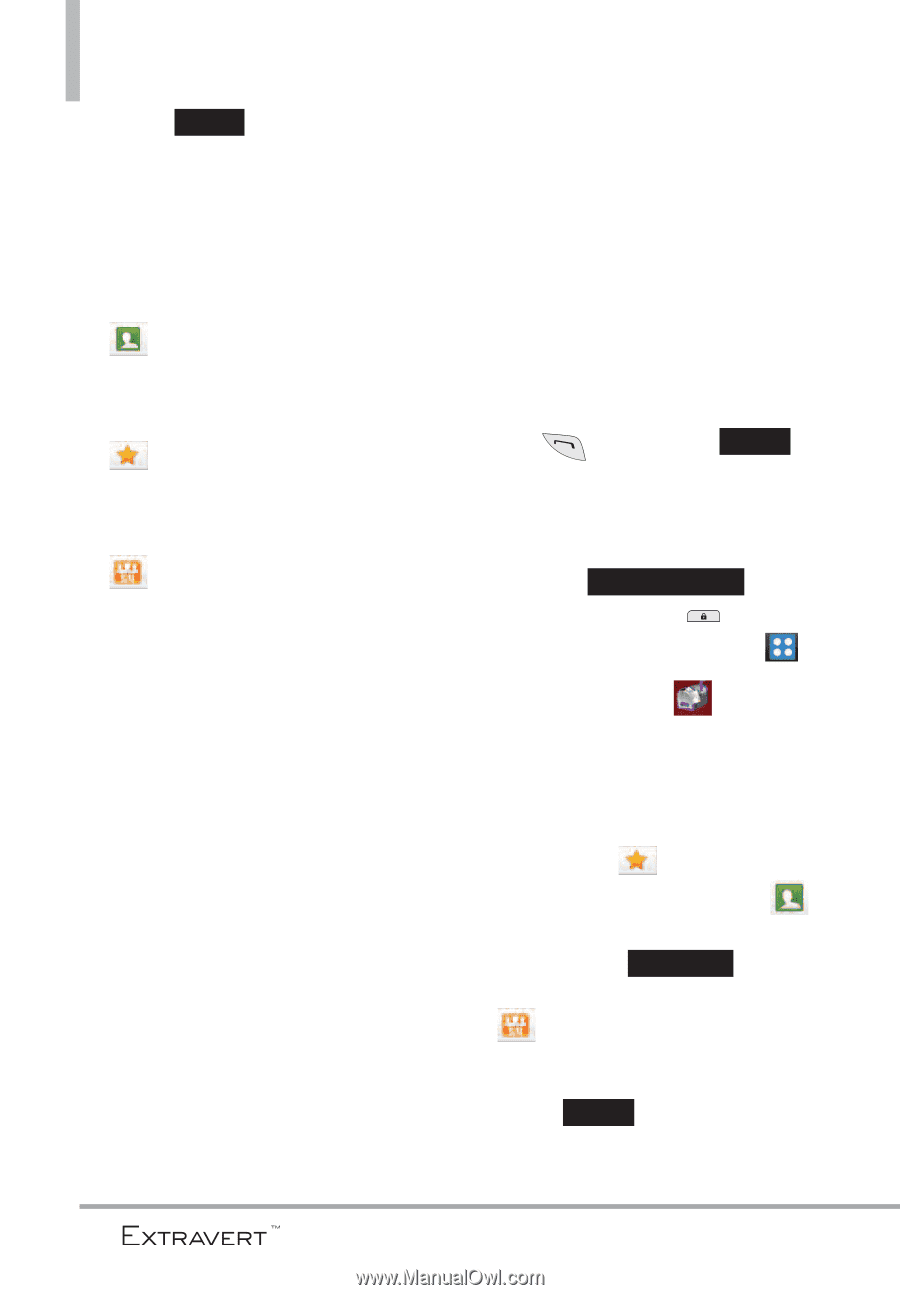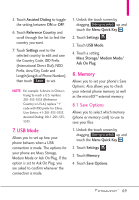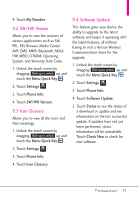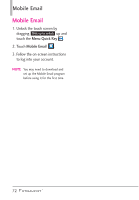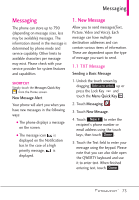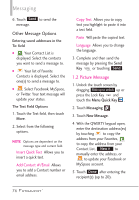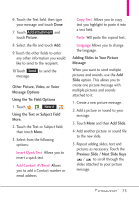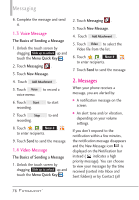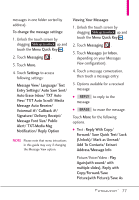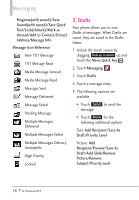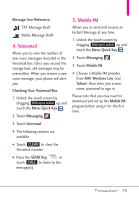LG VN271 Owner's Manual - Page 76
Picture Message, Other Message Options
 |
View all LG VN271 manuals
Add to My Manuals
Save this manual to your list of manuals |
Page 76 highlights
Messaging 6. Touch Send to send the message. Other Message Options Entering saved addresses in the To: field G Your Contact List is displayed. Select the contacts you want to send a message to. G Your list of Favorite Contacts is displayed. Select the one(s) to send a message to. G Select Facebook, MySpace, or Twitter. Your text message will update your status. The Text Field Options 1. Touch the Text field, then touch More. 2. Select from the following options. NOTE Options are dependent on the message type and current field. Insert Quick Text Allows you to insert a quick text. Add Contact #/Email Allows you to add a Contact number or email address. Copy Text Allows you to copy text you highlight to paste it into a text field. Paste Will paste the copied text. Language Allows you to change the language. 3. Complete and then send the message by pressing the Send Key or touching Send . 1.2 Picture Message 1. Unlock the touch screen by dragging Slide up to unlock up or press the Lock Key and touch the Menu Quick Key . 2. Touch Messaging . 3. Touch New Message. 4. With the QWERTY keypad open, enter the destination address(es) by touching to copy the address from your Favorites, to copy the address from your Contact List, New # to manually enter the address, or to update your Facebook or MySpace account. 5. Touch Done after entering the recipient(s) (up to 20). 74