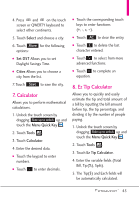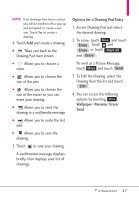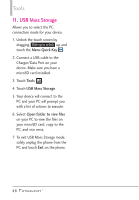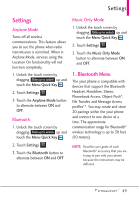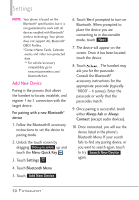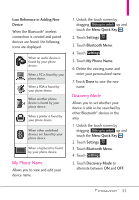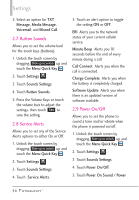LG VN271 Owner's Manual - Page 52
Add New Device, For pairing with a new Bluetooth, device, Menu Quick Key, Settings, Bluetooth Menu
 |
View all LG VN271 manuals
Add to My Manuals
Save this manual to your list of manuals |
Page 52 highlights
Settings NOTE Your phone is based on the Bluetooth® specification, but it is not guaranteed to work with all devices enabled with Bluetooth® wireless technology. Your phone does not support ALL Bluetooth® OBEX Profiles. *Contact Name Cards, Calendar events and other non-protected data. ** For vehicle/accessory compatibility go to www.verizonwireless.com/ bluetoothchart. Add New Device Pairing is the process that allows the handset to locate, establish, and register 1-to-1 connection with the target device. For pairing with a new Bluetooth® device 1. Follow the Bluetooth® accessory instructions to set the device to pairing mode. 2. Unlock the touch screen by dragging Slide up to unlock up and touch the Menu Quick Key . 3. Touch Settings . 4. Touch Bluetooth Menu. 5. Touch Add New Device . 6. Touch Yes if prompted to turn on Bluetooth. When prompted to place the device you are connecting to in discoverable mode, touch Next . 7. The device will appear on the screen. Once it has been located, touch the device. 8. Touch . The handset may ask you for the passcode. Consult the Bluetooth® accessory instructions for the appropriate passcode (typically "0000" - 4 zeroes). Enter the passcode or verify that the passcodes match. 9. Once pairing is successful, touch either Always Ask or Always Connect (except audio devices). 10. Once connected, you will see the device listed in the phone's Bluetooth Menu. If your search fails to find any pairing device, or you want to search again, touch to try Search New Device again. 50