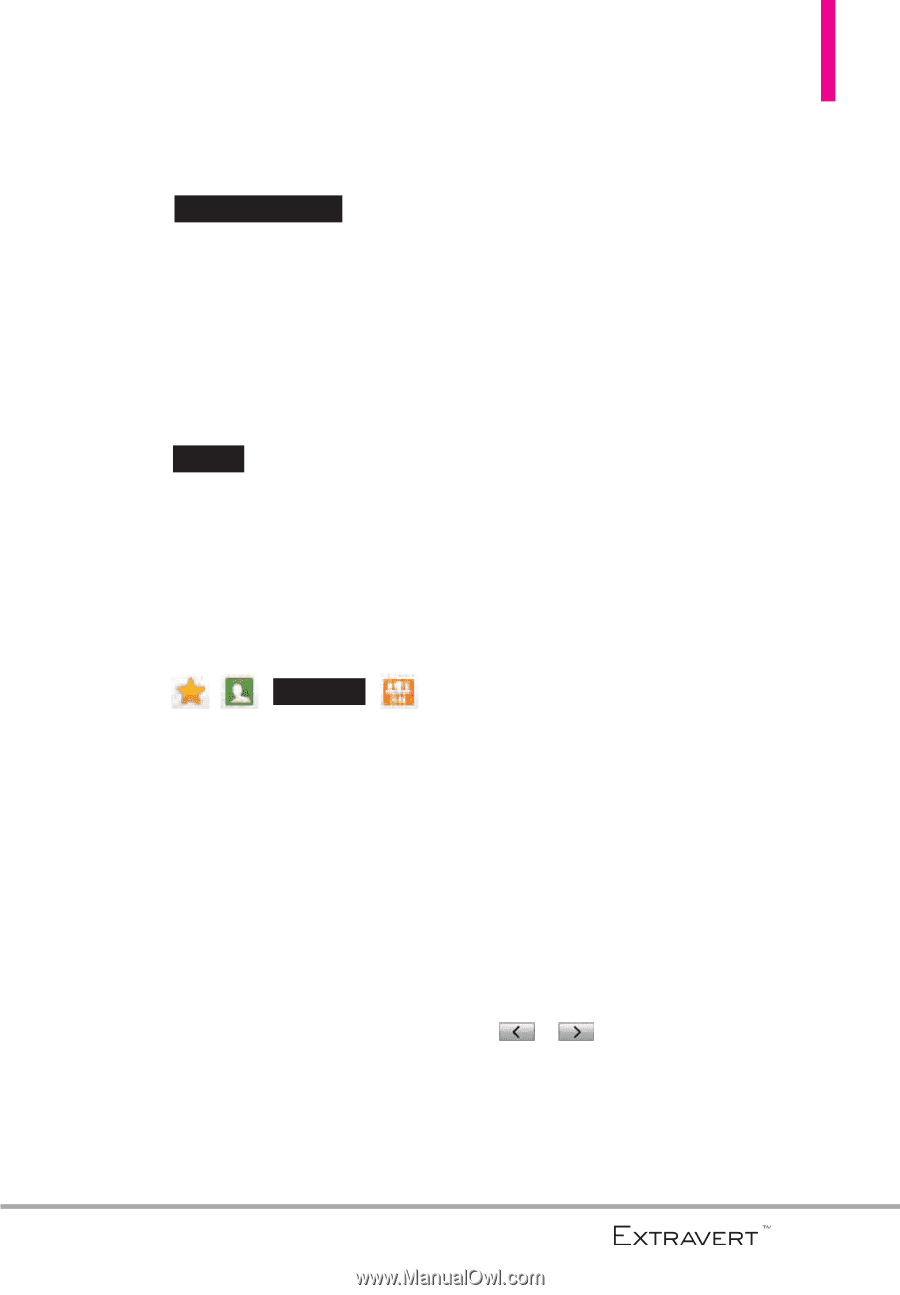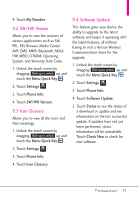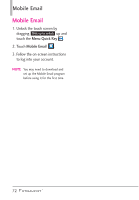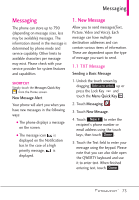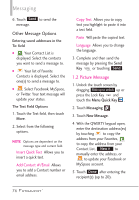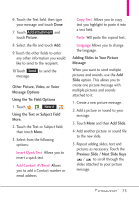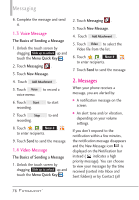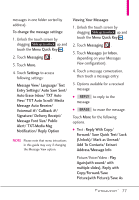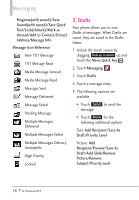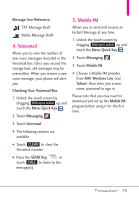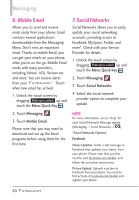LG VN271 Owner's Manual - Page 77
Using the Text or Subject Field, Adding Slides to Your Picture
 |
View all LG VN271 manuals
Add to My Manuals
Save this manual to your list of manuals |
Page 77 highlights
6. Touch the Text field, then type your message and touch Done. 7. Touch Add attachment and touch Picture. 8. Select the file and touch Add. 9.Touch the other fields to enter any other information you would like to send to the recipient. 10.Touch Send to send the message. Other Picture, Video, or Voice Message Options Using the To: Field Options 1. Touch , , New # , . Using the Text or Subject Field More. 2. Touch the Text or Subject field, then touch More. 3. Select from the following options: Insert Quick Text Allows you to insert a quick text. Add Contact #/Email Allows you to add a Contact number or email address. Copy Text Allows you to copy text you highlight to paste it into a text field. Paste Will paste the copied text. Language Allows you to change the language. Adding Slides to Your Picture Message When you want to send multiple pictures and sounds, use the Add Slide option. This allows you to create one picture message with multiple pictures and sounds attached to it. 1. Create a new picture message. 2. Add a picture or sound to your message. 3. Touch More and then Add Slide. 4. Add another picture or sound file to the new slide. 5. Repeat adding slides, text and pictures as necessary. Touch the Previous Slide / Next Slide Keys / to scroll through the slides attached to your picture message. 75