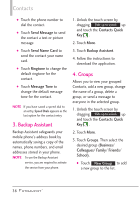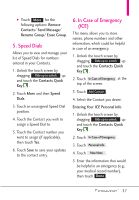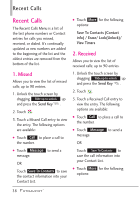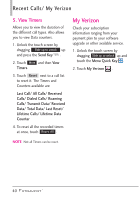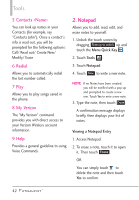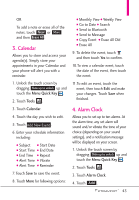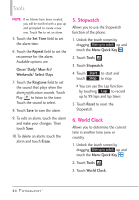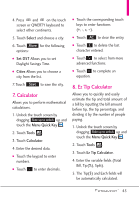LG VN271 Owner's Manual - Page 43
Tools, 1. Voice Commands, 1 Call <Name or Number>, 2 Send Msg to <Name or Numb..., 3 Go to <Menu> - - screen not working
 |
View all LG VN271 manuals
Add to My Manuals
Save this manual to your list of manuals |
Page 43 highlights
Tools Tools 1. Voice Commands 1. Unlock the touch screen by dragging Slide up to unlock up and touch the Menu Quick Key . 2. Touch Tools . 3. Touch Voice Commands. OR From the Home screen, press the Voice Commands/Back Key 4. Touch Settings to set Confirm Choices/ Sensitivity/ Adapt Voice/ Prompts/ CLR Key Activation/ Info. 5. Touch Info and select an option to learn more about it. 1 Call Say "Call" and then call someone simply by saying the phone number or name. Please speak clearly and exactly as in your Contact list. When you have more than one contact number, you can state the name and number type of the contact (for example, 'Call John Work'). 2 Send Msg to Say "Send Message" and the voice command will prompt you for the contact name, number or group. It will automatically start a message. If you say a full sentence command, such as "Send Message to Bob", it will automatically start a text message without asking for the message type. When using "Send Message" command, speak clearly and say the number, group name, or name exactly as it is entered in your Contact List. 3 Go to The "Go to" command allows you to access a menu within the phone (for example, "Go to Calendar"). If no menu option is stated, a list of options will be provided. 4 Check The "Check" command allows you to check out a wide range of items, such as: Phone Status, Voicemail, Messages, Missed Calls, Time, Signal Strength, Battery Level, Volume, Balance, Minutes, Payment, and My Number. 41