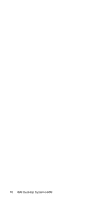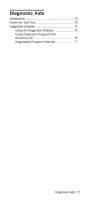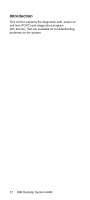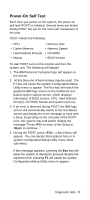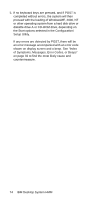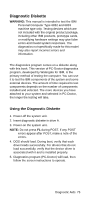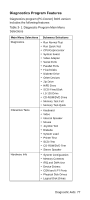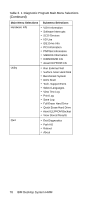Lenovo NetVista Hardware Maintenance Manual (HMM) for NetVista 6832 and 6833 s - Page 105
Power-On Self Test, information of BIOS version, CPU, Hard Diskette
 |
View all Lenovo NetVista manuals
Add to My Manuals
Save this manual to your list of manuals |
Page 105 highlights
Power-On Self Test Each time you power-on the system, the power-on self test (POST) is initiated. Several items are tested during POST, but are for the most part transparent to the user. POST checks the following: • CPU • Memory Size • Cache Memory • Memory Speed • Hard Diskette Drive(s) • CD-ROM • Mouse • BIOS Version To start POST, turn on the monitor and then the system unit. The following will happen: 1. The IBM Personal Computer logo will appear on the screen. 2. At this time one of two hot-keys may be used. The F1 key will cause the system Configuration/Setup Utility menu to appear. The Esc key will switch the graphical IBM logo screen to the traditional textbased system startup screen, which displays information of BIOS version, CPU, Hard Diskette Drive(s), CD-ROM, Mouse and system memory. 3. If an error is detected during POST, the IBM logo screen will automatically switch to the text-based screen and display the error message or code with a beep. Depending on the criticality of the POST error, the system may halt and/or display the message "Press to enter to the Setup or to continue..." 4. During the POST, press , a Boot Menu will appear. You can decide Boot options here or in system Configuration/Setup Utility menu, Boot sub-menu. If this message appears, pressing the Esc key will allow the system to attempt to proceed despite the reported error; pressing F1 will cause the system Configuration/Setup Utility menu to appear. Diagnostic Aids 73