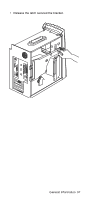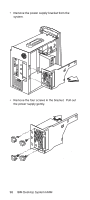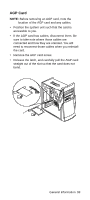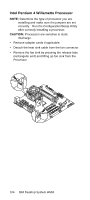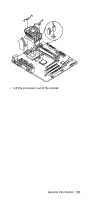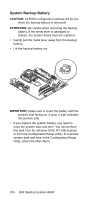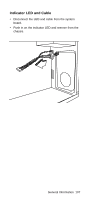Lenovo NetVista Hardware Maintenance Manual (HMM) for NetVista 6832 and 6833 s - Page 134
Installing a RIMM or C-RIMM, might eject too quickly.
 |
View all Lenovo NetVista manuals
Add to My Manuals
Save this manual to your list of manuals |
Page 134 highlights
2.At both ends of the RIMM connector on the system board, push outward on the retaining clips until the module is loosened. Lift the RIMM or C-RIMM out of the connector. NOTE: Be careful not to push too hard on the retaining clips, because the RIMM or C-RIMM might eject too quickly. 3.Store the RIMM or C-RIMM in a static-protective package. Do not discard or lose this part. It might be needed later if you change your memory configuration. Installing a RIMM or C-RIMM To install a RIMM or C-RIMM: 1.Touch the static-protective package containing the RIMM to any unpainted metal surface in the computer, and then remove the RIMM or C-RIMM. 2.If the retaining clips are not already open, open them. 3.Position the RIMM or C-RIMM above the connector so that the two notches on the bottom edge of the module align properly with the empty connector. 4.Firmly push the module straight down into the connector until the retaining clips pop up and fit snugly around both ends of the module. 102 IBM Desktop System HMM