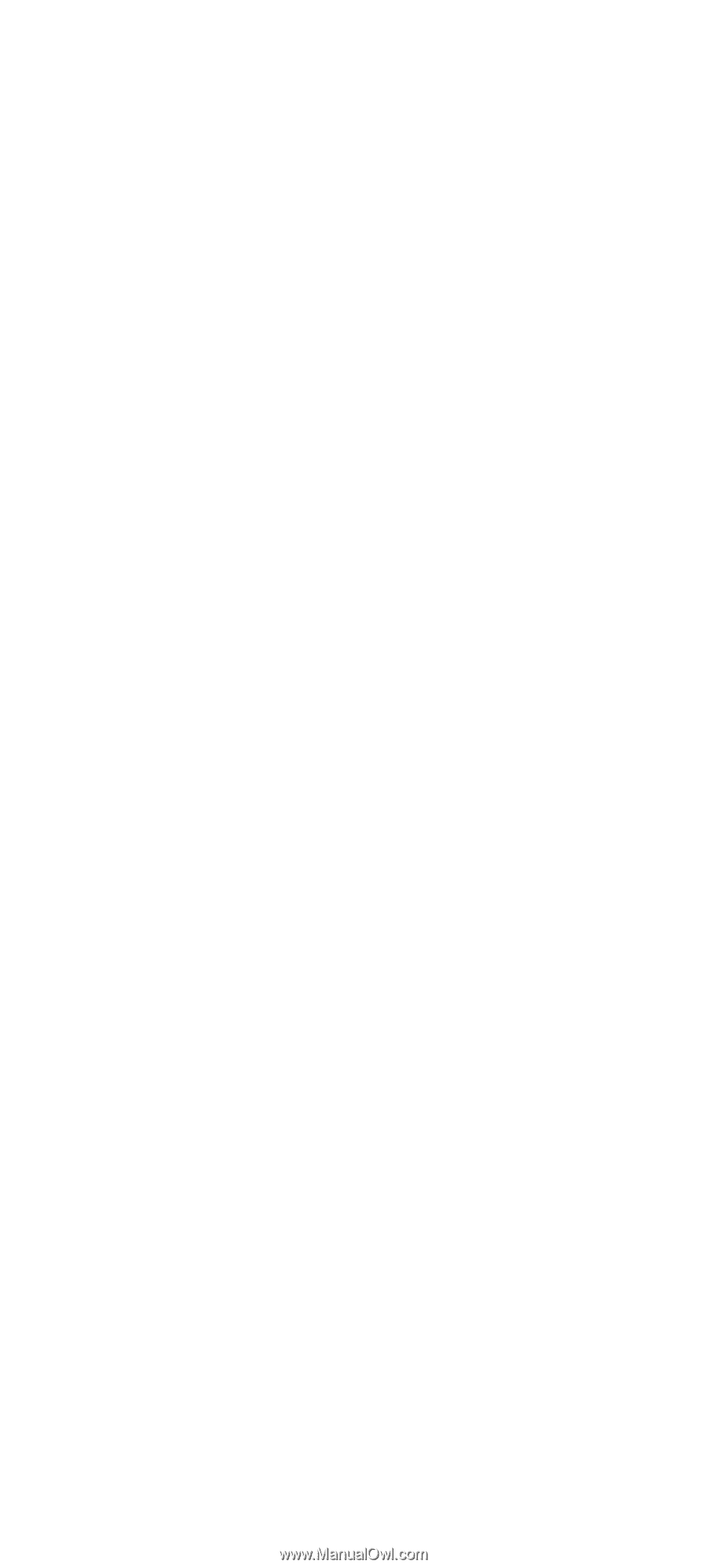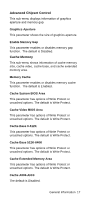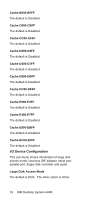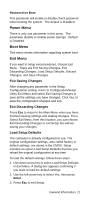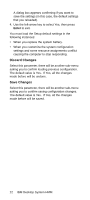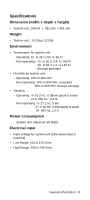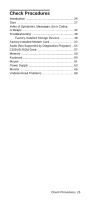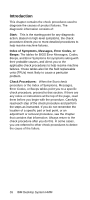Lenovo NetVista Hardware Maintenance Manual (HMM) for NetVista 6832 and 6833 s - Page 53
Load Setup Defaults, Exit Saving Changes
 |
View all Lenovo NetVista manuals
Add to My Manuals
Save this manual to your list of manuals |
Page 53 highlights
Password on Boot This parameter will enable or disable check password when booting the system. The default is Disabled. Power Menu There is only one parameter in this menu. The parameter disable or enable power savings. Default is Disabled. Boot Menu This menu shows information regarding system boot. Exit Menu If you want to setup exit procedures, choose Exit Menu. There are Exit Saving Changes, Exit Discarding Changes, Load Setup Defaults, Discard Changes, and Save Changes. Exit Saving Changes After changing any parameter in the Setup Configuration setting, return to Configuration/Setup Utility Exit Menu and select Exit Saving Changes to save all the settings you have changed. Click Yes, to save the configuration changes and exit. Exit Discarding Changes Press Esc to return to the Main Menu when you have finished viewing settings and making changes. Then, Select Exit Menu, from this location, you can choose Exit Discarding Changes to exit Setup but without saving your changes. Load Setup Defaults The computer is already configured for use. The original configuration settings, also called factory or default settings, are stored in the CMOS. Setup includes an option Load Setup Defaults that lets you reload the original configuration at any time. To load the default settings, follow these steps: 1. Use down-arrow key to select Load Setup Defaults in Exit Menu. A dialog box appears confirming if you want to load the default settings. 2. Use the left-arrow key to select Yes, then press Enter. 3. Press Esc to exit Setup. General Information 21