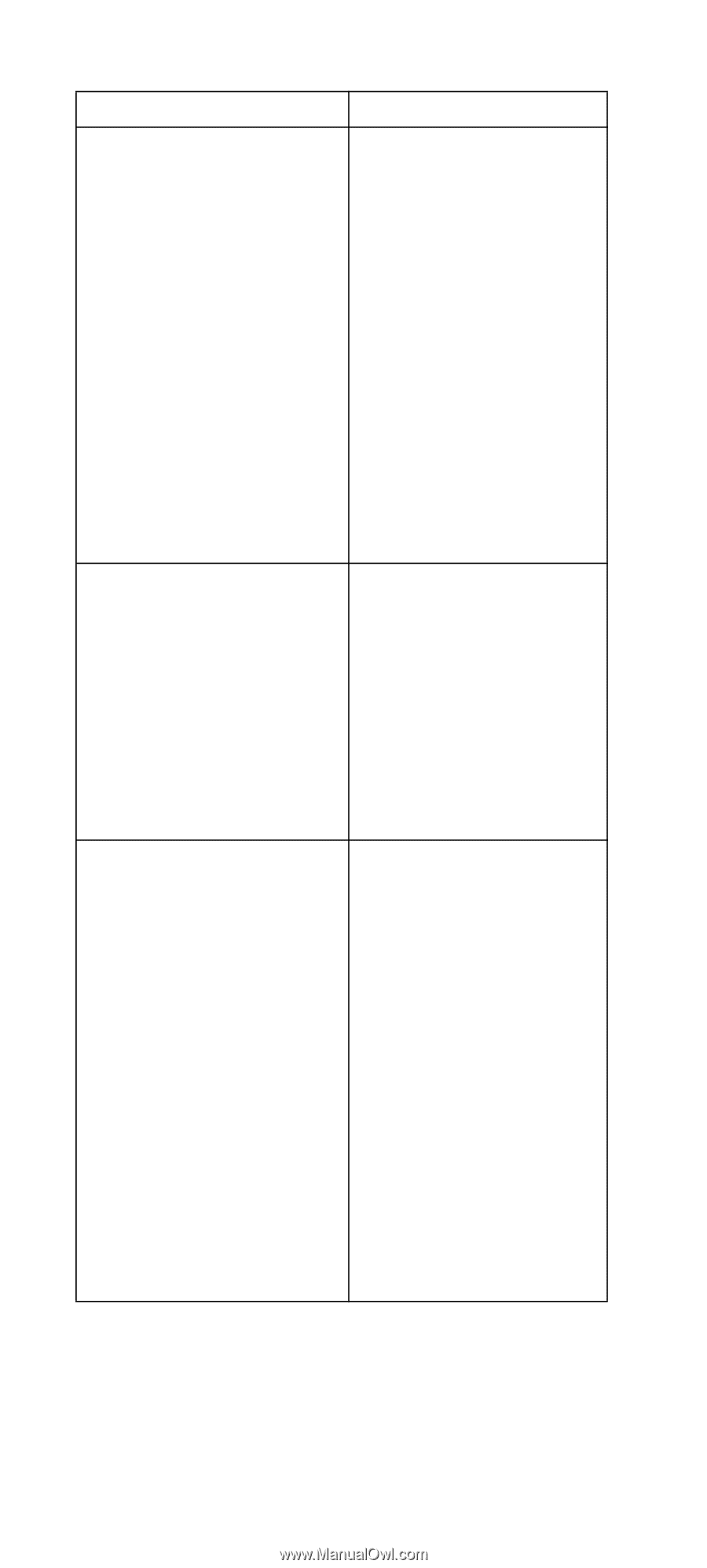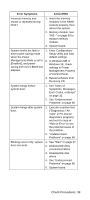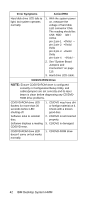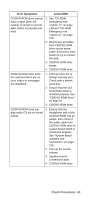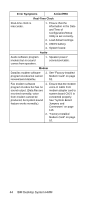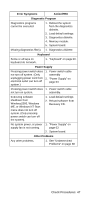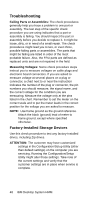Lenovo NetVista Hardware Maintenance Manual (HMM) for NetVista 6832 and 6833 s - Page 75
CD/DVD-ROM drive
 |
View all Lenovo NetVista manuals
Add to My Manuals
Save this manual to your list of manuals |
Page 75 highlights
Error Symptoms Action/FRU CD/DVD-ROM drive cannot load or eject when the system is turned on and its eject button is pressed and held. 1. See "CD-ROM Emergency-exit " on page 128 and "CD-ROM Emergency-exit " on page 128. 2. Disconnect all cables from CD/DVD-ROM drive except power cable, then press eject button to try to unload the disk. 3. CD/DVD-ROM drive power. 4. CD/DVD-ROM drive CD/DVD-ROM drive does not read and there are no error codes or messages are displayed. 1. CD may have dirt or foreign material on it. Check with a known good disc. 2. Ensure that the CD/ DVD-ROM driver is installed properly. See "CD/DVD-ROM Drive" on page 57. 3. CD/DVD-ROM drive. CD/DVD-ROM drive can play audio CD but no sound output. 1. Ensure that the headphone jack of the CD/DVD-ROM has an output, then check if the audio cable from CD/DVD-ROM drive to system board CN20 is connected properly. See "System Board Jumpers and Connectors" on page 113. 2. Turn up the sound volume. 3. Speaker power/ connection/cable. 4. CD/DVD-ROM drive. Check Procedures 43