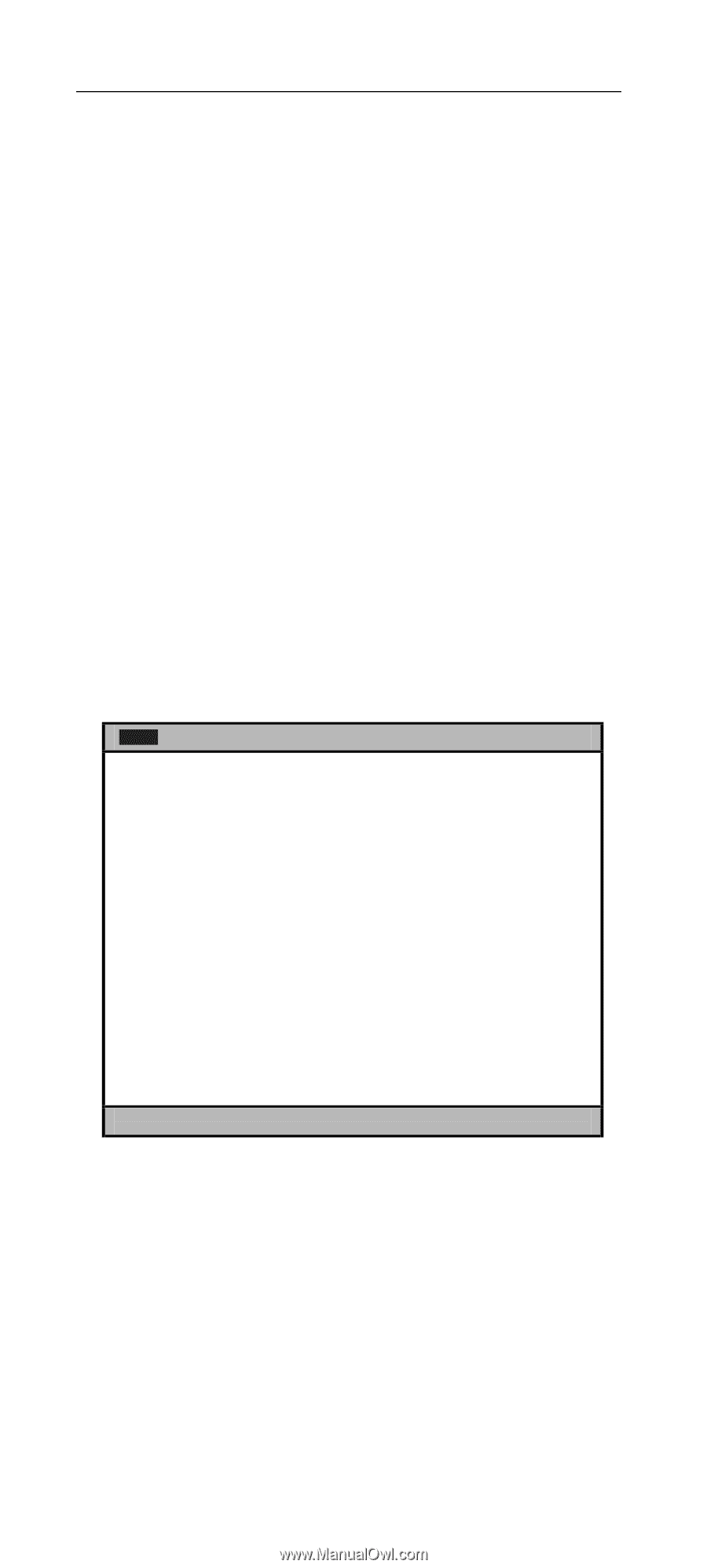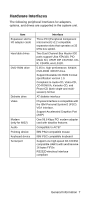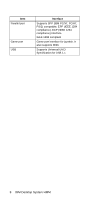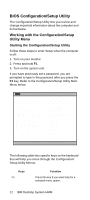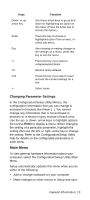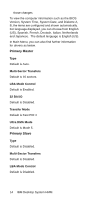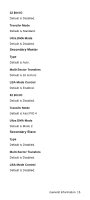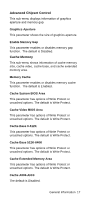Lenovo NetVista Hardware Maintenance Manual (HMM) for NetVista 6832 and 6833 s - Page 44
BIOS Configuration/Setup Utility, Working with the Configuration/Setup, Utility Menu
 |
View all Lenovo NetVista manuals
Add to My Manuals
Save this manual to your list of manuals |
Page 44 highlights
BIOS Configuration/Setup Utility The Configuration/Setup Utility lets you review and change important information about the computer and its hardware. Working with the Configuration/Setup Utility Menu Starting the Configuration/Setup Utility Follow these steps to enter Setup when the computer is off: 1. Turn on your monitor. 2. Press and hold F1. 3. Turn on the system unit. If you have previously set a password, you are prompted to type in the password after you press the F1 key. Refer to the Configuration/Setup Utility Main Menu below. Main Advanced Security Power Boot Exit IBM BIOS Version Language: System Time: System Date: Legacy Diskette A: Legacy Diskette B: ♦Primary Master ♦Primary Slave ♦Secondary Master ♦Secondary Slave System Memory: P9KT05AUS [English (US)] [XX:XX:XX] [XX/XX XXXX] [1.44/1.25MB 3 ½"] [Disabled] [40982MB] [None] [CD-ROM] [None] 127MB F1:Help ↓↑Up/Down Enter:Select Sub-Menu ESC:Exit -/+:ChangeValues F9:Setup Defaults F10:Save&Exit ↵Select Menu The following table lists specific keys on the keyboard that will help you move through the Configuration/ Setup Utility Menus: Keys F1 Function Press this key if you want help for a selected menu option. 12 IBM Desktop System HMM