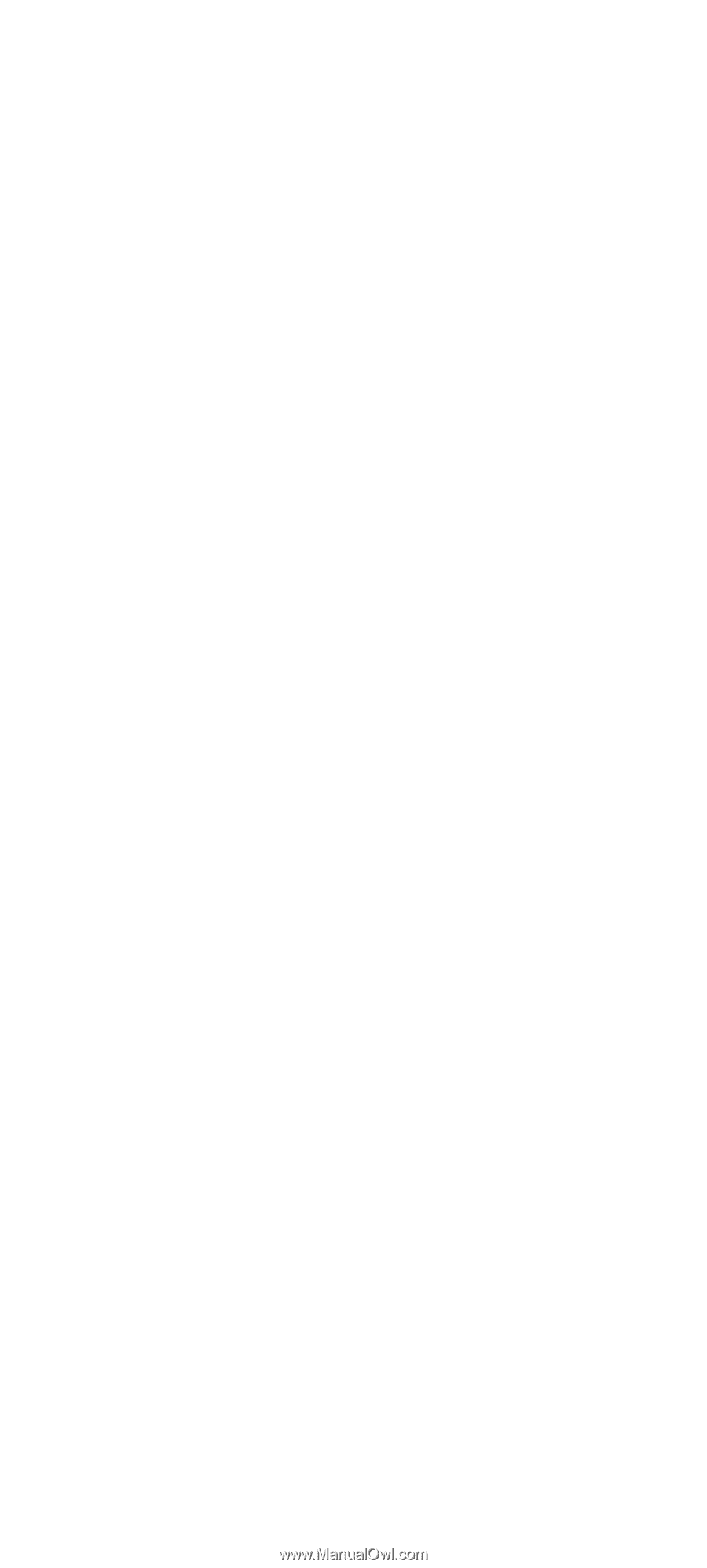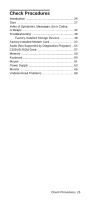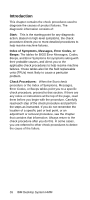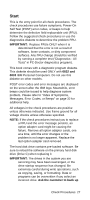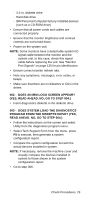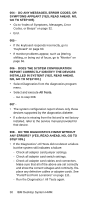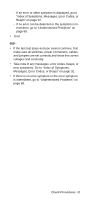Lenovo NetVista Hardware Maintenance Manual (HMM) for NetVista 6832 and 6833 s - Page 62
Any Errors? Yes, Read Ahead. No, Go To, Symptoms Appear? Yes
 |
View all Lenovo NetVista manuals
Add to My Manuals
Save this manual to your list of manuals |
Page 62 highlights
004 - DO ANY MESSAGES, ERROR CODES, OR SYMPTOMS APPEAR? (YES, READ AHEAD. NO, GO TO STEP 005) • Go to "Index of Symptoms, Messages, Error Codes, or Beeps" on page 32. • End. 005 • If the keyboard responds incorrectly, go to "Keyboard" on page 60. • If monitor problems appear, such as jittering, shifting, or being out of focus, go to "Monitor" on page 66. 006 - DOES THE SYSTEM CONFIGURATION REPORT CORRECTLY IDENTIFY THE DEVICES INSTALLED IN SYSTEM? (YES, READ AHEAD. NO, GO TO STEP 007.) • Select Diagnostics from the diagnostics program menu. • Select and execute All Tests. - Go to step 008. 007 • The system configuration report shows only those devices supported by the diagnostics diskette. • If a device is missing from the list and is not factory installed, refer to the service manual provided for that device. 008 - DO THE DIAGNOSTICS FINISH WITHOUT ANY ERRORS? (YES, READ AHEAD. NO, GO TO STEP 009.) • If the Diagnostics \ All Tests did not detect a failure but the system still indicates a failure: - Check all adapter card jumper settings. - Check all adapter card switch settings. - Check all adapter card cables and connectors. Make sure that all of the above are set correctly and show the correct voltages and continuity. Replace any defective cables or adapter cards. See "Parts/Test Point Locations" on page 111. - Run the Diagnostics \ All Tests again. 30 IBM Desktop System HMM