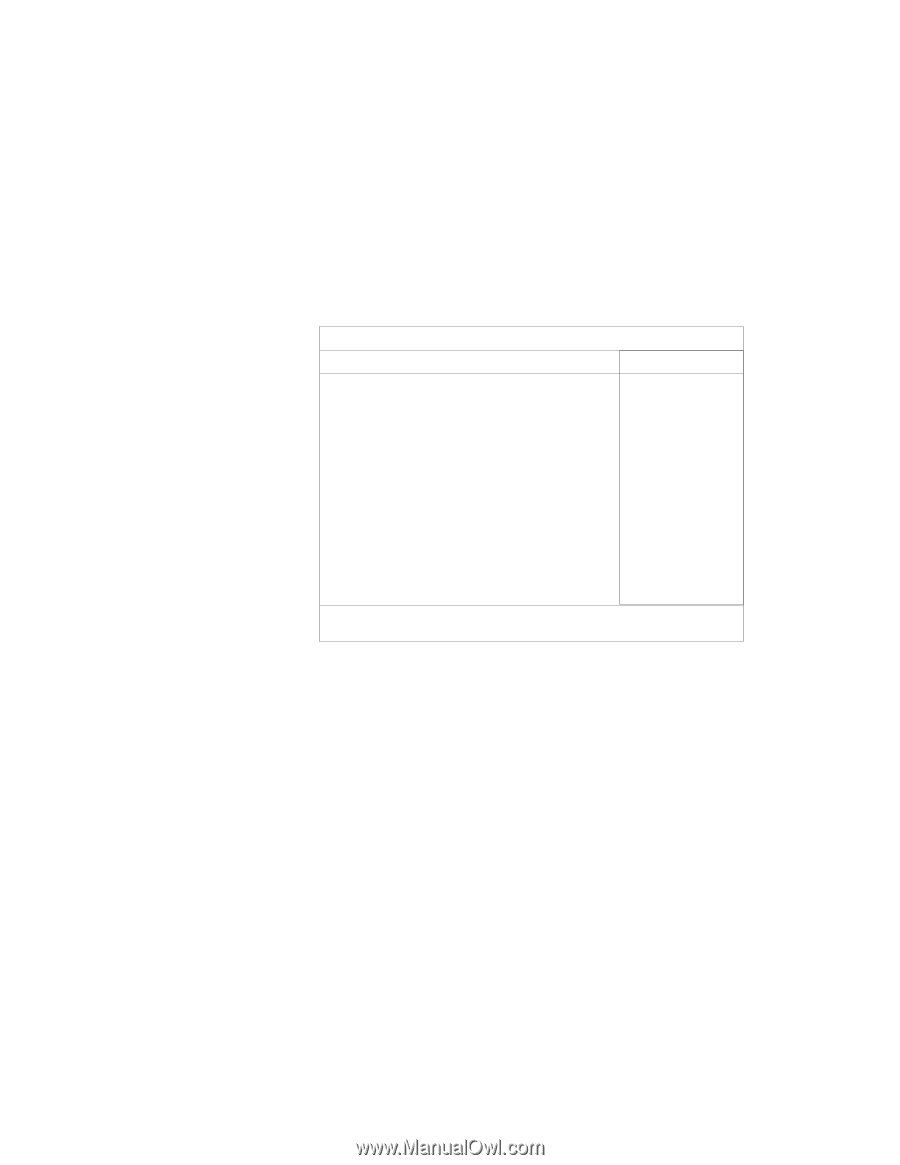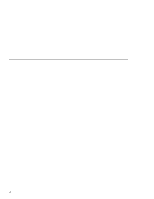Lenovo ThinkPad 390X User's Reference: ThinkPad 390X - Page 105
Set Power-On Password, Set Hard Disk1 Password, Set Hard Disk2 Password, Set Supervisor Password,
 |
View all Lenovo ThinkPad 390X manuals
Add to My Manuals
Save this manual to your list of manuals |
Page 105 highlights
Using Passwords IBM BIOS Setup Utility Password Set Power-On Password Set Hard Disk1 Password Set Hard Disk2 Password Set Supervisor Password [Enter] [Enter] [Enter] [Enter] Item Specific Help F1 Help ↑↓ Select Item Space/- Change Value F9 Setup Defaults F3/ESC Exit ↔ Select Menu Enter Select > Sub-Menu F10 Save and Exit Set Power-On Password Selecting this displays a window for setting the power-on password. Set Hard Disk1 Password Selecting this displays a window for setting the hard disk password. Set Hard Disk2 Password Selecting this displays a window for setting the second hard disk password (enabled only when a second hard disk drive is installed in the UltraBay FX). Set Supervisor Password Selecting this displays a window for setting the supervisor password. 4. Select the type of password you want to set, and press Enter. The "Set Password" window appears. 5. Type your desired password and press Enter. Note: You can type a maximum of seven random characters using a combination of letters (A to Z) and numbers (0 to 9). Uppercase and lowercase letters (for example, A and a) are treated as the same character. If you type a wrong character, use the Backspace key to erase it and then type the correct one. Protecting Your Computer 89