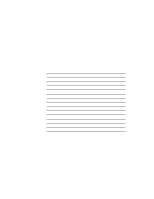Lenovo ThinkPad 390X User's Reference: ThinkPad 390X - Page 107
Changing or Removing a Password
 |
View all Lenovo ThinkPad 390X manuals
Add to My Manuals
Save this manual to your list of manuals |
Page 107 highlights
Using Passwords correct password in three tries, you must turn off the computer, wait 5 seconds, and then turn it on again and retry. Changing or Removing a Password This security feature prevents someone from removing a password and using your computer. To change or remove a password, do the following: 1. Save your work and shut down the computer. 2. Turn on the computer. 3. Press F1 to enter the BIOS Setup Utility. 4. If the power-on password is set, the password prompt appears ( ). Note: If both power-on and supervisor passwords are set, you can only change the power-on password (you cannot remove it) if you entered the BIOS Setup Utility with the power-on password. System administrators should enter the BIOS Setup Utility using the supervisor password if they wish to change the supervisor or hard disk passwords. Enter the power-on or supervisor password. 5. If the hard disk password is set, the hard disk password prompt appears ( ). Enter the hard disk password. 6. Select Password and press Enter. The "Password" submenu appears. 7. Select the type of password you want to change or remove, and press Enter. A window appears. 8. Type the current password and press Enter. 9. Type your desired new password and press Enter. Note: If you want to remove the password, do not type anything. If you entered the BIOS Setup Utility using the power-on password, you cannot remove the password. 10. Type your new password again and press Enter to verify it. Protecting Your Computer 91